Inactivating Users
If an employee is terminated, or you revoke a customer's access, you might also want to inactivate the record. Inactive users do not appear in record lists.
Here are some cases in which you would want to inactivate a user record:
-
You do not want to delete the record because it contains information that you might need in the future for record-keeping or auditing purposes. Also, the user could return (employee might be rehired or a vendor might sign a new contract) and you could make the record active again.
-
You want to temporarily remove the user’s access to NetSuite and restore it later.
When you inactivate a user:
-
The user’s login credentials and role assignments are saved. If the record is later made active again, the user can access NetSuite as they did before being inactivated.
-
If the user set up schedules to run reports, the reports are not run. The schedule definition is still available, but the task stops running because one part of the schedule was deleted.
-
If the user owns calendar events, those events remain in the calendar.
-
If the user owns saved searches, they remain in the list of saved searches.
Inactive users do not appear in entity lists unless the Show Inactives box is checked.
Any jobs, for example, reports or scripts, that were scheduled by a user who is now inactive are not run. The jobs are still available, but the schedule is deleted.
Mass Updates process inactive records unless criteria is added to the update to exclude inactive records.
To inactivate a user:
-
Open the record list page.
-
Lists > Employees > Employees
-
Lists > Relationships > Vendors
-
Lists > Relationships > Partners
-
Lists > Relationships > Customers
-
-
Click Edit beside the user record you want to inactivate.
-
Click the System Information subtab.
-
Check the Inactive box.
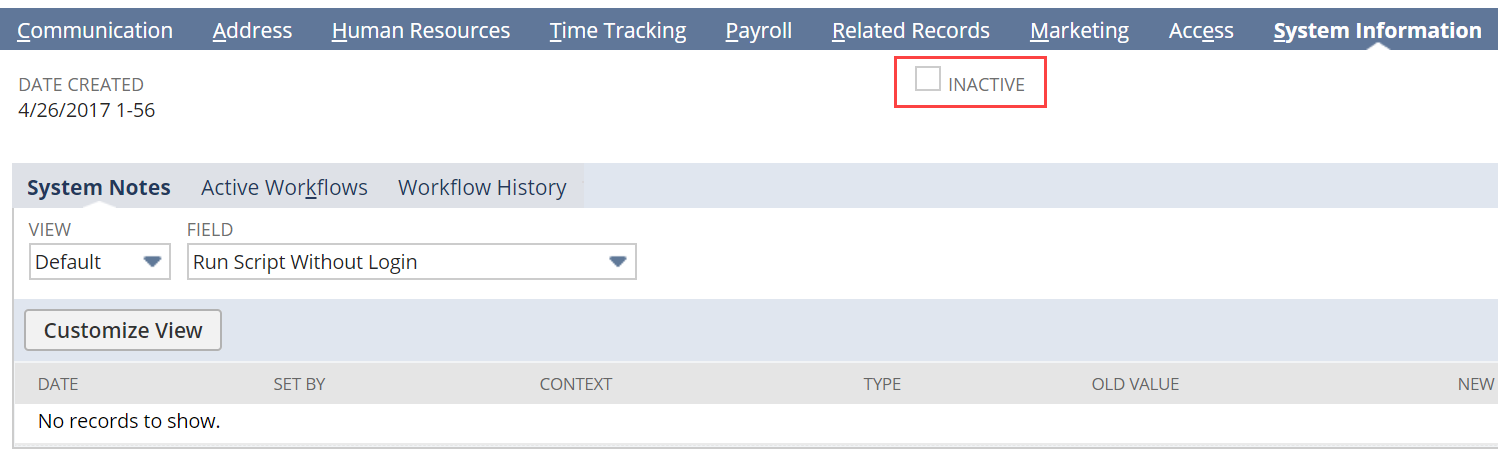
-
Click Save.
To see inactivated users, go to the appropriate list of records and check the Show Inactives box at the top of the list.
To activate an inactivated user:
-
Open the record list page.
-
Lists > Employees > Employees
-
Lists > Relationships > Vendors
-
Lists > Relationships > Partners
-
Lists > Relationships > Customers
-
-
Check the Show Inactives box at the top of the list.
-
Click Edit beside the user record you want to activate.
-
Click the System Information subtab.
-
Clear the Inactivate box.
-
Click Save.