Changing a User’s NetSuite Password
Users can change their own NetSuite passwords, but there are occasions when an administrator must reset a user’s password. For example, when users forget the answers to their security questions.
The procedures in this section are for users with the Administrator role.
-
For instructions written for users to change their own passwords, see Change Password Link.
-
For more information written for Administrators about passwords, see Password Reset Tips for Administrators. See also Password Requirements and Policies in NetSuite.
As of 2019.2, the User Access Reset Tool is the preferred method for changing a user’s NetSuite password. You can also perform other actions to assist users: clear security questions, unlock NetSuite access, and reset (clear) the user’s two-factor authentication (2FA) settings.
To initiate a password reset for a user who has access to multiple NetSuite accounts, you must be an Administrator in all of those accounts.
To change a user’s NetSuite password with the User Access Reset Tool:
-
In your Administrator role, go to Setup > Users/Roles > User Management > User Access Reset Tool.
-
On the User Access Reset page, enter the email address of the user who requires your help.
-
Check the appropriate box or boxes. You can check multiple boxes if the user needs help with more than one thing.
-
Initiate Password Reset - check this box to send an email to the user containing a link so that the user can reset the NetSuite password.
-
Clear User’s Security Questions - check this box to clear the user’s security questions. The user will be prompted to set up new security questions and answers after the next login to NetSuite.
-
Unlock The User’s Access - check this box to unlock NetSuite access for a user who is locked out of NetSuite after submitting five consecutive incorrect passwords.
-
Reset 2FA Settings - check this box to reset (or clear) the user’s settings for 2FA. The user will be prompted to enter new 2FA settings after the next login to NetSuite with a 2FA required role.
-
-
Click Save.
To manually change a user’s NetSuite password on the entity record:
-
Do one of the following:
-
If the user is an employee, go to Lists > Employees > Employees.
-
If the user is not an employee, go to List > Relationships, and then click Customers, Partners, or Vendors.
-
-
Next to the user’s name, click Edit.
-
Click the Access subtab.
-
Verify that the Give Access box is checked.
-
Check the Manually Assign or Change Password box.
-
Enter a password in the Password field. As you type, the characters are validated against password policy criteria and the results are displayed.
-
Enter the password in the Confirm Password field.
-
Do not check the Send New Access Notification Email box.
-
To require the user to create and save a new password, check the Require Password Change on Next Login box. For security reasons, you should select this option.
Note:The Require Password Change on Next Login box is not available on Customer records.
-
Click Save.
Important:If a message appears saying that only the user can change this password, click OK to close the message. Some users access multiple NetSuite accounts with the same email address and you might not have management over all of the accounts.
-
You must tell the user the password you created. For security reasons, do not send the password by email or in a chat application.
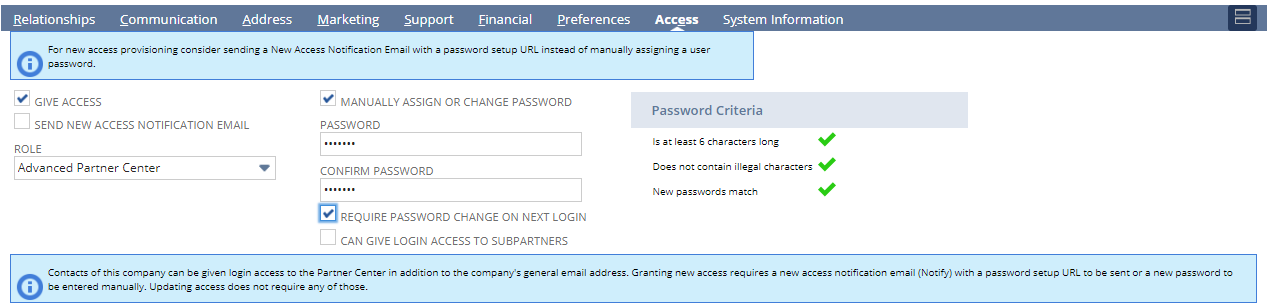
NetSuite permits each user a maximum of five failed login attempts. When a user exceeds this maximum (usually because of an incorrect password), an email message is sent to notify users with the Administrator role, and the user is locked out of NetSuite for 30 minutes.