Normal State Monitoring in NSPOS
NetSuite Point of Sale (NSPOS) includes Normal State Monitoring. This feature can alert you if NSPOS components on a register aren't functioning within their “normal state” parameters. It also lists the Operating System (OS) and database versions in use, and whether NSPOS supports those versions.
See NS ERP Workstation and NSPOS Normal State Monitoring Statistics.
The Normal State Indicator Icon
An icon at the top left provides the Normal State status:
 _ Green (OK) — All components are functioning normally.
_ Green (OK) — All components are functioning normally.
 _ Amber (Alert/warning) — Minor errors are occurring in one or more components, but the cashier can continue using the register. Assistance from NSPOS Customer Support is advised.
_ Amber (Alert/warning) — Minor errors are occurring in one or more components, but the cashier can continue using the register. Assistance from NSPOS Customer Support is advised.
 _ Red (Error) — Major errors are occurring in one or more components. The administrator must contact NSPOS Customer Support.
_ Red (Error) — Major errors are occurring in one or more components. The administrator must contact NSPOS Customer Support.
Tapping the Normal State icon displays a list of NSPOS components and their status.
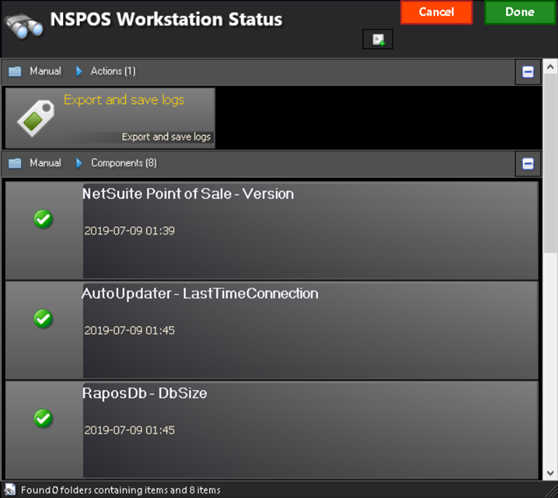
To provide NetSuite Customer Support with information about an error state, the NSPOS Workstation Status page includes an option to Export and save logs. This option is described in the topic Pack and Download NSPOS Register Logs for Support Review.
NSPOS Workstation Status Saved Search
To give you an overview of all registers in your network, we’ve added a saved search to your NetSuite ERP account for NSPOS. The search returns information about all registers that are in an Error or Warning state. Results include the:
-
Workstation Name
-
Location
-
Lane Number
-
State (status)
-
Details about the workstation state
You can export the results in CSV or a different format.
Running a Workstation Status Search
-
Log in to NetSuite as an administrator.
-
Go to Reports > Saved Searches > All Saved Searches.
-
Locate the NSPOS Workstation Status row.
-
Click View. The results display.
-
To save and share the results, click an export icon.
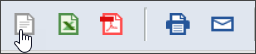
Pack and Download NSPOS Register Logs for Support Review
NSPOS Normal State Monitoring for includes a download feature you can use to send Customer Support the logs used for troubleshooting. To simplify gathering the information, NSPOS packs logged events into a .zip file that is saved to your replication server. Automatically saving log files to the server ensures that logs are available regardless of the state of a register’s file system.
The log package contains logs from these register components:
-
NSPOS
-
ReplicationPushAgent
-
AutoUpdater
-
MonitoringAgent
In general, the faster Support receives a log package, the faster they can resolve it. For this reason, downloading of the log package is available to both you and Support. If you want to send a downloaded log package to Support, but your email policies prohibit sending .zip files, you can attach the .zip to a Support Issue.
To Pack and Download a Register Log Package:
-
Sign in to an NSPOS register as an administrator.
-
Tap the Normal State icon in the upper left. The appearance will vary depending on what issues, if any, are affecting the register.

-
Tap Export and save logs.
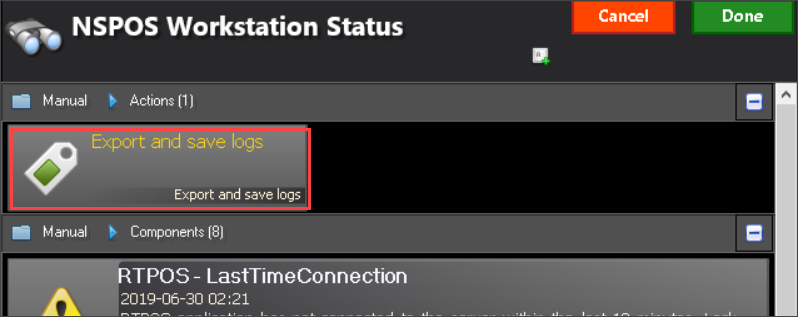
-
Tap Save.
Log Package Refresh Frequency
-
NSPOS sends register log packages to the server one time per day.
-
NSPOS removes log packages from the server after 30 days.