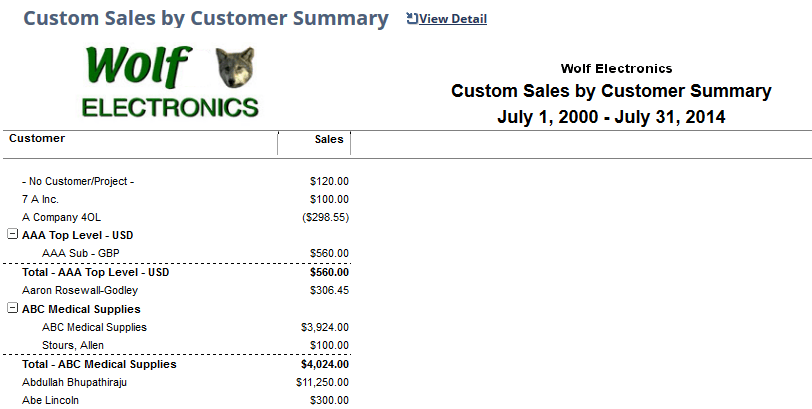Adding Your Company's Logo to Your Report
You can follow the steps below to add your company's logo to your report. The logo on your report is the one selected in the Company Logo field at Setup > Company > Setup Tasks > Company Information.
To add your company logo to your report:
-
Go to Home > Set Preferences.
-
On the Analytics subtab, check Print Company Logo.
Note:This setting adds the company logo to printed reports only. To see the logo on onscreen reports, make sure you check the Display Report Title on Screen box on the Set Preferences page or in the report footer.
-
Click Save.
-
Run the report
The following screenshot below shows the logo added to the Sales by Customer Summary report, appearing to the left of the title.