Example Report Format Changes
The format of a report depends on the report preferences in your NetSuite account, the footer options you choose, and any customizations you make in the Report Builder (or Financial Report Builder).
The following sections show how you can use footer options, preferences, and the Report Builder (or Financial Report Builder) to change the look and feel of a report. All examples are based on the standard Sales by Customer Summary report.
The following report includes a title. Whether it's displayed depends on Reporting Preferences on the Set Preferences Page and the Options menu in on the report footer.
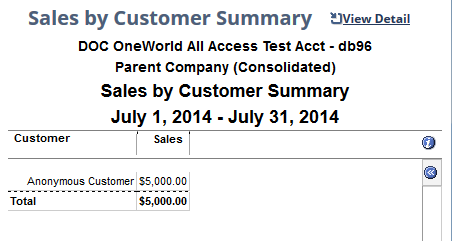
Possible report format changes include:
Related Topics
- Report Customization
- Report Builder Interface
- Report Customization Permission
- Adding, Removing, or Reordering Report Columns
- Formatting Numbers on Reports
- Filtering Data on Reports
- Sorting Data on Reports
- Setting Additional Options for Custom Reports
- Arranging Data on Summary Reports
- Setting Up Cash Basis Reporting
- Sharing Custom Reports with Other Users
- Exporting a Saved Report as an Excel Web Query
- Saving a Custom Report
- Deleting a Custom Report