Accessing Your Release Preview Account
Users with the Administrator role in your account receive several notifications (by email, and upon login) containing details about your Release Preview and NetSuite upgrade dates, and announcing the date when the Release Preview account will be available for testing to begin.
URL for Release Preview Access
The URL for accessing your Release Preview account is the same URL you use to access your production account: https://system.netsuite.com
You can also access Release Preview from the New Release portlet. For more information, see Accessing Release Preview from the New Release Portlet.
Initially, only users with an Administrator role have access to the Release Preview account. A user with the Administrator role can give Release Preview access to other users as needed for testing.
Release Preview access ends on the date your production account is upgraded to the new release. This date is listed in your New Release portlet.
To access the Release Preview account from the URL:
-
Go to
https://system.netsuite.comto log in to NetSuite. -
Change roles to the Release Preview Administrator role.
-
On the My Roles page, the account is labeled Release Preview in the Account Type column.
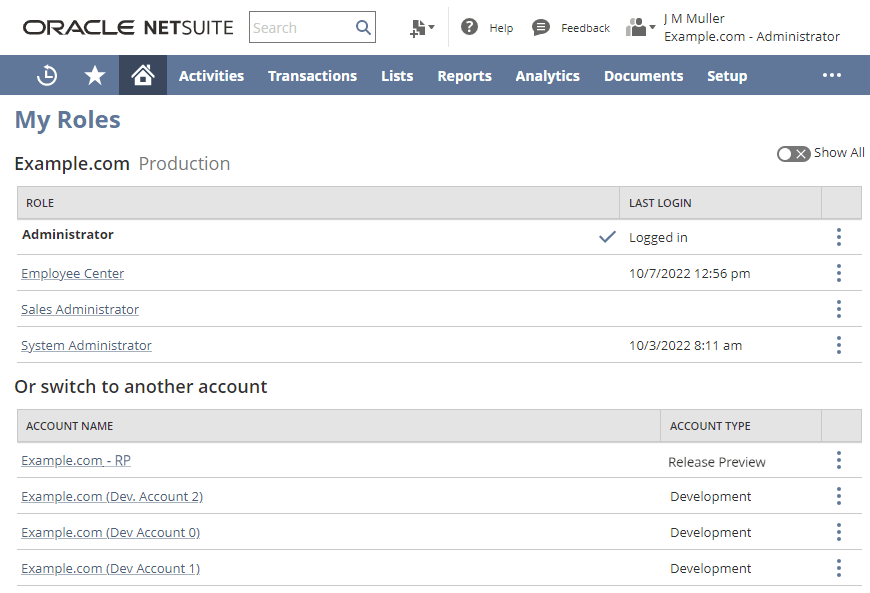
-
On the Change Roles list, Release Preview is indicated with an RP symbol.

-
Users with the Administrator role can give Release Preview access to other users.
To give a user access to the Release Preview account:
-
In the Release Preview account, go to Lists > Employees > Employees (Administrator) and click Edit next to the name of the employee.
-
On the Access subtab on the employee record, clear the Give Access box.
Note:Make note of the roles assigned to the user for later.
-
Click Save.
-
Edit the same employee record.
-
On the Access subtab, check the Give Access box again and enter any required information.
-
Reassign the appropriate roles to the user.
-
Click Save.
-
Advise the user to log out of their account and then log back in to access the Release Preview account.
-
On the My Roles page, the account is labeled Release Preview in the Account Type column.
-
In the Change Roles list, Release Preview is indicated by an RP symbol.
-
Users with the Administrator role can give Release Preview access to multiple users using the CSV Import Assistant.
To give multiple users access to the Release Preview account using CSV Import Assistant:
-
From your Release Preview account, create a search for Employee with the following results:
-
Internal ID (of the Employee)
-
Give Access
-
-
Export the search results to a CSV file.
-
Update the employee record in Release Preview using the CSV Import Assistant.
-
Go to Setup > Import/Export > Import CSV Records.
-
In the Import Type field, select Employees.
-
In the Record Type field, select Employees.
-
Select the CSV file you want to import, and click Next.
-
In the Data Handling field, select Update, and click Next.
-
Make sure you map the following fields (your field and the NetSuite field must match), and then click Next:
-
Internal ID
-
Give Access
-
-
Click Save & Run.
Note:For more information, see Importing CSV Files with the Import Assistant.
If you need to import roles for these users, see Employees Import and Sublist Data Import.
-
To remove Release Preview access from individual users:
-
Log in to your Release Preview account in an Administrator role.
For more information, see Accessing Your Release Preview Account.
-
Go to Lists > Employees > Employees and select the employee record.
-
On the Access subtab on the employee record, clear the Give Access box.
-
Click Save.
The employee from whom you have removed access can no longer log in to your Release Preview account.
Accessing Release Preview from the New Release Portlet
You can access your Release Preview account from the New Release portlet.
To access the Release Preview account from the New Release portlet:
-
Log in to your production account (
https://system.netsuite.com). -
Locate the New Release portlet on your home page.
Note:The New Release portlet is located on the home page of your production account. If you do not see the portlet, see Add the New Release Portlet to Your Dashboard.
-
Click Release Preview Login.
Note:This icon does not appear in the New Release portlet until it is available for login.
-
Log in using your NetSuite email address and password.
Add the New Release Portlet to Your Dashboard
If you do not see the New Release portlet on your dashboard, you can add it.
To add the New Release portlet to your dashboard:
-
Click Personalize on your home page.
-
On the Standard Content tab, select New Release.
Refer to the following for more information about the new features in this release:
-
Review the Sneak Peeks available from the New Release portlet, or use the link found on the Help home page. They will give you a preview of what to expect of the new features and enhancements.
-
Click Release Preview Guide for a printable version of the Release Preview Guide in the NetSuite Help Center. Follow the suggestions in the plan to avoid problems and surprises when you go live with the upcoming release. The test plan provides:
-
Instructions for using the Release Preview account and for testing and verifying your production account activities with the new release.
-
Steps to test your customizations, SuiteScripts, web services integrations, web store, and SuiteAnalytics Connect access.
-
A list of the features and enhancements that can be tested in the Release Preview account and those that cannot.
-
In addition, you can download a ReleasePreviewTestPlan_Template.xls and modify it to suit your needs, with your specific information and testing procedures.
Note:Your Release Preview account is separate from your NetSuite production account. Release Preview is a temporary and isolated test account that is running the new version of NetSuite software. Use Release Preview only for testing. Make sure you are working in your NetSuite production account when you are performing your daily business activities.
-
-
Click Release Notes for details about the new features in this release. You can also access the Release Notes here: NetSuite 2025.2 Release Notes.
-
Click Training Resources to watch presentations and demonstrations on key new features and enhancements in SuiteAnswers. You can also access training resources using the following procedure:
To access New Feature Training in SuiteAnswers:
-
Log in to your NetSuite production account and click the Support tab.
-
Click Go to SuiteAnswers.
-
On the SuiteAnswers page, scroll down to the Videos section and click View All Videos.
-
Review the New Feature Preview videos.
-