Record Subtabs
Subtabs on records enable you to enter additional information. They appear at the bottom of the record page and are called subtabs to distinguish them from the tabs at the top of the page. Subtabs may contain fields, other subtabs, sublists, and a combination of these elements. Which subtabs are included depends on the record type. For links to help topics for specific record types, see NetSuite Record Types.
Here is an example of a subtab. It's the Marketing subtab on a customer record. This subtab includes fields at the top and its own subtabs at the bottom. The selected Item Orders subtab contains a sublist, only a portion of which is shown here.
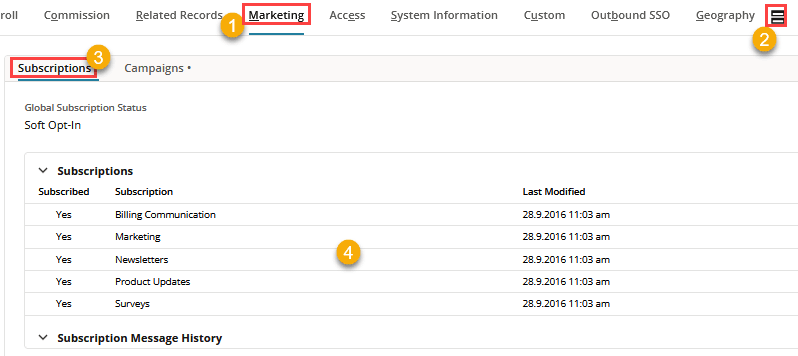
|
1 |
Primary subtab – The bold font and pointer below the label indicate that this subtab is selected. This is the Marketing subtab. Some subtabs appear on most NetSuite records:
|
|
2 |
Expand Tabs button – When you click this button, the subtabs expand and are stacked vertically on the page. The header for each subtab includes a |
|
3 |
Secondary subtab – The bold font and pointer below the label indicate that this subtab is selected. The dot to the right of a secondary subtab indicates that information is included in the subtab. |
|
4 |
Sublist – Sublists contain references to other records. Each record in the list is referred to as a line item. Sublists often include links to the record that is referred to. You can see an example in the Item column of this sublist. Some sublists can be edited. These sublists include buttons for working with each row of the list. For more information, see Buttons and Menus in NetSuite. |
 button to return the subtabs to their original tabular layout. This rollup button appears only when your pointer is in the header area.
button to return the subtabs to their original tabular layout. This rollup button appears only when your pointer is in the header area.