Buttons and Menus in NetSuite
Each button in NetSuite serves a specific purpose and has the ability to fulfill individual business needs. By using the appropriate button, you can successfully complete the task at hand. The following table explains what the standard buttons do and where to find them on most NetSuite pages. The table doesn't include buttons that are specific to a particular feature or record type.
|
Button Description |
Example |
|---|---|
|
Sublist Row Buttons Sublist row buttons such as Add, Insert, and Delete appear on the left side of the sublist. The buttons that are available and the button names change depending on where you are in NetSuite. |
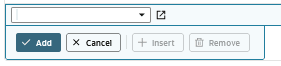
|
|
Back Button The Back button appears when a record is in View mode. Clicking the Back button takes you back to the page where you first initiated a particular action. |

|
|
Cancel Button The Cancel button appears below the record title when a record is in either new or edit mode. Clicking the button cancels whatever action you were performing. |
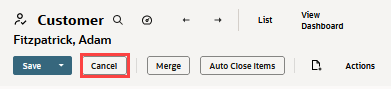
|
|
Create New Button The Create New button is an icon with a dropdown menu. You can create new records or perform new tasks. The options on the Create New button vary on a per-record basis, as the options are specific to each record type. To create records unrelated to the current record, use the Create New menu in the NetSuite header. For more information see, Create New Menu. |

|
|
Action Menu The Action menu offers a dropdown menu. The dropdown menu may include various options, such as Download and Delete. These options depend on the record you're editing. |

|
|
Edit Button The Edit button opens the current record or transaction in a format that you can make changes to. When you're finished, submit changes by clicking Save. |

|
|
Mark All/Unmark All Buttons Mark All checks every box on the page where the button appears. Unmark All clears the checks. |
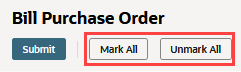
|
|
New Button On records in edit mode, the New button is a plus sign icon that appears to the right of a field when the pointer moves over it. The button opens a window in which you can create a new record. Most lists also have a New button. For example, the New button at the top of the Employees list is called New Employee. |

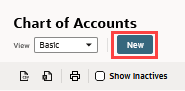
|
|
Open Button On records in edit mode, the open button is a square icon with a diagonal arrow that appears to the right of a field when the pointer moves over it. The button opens the selected record in a new tab for viewing. |

|
|
Print Button If multiple printing options are available, the print icon includes all options in the dropdown menu. If the record allows only a single print action (to print the page, for example), the print icon doesn't include the dropdown arrow. |
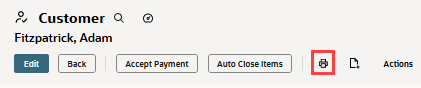
|
|
Save Button The Save button sends the transaction or record you're working on to NetSuite for posting or changing. The Save button often includes a dropdown menu for variations of save as shown in the example. NetSuite remembers the option selected and makes it the default. Save As Button The Save As button makes a copy of the current record, but you'll need to give it a unique name. For example, a customer may have multiple locations, Art Gallery I and Art Gallery II. The home office in Gallery I is the main office for both locations. You can create a record for Gallery II by editing the Gallery I record, changing the name to Art Gallery II and clicking Save As. Save and New Button The Save and New button sends the transaction or record to NetSuite for posting, and then a blank page of the same kind opens. Save and Next Button The Save and Next button sends the transaction or record to NetSuite for posting, and then the next existing record of the same type opens for editing. Save and Edit Button The Save and Edit button saves your edits and remains in edit mode where you can continue editing. |
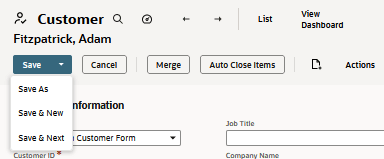
|
|
Enhance Text Button The Enhance Text button appears next to fields where the Text Enhance generative AI feature is available. Click the button to display a dropdown menu of the available actions. For more information, see Text Enhance. |
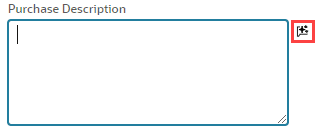
|