QuickViews
QuickViews let you quickly see the most important details of a record. Depending on the record type, the QuickView can also allow you to make changes to a record without having to open it.
If you don't have permission to view a record or record type, you can't view it in QuickView.
Viewing Record Details
Wherever a record is listed in a list, sublist, or on the main body of another record, you can hover your pointer over the link to get a QuickView of the record's key data. For example, hovering the pointer over a customer name in a sales order record opens a QuickView of the customer.
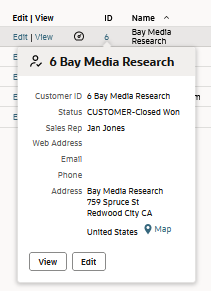
Taking Action on Records
The QuickView for some record types contains buttons that allow you to make changes to the record. In the following figure, for example, a QuickView of an event record in the Events list includes the Accept, Decline, and View buttons. To view the event record, click View.
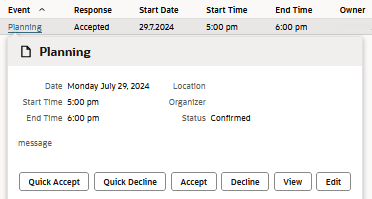
Customizing QuickViews
The fields you see in a QuickView are set by default, but you can add, remove, or rearrange them by customizing the entry form. See Configuring QuickViews for the steps to configure QuickViews for custom forms and custom records.
Some item types in NetSuite contain images. To change the image in an item's QuickView, edit the image on the item record rather than on the form customization page where you configure QuickViews.