NetSuite Record Pages
Each NetSuite record is represented as a page in the user interface. To enter a record page, go to the Lists tab and select the relevant record type. Click Edit.
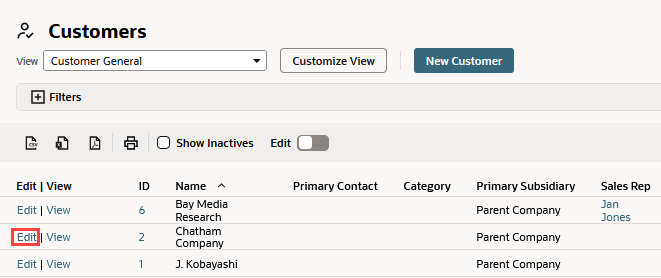
Basic data appears in fields in the upper part of the page (the record form), and more detailed data (including data from related records) is displayed in lists and fields on subtabs in the lower part of the page. The fields in the form are often grouped to keep similar or related fields together.
For information about creating records in NetSuite, use the help topics for the specific record type. For links to these topics, see NetSuite Record Types.
The following screenshot shows a sample customer record in edit mode. The asterisks indicate that the field is required. The areas of the page are identified by number:
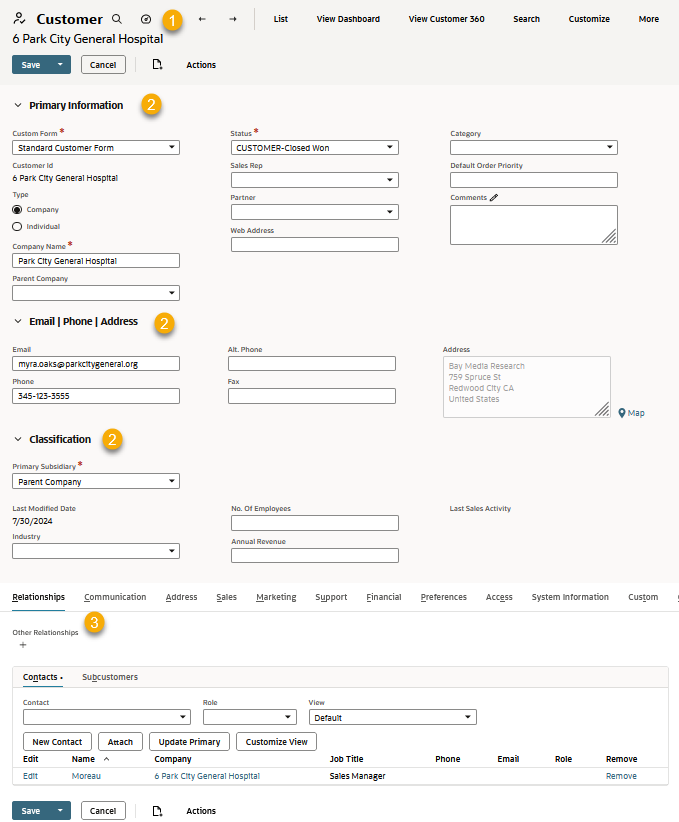
|
1 |
The record type (Customer in this example) and ID appear at the top with buttons and links that enable you to act on the record and go to other records. |
|
2 |
Horizontal bars divide the fields into related groups. |
|
3 |
Subtabs divide the record data further. For more information, see Record Subtabs. |
For technical information about the fields in a record, such as the data type or maximum field length, you can use the SuiteScript Record Browser. For more information, see Working with the SuiteScript Records Browser.