Viewing and Editing Records
After you create records in your NetSuite account, you can access those records to enter new information or edit information.
To create a new record, go to the NetSuite navigation menu that lists the record you want, and then click the New link next to the record type. For more information, see NetSuite Record Types.
Many types of records can also be created from the Create New menu. For more information, see Create New Menu.
Viewing Records
To view an existing record:
-
Search for it by name or ID. See Quick Searches.
When you do this, the record opens in view mode. In view mode, you can see all the information in the fields on the record but you can't change the data. Click Edit to add, delete, or edit information about the record.
-
Go to the NetSuite navigation menu that lists the selected type of record and click the link for that type of record to open a list of the records. Then click the View link for the record.
On the list page, you can sort the list of records and customize the list to display certain fields in the list view. For more information, see Working with Lists.
Editing Records
To edit a record, click Edit next to the record in a list. If inline editing is enabled, you can update multiple records from the list page. For more information, see Using Inline Editing.
Entering Subtab Data on Records
Subtabs on records enable you to enter additional information. For example, address information is often maintained on a subtab rather than in the main record form. Which subtabs are included depends on the record type. To learn more, use the help topics for the specific record type. For links to these topics, see NetSuite Record Types.
Some subtabs contain sublists of related records. These sublists include buttons to add, insert, copy, and remove records in the list. Sublists are common on transaction records. See Working with Transactions.
The Communication subtab, which is available for most record types, enables you to attach files to the record. For more information, see Attaching Files to Records.
Using the Rich Text Editor
A rich text editor is a tool that allows you to add content with additional formatting options in text fields on a record (for example under the Message subtab).
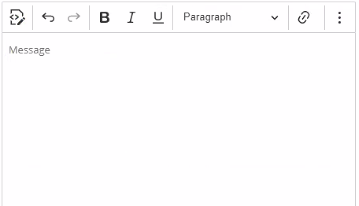
The editor has a header with a link you can click to enter an HTML source code. The header also includes font, paragraph, and other formatting options, which you can use to format the text you enter into the field.
To enable or disable the rich text editor and set default values to the tool, go to the Appearance subtab at Home > Set Preferences. For more information, see Personal Preferences for Appearance.
NetSuite uses the Oracle Rich Text Library (ORTL) based on a third-party library, the CKEditor. When using the ORTL, follow the syntax and usage guidelines included in the documentation on the CKEditor website.