UPS Customer Returns
NetSuite Ship Central is NetSuite’s standard shipping solution. For more information, see NetSuite Ship Central.
The Shipping Integration with FedEx, UPS, and USPS/Endicia is not available to new customers. It is available with limited support only for existing customers before they transition to NetSuite Ship Central.
For more information about transitioning to NetSuite Ship Central, including the self-service procedure, see Upgrading from Integrated Shipping to NetSuite Ship Central (SuiteAnswers article 1015202).
To provide a UPS customer return label
-
After you fulfill an order, print a customer return label, and include it with the outbound package.
-
To open the shipping item, go to Shipping > Lists > Shipping Items
-
Beside the item you want to print labels for, click Edit.
-
Click the Shipping Labels subtab.
-
To enable printing for customer return labels with each order fulfillment that uses the shipping item, check the Return Label Integration box.
Customer return labels are only available with UPS integration and can be provided for domestic and international shipments.
-
Click Save.
-
The return label prints at the time you print the shipping label for the package
-
The return address to print on the label is displayed at the company, subsidiary, or location level
-
The sales order form and invoices generated from the item fulfillment include the tracking number for the return service
-
When a customer uses the return label to return an order, follow the return authorizations workflow to process the return
-
Refer to the following topics to set up and use customer return labels with your UPS integration:
Add a Return Address
For each site that accepts returns, verify that a customer return shipping address is recorded. You can add a return address at the location, subsidiary (if you use NetSuite OneWorld), and company level.
To add a location return address:
-
Go to Setup > Company > Classifications > Locations.
-
Beside the location you want to update, click Edit.
-
In the Address subtab, beside the Return Address field, click Edit.
-
Complete the return address window.
-
Click OK.
-
Click Save.
To add a subsidiary return address:
-
Go to Setup > Company > Classifications > Subsidiaries.
-
Beside the subsidiary you want to update, click Edit.
-
In the Address subtab, beside the Return Address field, click Edit.
-
Complete the return address window.
-
Click OK.
-
Click Save.
To add a company return address:
-
Go to Setup > Company > Company Information.
-
In the Address subtab, beside the Return Address field, click Edit.
-
Complete the return address window.
-
Click OK.
-
Click Save.
The order return address acts as the location return address. If the location has no return address, the subsidiary return address is used, otherwise the company return address is used. If you do not provide a return address at the location, subsidiary, or company level, you will have to manually enter the return address for each item fulfillment. The following diagram summarizes the return address workflow.
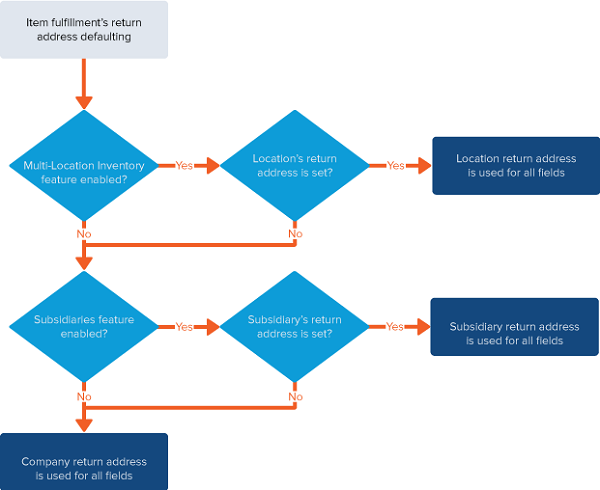
Update UPS Shipping Items for Return Labels
If you provide a return label when fulfilling a UPS shipping order, enable the Return Label Integration feature. The return label will print at the same time as the shipping label.
To update UPS shipping items for customer return labels:
-
Go to Shipping > Lists > Shipping Items.
-
For the UPS shipping item you want to update, click Edit.
-
On the Shipping Labels subtab, check the Return Label Integration box
-
Select a UPS integrated shipping item.
-
Click Save.
Fulfill Orders with UPS Customer Return Labels
When you fulfill an order to be shipped by an integrated UPS shipping item that is enabled for Return Label Integration, the return shipping label prints at the same time as the shipping label.
Follow the order fulfillment process, and then select Save and Print Label when saving the fulfillment, or print shipping labels in bulk from Transactions > Management > Print Checks and Forms. The return tracking number is available along with the shipment tracking number on the order fulfillment, cash sale, and return authorization. .
Processing UPS Customer Returns
When a customer returns an order using the UPS return label, follow your customer returns workflow to process the return. The return authorization will display the return tracking number generated for the original order.
For information about processing returns, see Customer Returns Process and Entering a Linked Return Authorization.