Inventory On Hand Report
Use this NetSuite Point of Sale (NSPOS) report to view an item's available quantity at each location by its item ID or stock keeping unit (SKU).
To run an Inventory On Hand Report:
-
In Sales Mode, complete all sales transactions.
-
From the main button bar, tap Reports and then tap Inventory On Hand.
Note:In some setups, this report is located under the Inventory menu and is called Inventory – All Stores.
If you don't see the Reports button, press Ctrl+F12 and enter
Inventory On Hand. -
Enter the Item ID or SKU in the Auto|SKU field.
-
Tap View Report.
-
To print or save and export the report, choose from the options at the top.
-
Tap X in the upper right to return to the Journal window.
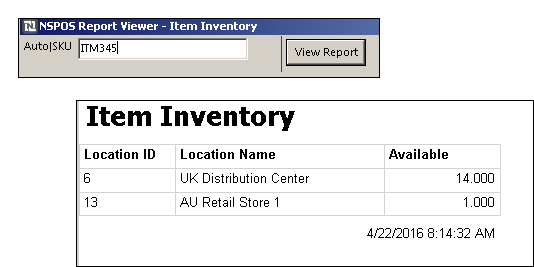
Inventory On Hand Report fields
|
Field |
Description |
|---|---|
|
Location ID |
Store or other location’s ID. |
|
Location Name |
Name of store or other location. |
|
Available |
Item quantity available. |