Time Punch Report
Your NetSuite Point of Sale (NSPOS) setup might include a time clock feature. Clocking in and out is separate from signing on and off the register and, if available, can be used by all employees, not only sales associates. It can be used even if no one is signed on to the register. However, employees cannot clock in or out while a sales transaction is in progress.
Use this report to list the hours logged through the time clock and the employees that worked them. The default settings are for today’s date, all locations and all operators (employees). However, you can run it for different date ranges and specific locations and operators. The first page is a summary; details for each operator list on separate pages.
The time clock includes the ability for a manager to create or edit a time punch on behalf of an employee. This is found under Manager Functions > Team Mgt > Edit Time Punch or Create Time Punch. Manual entries display on the report in red text.
To run a Time Punch Report:
-
In Sales Mode, complete all sales transactions.
-
From the main button bar, tap Reports and then tap Time Punch.
If you don't see the Reports button, press Ctrl+F12 and enter
time clock.Tip:You can also run this report by tapping Edit/Create Time Punch using the side button bar (sub-menu).
-
To view different dates, locations or operators, select from the calendars and lists at the top and tap View Report.
-
To print or save and export the report, choose from the options at the top.
-
Tap X in the upper right to return to the Journal window.
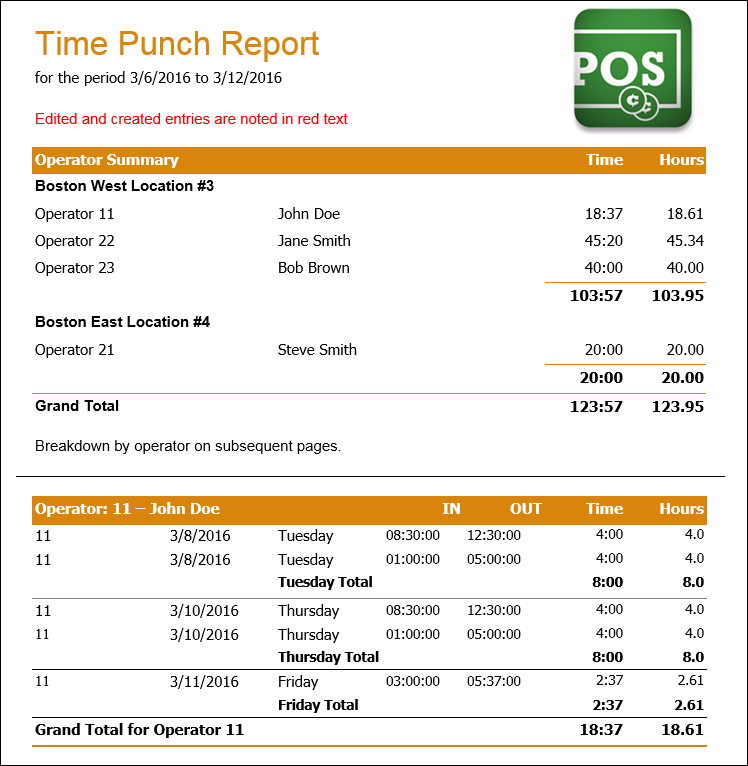
Time Punch Report fields
|
Field |
Description |
|---|---|
|
Summary page |
Lists the period reported and totals by operator and location. |
|
Operator Summary |
Total amounts and average amounts for each key performance indicator. |
|
Time |
Hours and minutes worked. |
|
Hours |
Hours and minutes converted to decimal numbers. |
|
Detail pages |
Detailed time clock entries for each operator. |
|
Operator number and name |
Operator number and name in NSPOS. |
|
IN |
Time clocked in. |
|
OUT |
Time clocked out. |
|
Time |
Hours and minutes worked. |
|
Hours |
Hours and minutes converted to decimal numbers. |