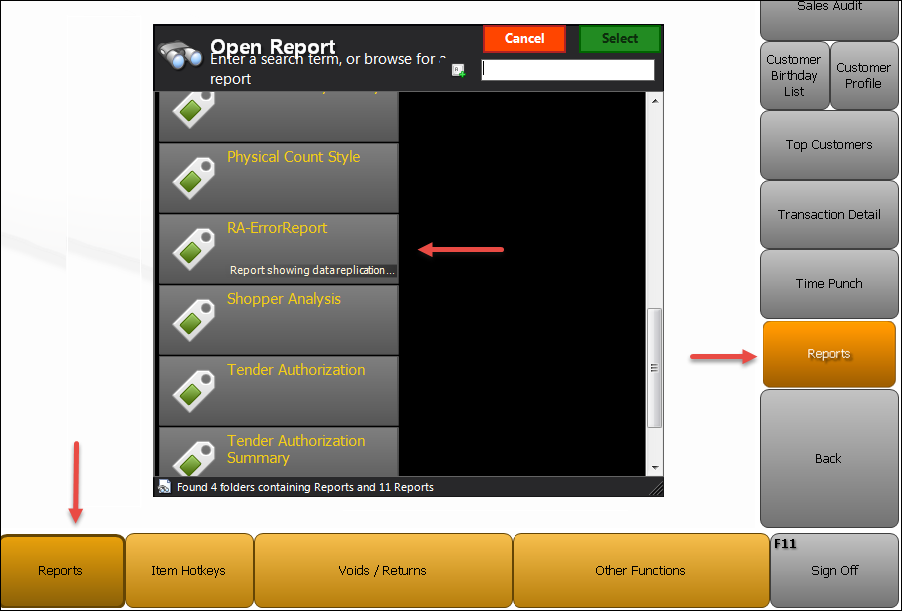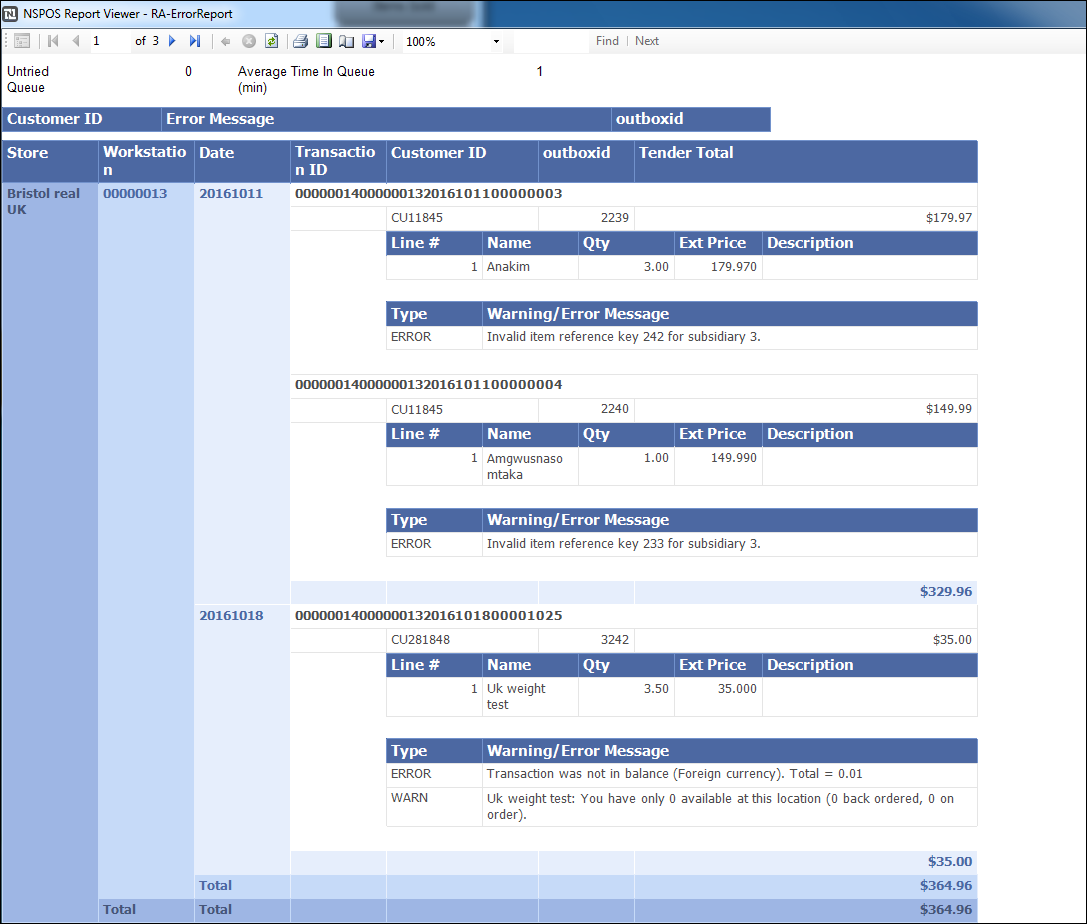Stuck (Sales) Transactions Report
The NetSuite Point of Sale (NSPOS) Stuck Transactions Report lists sales transactions that didn't successfully import to NetSuite ERP during a synchronization cycle. These transactions are held (stuck) on your server and can result in entries missing from your NetSuite accounting records.
The report provides the warning or error message for each stuck sales transaction. Details include line-item information grouped by store, workstation and date. The text used are from standard NetSuite ERP messages, with the same message used for more than one issue type.
Run this report regularly to make sure your sales transactions are being successfully imported to your NetSuite ERP accounting records.
Correcting Stuck Sales Transactions
Most sales transaction errors are handled by an NSPOS corrective script called Automatic Upsync Error Mitigation. Those corrected transactions don't get “stuck.” The sales transactions that do get stuck usually require assistance from NetSuite Customer Support. Only a small percentage are correctable by your administrator.
The same NetSuite ERP error message can be used for more than one issue type, so you may need to investigate the cause. Also, Support can clear transactions that aren't needed by marking them as “sent.”
Inactive Items in Stuck Transactions
To troubleshoot, check for transactions with item records that are set to Inactive in NetSuite ERP. An item that is no longer active, but included in a promotion or other transaction, can cause a sales transaction to become stuck. Reactivating the item will push the item to your server automatically and often allow the transaction import to complete. You can inactivate the item again later, after processing. Waiting a few hours should be enough.
See the procedure called Making an item inactive under Working with Inventory Items.
By default, this report isn't mapped to a button. Instead, select it from the Reports list. The report is named as the RA-ErrorReport.
To run a Stuck Transactions Report:
-
Sign in to any NSPOS register.
-
From the main button bar, tap Reports and then tap Reports again on the side button bar (sub-menu).
If you don't see the Reports button, press Ctrl+F12 and enter Reports.
-
Find and tap RA-ErrorReport from the list.