Fulfilling Store Pickup Orders
To fulfill a sales order for store pickup, open a sales order and create a fulfillment request with the status New. When employees at the store are ready to acknowledge the fulfillment request, they mark it in progress. Then you can fulfill the sales order from the fulfillment request and create a store pickup fulfillment.
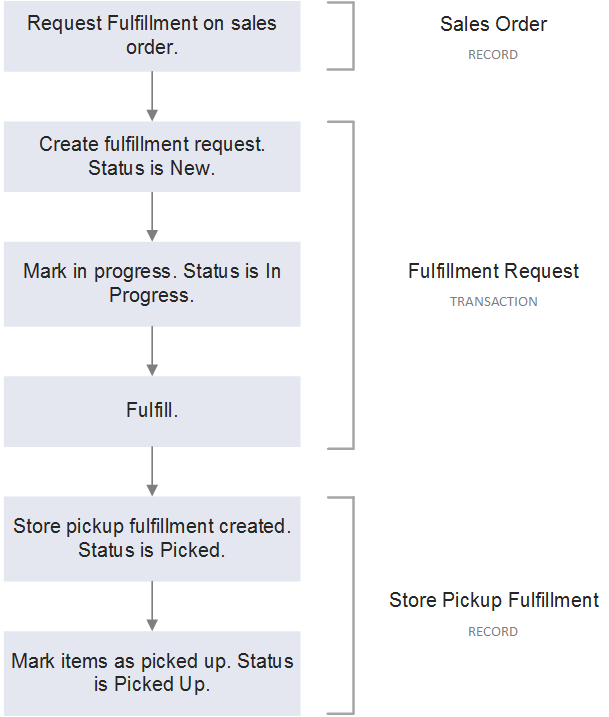
If there's a problem, enter fulfillment exceptions on the fulfillment request record. For more information, see Managing Exceptions on Fulfillment Requests. You can manage how fulfillment proceeds based on customer feedback. When fulfilling a store pickup order from a fulfillment request, you create a store pickup fulfillment record. Mark the items as picked on the store pickup fulfillment record. When the customer collects the items at the store, mark the items as picked up.
Tasks related to fulfilling store pickup orders are often performed by people with different roles in your company. The following table lists the roles typically associated with each task. Roles within your company may be shared by the same person.
The roles listed in the table refer to the store pickup workflow only. They are not related to the standard roles available in NetSuite, which are used to configure access and permissions to the system.
|
Task |
Performed By |
|---|---|
|
Create the initial fulfillment request for the store. See Creating Fulfillment Requests |
|
|
Acknowledge the fulfillment request at a store. See Acknowledging Fulfillment Requests. |
Store employee |
|
Enter a fulfillment exception on the fulfillment request. See Managing Exceptions on Fulfillment Requests. |
Store employee |
|
Enter instructions after receiving customer feedback about a fulfillment exception. Resolving Fulfillment Exceptions. |
Customer service representative |
|
Fulfill the sales order by marking items as picked and picked up. See Fulfilling Store Pickup Orders from Fulfillment Requests. |
Store employee |
If you don’t use the Fulfillment Request feature, you create the store pickup fulfillment record directly from the sales order. See Fulfilling Store Pickup Orders from Sales Orders.
Store Pickup and Cross-Subsidiary Fulfillment
If the Intercompany Cross-Subsidiary Fulfillment feature is enabled in your account, you may receive store pickup orders that were created in another subsidiary in your company, but which need to be fulfilled from your subsidiary. With cross-subsidiary fulfillment, the Inventory Location column on a sales order is used to specify a fulfillment location.
When fulfilling store pickup orders from another subsidiary, the fulfillment location on the store pickup fulfillment transaction is taken from the Inventory Location column on the sales order. If you also use the Fulfillment Request feature, the fulfillment location on a fulfillment request is also taken from the Inventory Location on the sales order.