Mass Initiating Workflow Instances
You can initiate multiple instances of a specific workflow simultaneously on multiple records in NetSuite. You can mass-initiate workflow instances for standard NetSuite record types or custom record types. Use this feature to avoid viewing each record individually to initiate a workflow instance on the record.
For example, use this feature if your company recently imported a large number of employee records for an acquisition. After they're imported, you decide that you want to initiate a workflow named New Employee Process on each employee record. NetSuite can initiate a separate workflow instance for each employee record, based on the filters you specify for the mass update.
You can also use a scheduled workflow to initiate multiple instances of a specific workflow simultaneously on multiple records. See Scheduling a Workflow.
To mass initiate a workflow on multiple records:
-
Go to Lists > Mass Update > Mass Updates.
-
On the Mass Updates page, expand Workflow.
For each record type in NetSuite, the Mass Updates page lists the workflows that are available to initiate, process, cancel, or transition.
-
Click Initiate <workflow name> to initiate the appropriate workflow. The Mass Update page displays.
-
On the Mass Updates page, enter a Title and define the filters and other options on the following subtabs:
Subtab
Required / Optional
Description
Criteria
Required
Select a field or formula in the dropdown list and enter values in the popup that appears.
Results
Optional
Set display options for mass update results. The results appear when you preview the records for the mass update.
Audience
Optional
Choose the users who can run the mass update.
Schedule
Optional
Define a schedule on which to perform the mass update.
The following screenshot shows the Mass Updates page for employee records created between two dates:
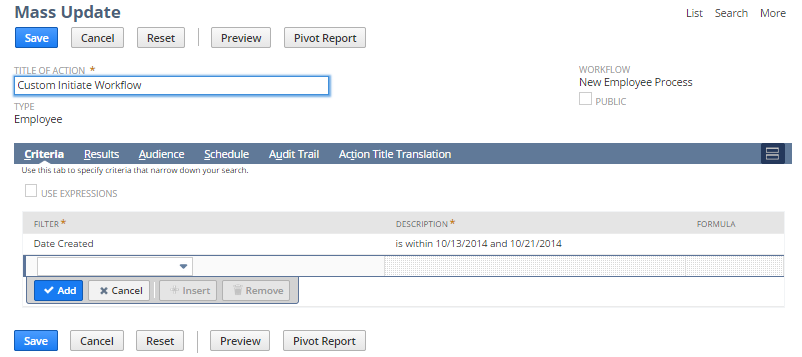
-
Click Preview to view the records on which the mass update will run:
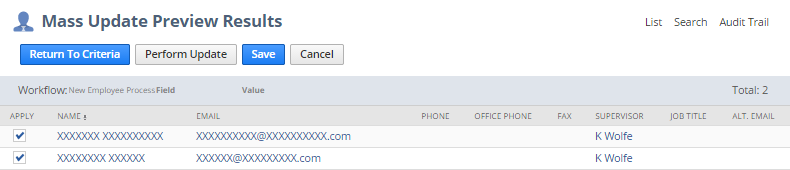
-
Do one of the following:
-
To update immediately, in the Apply column, select the records you want to initiate the workflow on and click Perform Update. The status of the mass update is on the Mass Update Status page.
-
To save the update and run it later, click Save. NetSuite saves the mass update and displays the Saved Mass Updates page. You can return to this page to initiate the workflow instances by going to Lists > Mass Update > Saved Mass Updates. Click Preview next to the name of the update. On the Mass Update Preview page, click Perform Update to initiate the workflow instances.
-
Optionally, from the Mass Update page, you can use the Audit Trail subtab to view the changes to the current mass update or use the Action Title Translation subtab to localize the title of the mass update.