Quick Add Portlet
You can use the Quick Add portlet to quickly add new records of a selected type right from your dashboard, without switching pages. For example, a Sales Rep could create a new customer record from the Home page, or a new task from a customer page.
You can set up the Quick Add portlet for several standard record types or for a custom type that you've made available for Quick Add. You also can edit which fields are available in the portlet for data entry.
For the Quick Add portlet work, you need to have the Inline Editing feature enabled. For more information, see Using Inline Editing.
To add a Quick Add portlet to a dashboard:
-
Click Personalize in the upper right corner of your dashboard or use Personalize Dashboard in the Settings portlet.
-
On the Standard Content tab of the Personalize Dashboard palette, click the Quick Add icon or drag it onto the dashboard.
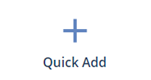
-
To choose a different default record type, click Set Up in the portlet menu, select the record type from the Quick Add: Type list, and click Save.
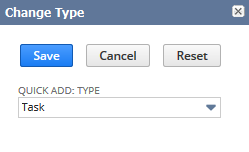
For more information, see Using Quick Add for Standard Records and Using Quick Add for Custom Records.