Using Quick Add for Custom Records
You can set up custom records so they're available to add from the Quick Add portlet. Users with the right permissions can edit Quick Add fields on custom forms. You need to enable the Allow Quick Add option for any custom record type if you want it to show up in the Quick Add Type dropdown list.
For the Quick Add portlet to work, you need to have the Inline Editing feature enabled. For more information, Using Inline Editing.
To enable Quick Add for a custom record:
-
Open the custom record type that you would like to use in the Quick Add portlet. Custom record types are available at Customization > Lists, Records, & Fields > Record Types.
-
Select the Allow Quick Add box.
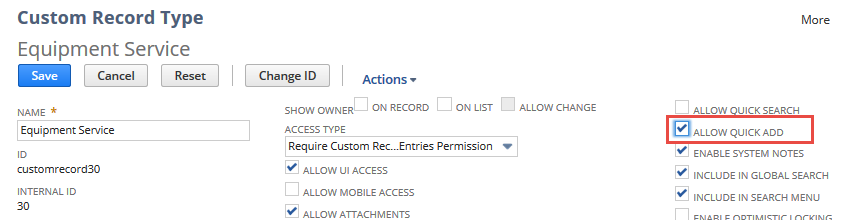
By default, only the Name field is provided for custom record Quick Add portlet data entry. To let users enter data for other custom fields, enable the Allow Quick Add option for each field.
-
To enable Quick Add for a field, click that field on the Fields subtab. On the Display subtab of the field settings page, select the Allow Quick Add option. Click Save to apply your settings.
 Important:
Important:If the custom record has a preferred form, you'll also need to enable Quick Add for each field on the form to let users enter data from the Quick Add portlet. For more information about configuring form fields, see Configuring Fields or Screens.
-
Click Save to save the custom record type settings.
After you have enabled the Allow Quick Add option for the custom record type, you may need to refresh the page to display the enabled fields in the Quick Add portlet.