Guidelines for Setting Up Trade Compliance
Apply guidelines when you set up trade compliance screening in Order Management.
Enable the Order Management Parameter
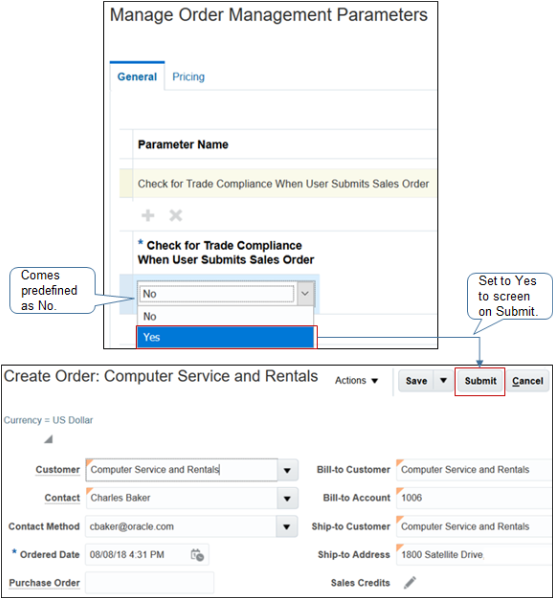
Note
-
Use the Manage Order Management Parameters page in the Setup and Maintenance work area.
-
As an option, to screen at order submit, set the Check for Trade Compliance When User Submits Sales Order parameter to Yes.
-
This parameter comes predefined as No.
For details, see Manage Order Management Parameters.
Constrain Changes
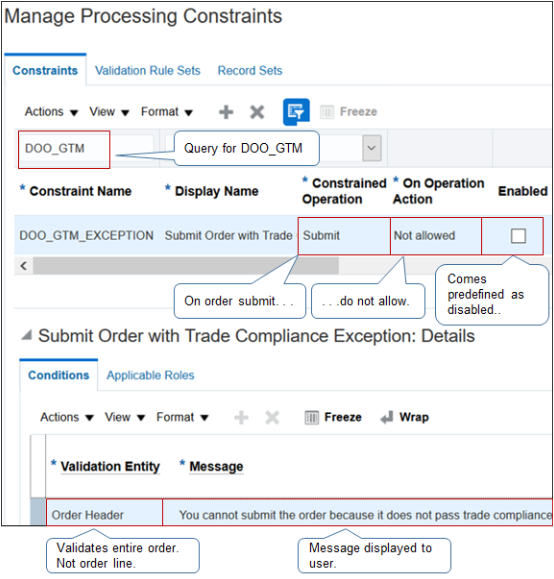
Note
-
Use the Manage Processing Constraints page in the Setup and Maintenance work area.
-
As an option, use the DOO_GTM_EXCEPTION predefined processing constraint to implement a condition.
if compliance status is not ORA_PASSED, then prevent submit on order header. -
Applies when compliance is under review or when compliance screening fails.
-
Comes predefined as disabled.
-
Applies to the order header. Rejects the entire sales order. Doesn't reject individual order lines.
-
Displays a message in the Order Management work area when your user clicks Submit.
-
You can't modify this constraint. If it doesn't meet your needs, then create your own constraint. For example, to apply a constraint only with a specific privilege.
For details, see Manage Processing Constraints.
Manage Order Approval
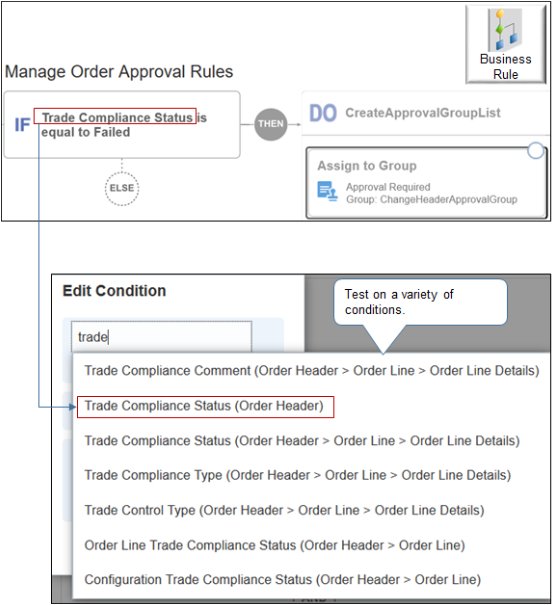
Note
-
Use the Manage Order Approval Rules page in the Setup and Maintenance work area to create an approval rule.
-
Approval comes predefined to display the screening result in the approver's Pending Notifications page or worklist.
-
As an option, you can create an approval rule to request review and approval for each sales order that doesn't pass screening.
For example, if the sales order fails screening, then Order Management rejects the submit and sets the order status to Draft. You can create an approval rule that allows the sales order to proceed to order fulfillment while compliance is under review.
If compliance check is under review, then allow order submit. -
Test on a variety of conditions, such as Trade Compliance Status of the order header, Trade Compliance Comment on an order line, and so on.
Select an action.
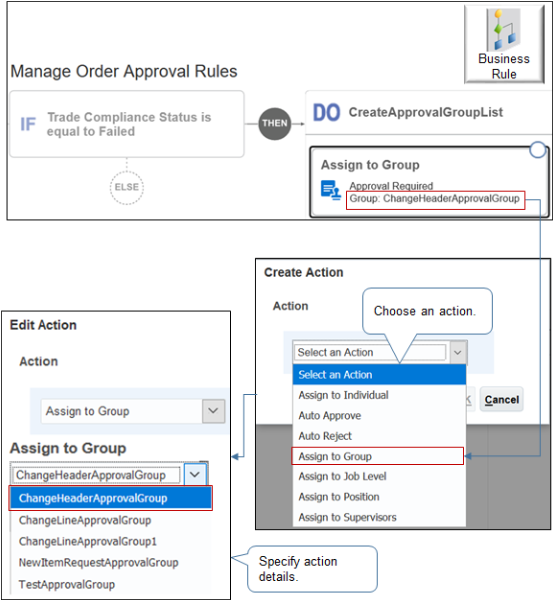
Note
-
Select an action, such as Assign to Group, Assign to Individual, or Auto Approve.
-
Specify details about the action. For example, if you select Assign to Group, then you can specify the group to assign.
For details, see Guidelines for Setting Up Your Approval Rule.
Integrate Order Management with Trade Management
You use the same set up that you use to integrate with Transportation Management, but with some important differences.
|
When Screening Happens |
Description |
|---|---|
|
At order submit |
You must use Integration Cloud Service, and you must set the Invocation Mode attribute on the connector to Business Event. |
|
During order fulfillment |
You can use some other integration service, and you can set Invocation Mode to Asynchronous Service or Synchronous Service. However, you must set up your own integration and connector. You can't use the example integrations that Integration Cloud Service provides as a starting point. |
For details, see Guidelines for Integrating Order Management with Transportation Management.
Use Your Own Integration Service
If you use your own integration service instead of Integration Cloud Service, then make sure the payload that your integration sends to Order Management includes the required details.
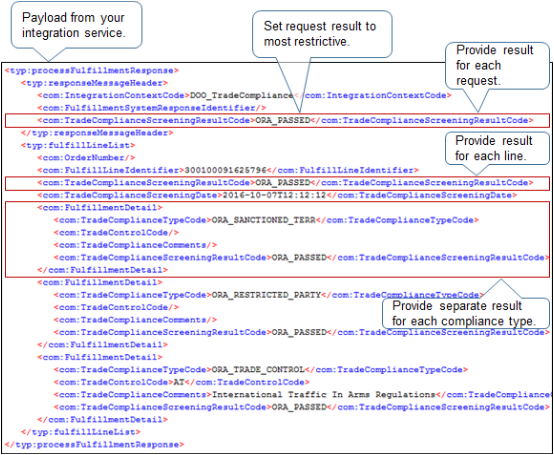
Note
-
Use TradeComplianceScreeningResultCode to provide the result for each request.
-
Use TradeComplianceScreeningResultCode to provide the result for each fulfillment line.
-
Use FulfillmentDetail to provide separate result details for each compliance type. For example, provide a separate FulfillmentDetail for each type.
-
ORA_SANCTIONED_TERRITORY
-
ORA_RESTRICTED_PARTY
-
ORA_TRADE_CONTROL
-
-
Set TradeComplianceScreeningResultCode of the overall result to the most restrictive value from the FulfillmentDetail sections.
For example:- If
-
ORA_SANCTIONED_TERRITORY is ORA_PASSED.
-
ORA_RESTRICTED_PARTY is ORA_PASSED.
-
ORA_TRADE_CONTROL is ORA_FAILED.
-
- Then
-
Set TradeComplianceScreeningResultCode of the overall result to ORA_FAILED.
-
In this example, FulfillmentDetail is ORA_PASSED for all compliance types, so TradeComplianceScreeningResultCode is ORA_PASSED.
- If
-
If a compliance check happens more than one time for a compliance type, then make sure the payload includes more than one FulfillmentDetail for the compliance type.
For example, if compliance checks ORA_SANCTIONED_TERRITORY for the ship to customer and for the bill to customer, then make sure the payload includes one ORA_SANCTIONED_TERRITORY FulfillmentDetail for the ship to customer, and another ORA_SANCTIONED_TERRITORY FulfillmentDetail for the bill to customer.
Structure Your FulfillmentDetail
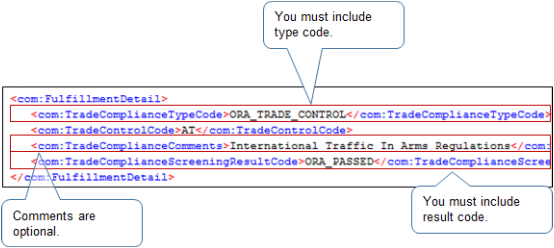
You must include:
-
One TradeComplianceTypeCode for each FulfillmentDetail.
-
One TradeComplianceScreeningResultCode for each FulfillmentDetail.
Here are the optional attributes.
-
Include one or more comments. For example:
-
If compliance type is Restricted Party, then use a comment to identify the customer on the restricted party list.
-
If compliance type is Sanctioned Country or Territory, then use a comment to identify the country or territory.
In this example, the screening violation happens in the International Traffic in Arms Regulations trade agreement.
-
-
Include one Trade Control Type for each FulfillmentDetail. Its applicable only for these compliance types.
-
Trade Control
-
Sanctioned Country or Territory
-
Use Lookup Codes for Your Compliance Types
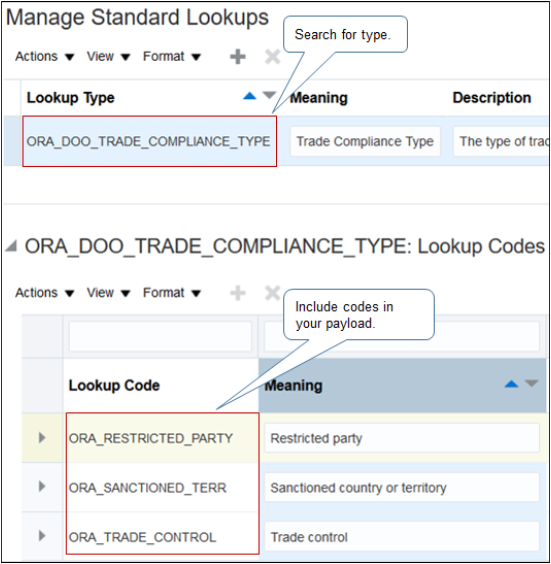
Search for this predefined lookup on the Manage Standard Lookups page to verify the codes that your implementation uses.
| Lookup Type | Meaning |
|---|---|
| ORA_DOO_TRADE_COMPLIANCE_TYPE | Trade Compliance Type |
Note
-
You can't modify this lookup or its codes.
-
Make sure your response payload includes each lookup code.
At a minimum, your payload must include these codes.
-
ORA_RESTRICTED_PARTY
-
ORA_SANCTIONED_TERRITORY
-
ORA_TRADE_CONTROL
-
Include Lookup Codes for the Validation Result
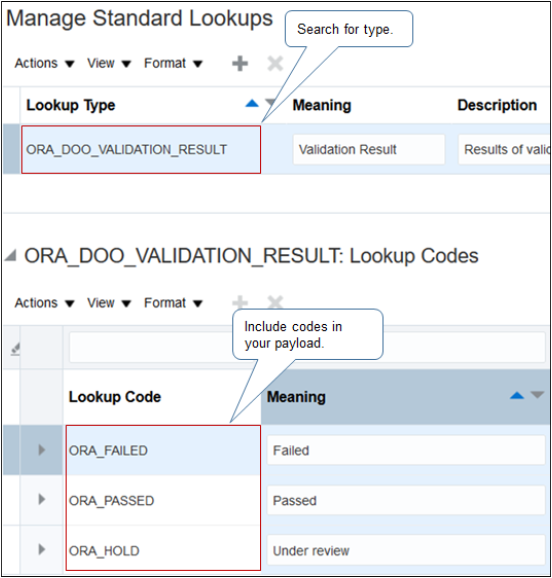
Search for this predefined lookup type on the Manage Standard Lookups page.
| Lookup Type | Meaning |
|---|---|
| ORA_DOO_VALIDATION_RESULT | Validation Result |
Note
-
You can't modify this lookup or its codes.
- Make sure your response payload includes each lookup code. At a minimum, your
payload must include these codes.
-
-
ORA_FAILED
-
ORA_PASSED
-
ORA_HOLD
-
-
Include Lookup Codes for Trade Control
The trade control type clarifies the government policy, document, agreement, and so on, that Trade Management uses when it verifies trade compliance. Export Administration Regulations and Atomic Energy Act is an example of a government policy.
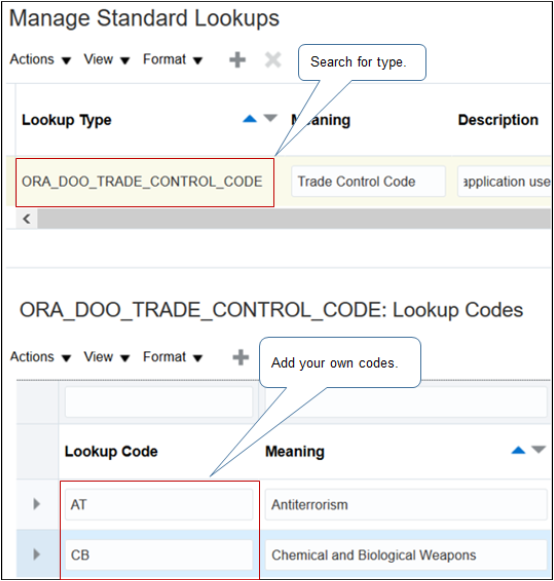
Search for this predefined lookup on the Manage Standard Lookups page.
| Lookup Type | Meaning |
|---|---|
| ORA_DOO_TRADE_CONTROL_CODE | Trade Control Code |
| Lookup Code | Meaning |
|---|---|
| AT | Antiterrorism |
| CB | Chemical and Biological Weapons |