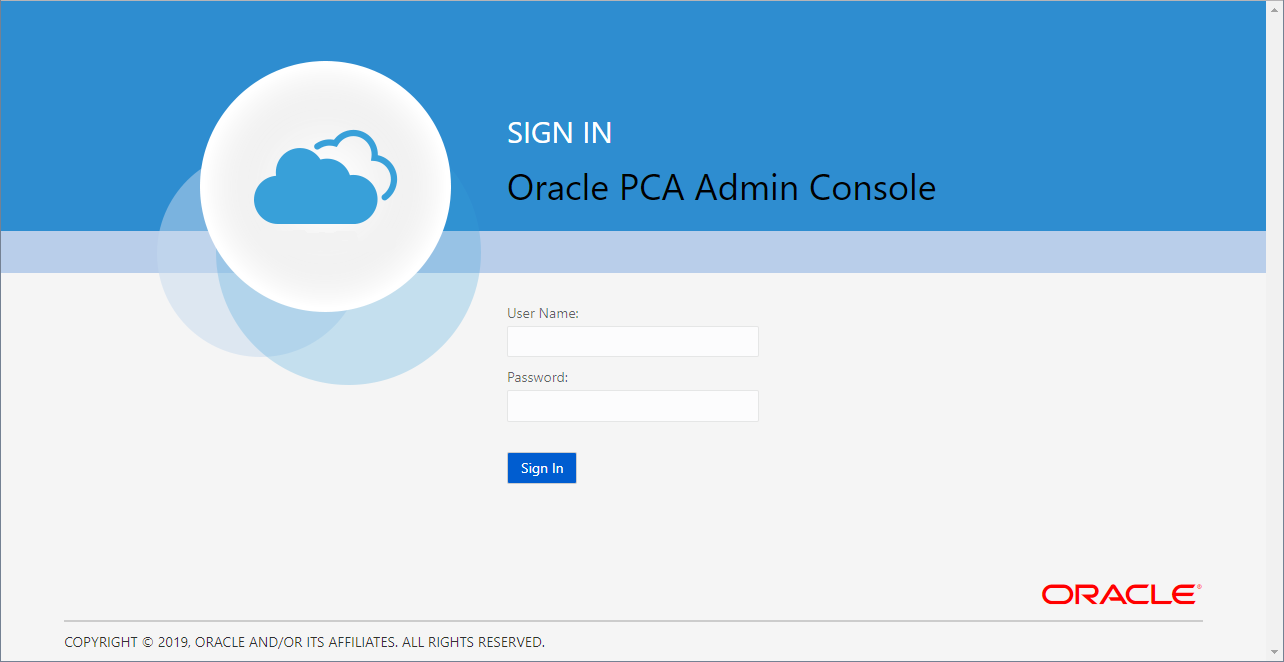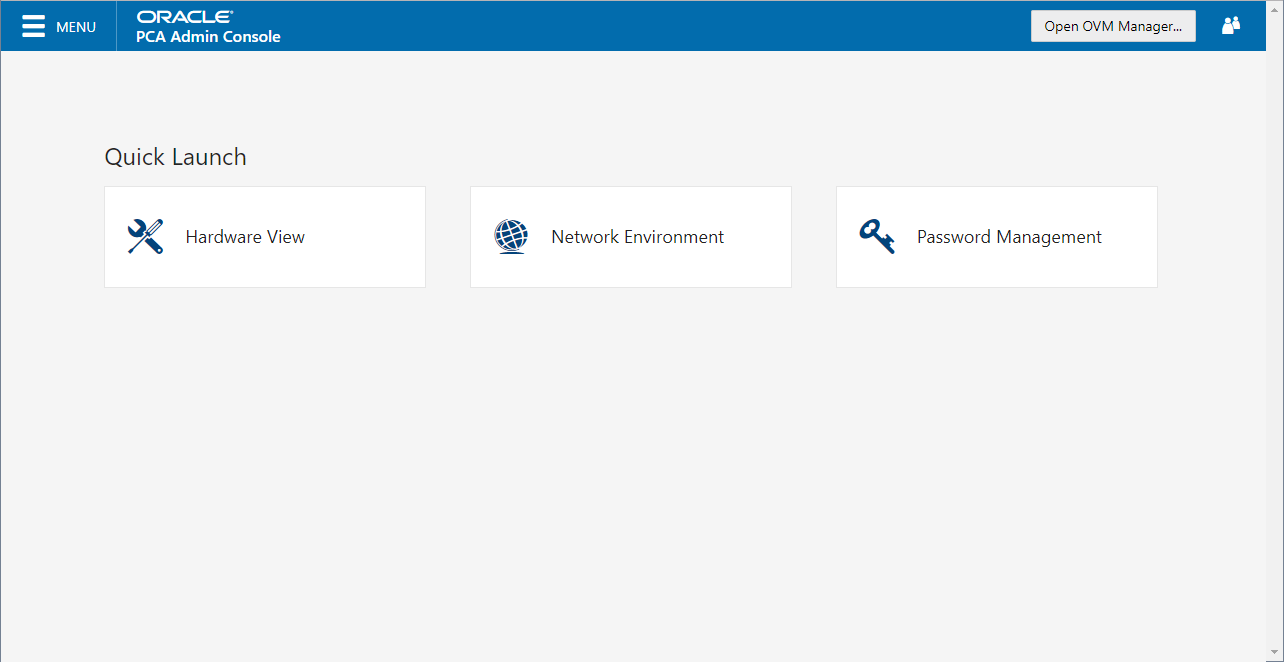To open the Login page of the Oracle Private Cloud Appliance Dashboard, enter the following address in a Web browser:
https://manager-vip:7002/dashboard
Where, manager-vip refers to the shared
Virtual IP address that you have configured for your management
nodes during installation. By using the shared Virtual IP address,
you ensure that you always access the Oracle Private Cloud Appliance Dashboard
on the active management node.
If you are following the installation process and this is your
first time accessing the Oracle Private Cloud Appliance Dashboard, the Virtual
IP address in use by the master management node is set to the
factory default 192.168.4.216 .
This is an IP address in the internal appliance management
network, which can only be reached if you use a workstation
patched directly into the available Ethernet port 48 in the
Cisco Nexus 9348GC-FXP Switch.
Systems with an InfiniBand-based network architecture contain a pair Oracle Switch ES1-24 switches instead. If your appliance contains such switches, connected the workstation to Ethernet port 19 in one of them, not both.
The default user name is admin and the default password is Welcome1. For security reasons, you must set a new password at your earliest convenience.
You must ensure that if you are accessing the Oracle Private Cloud Appliance Dashboard through a firewalled connection, the firewall is configured to allow TCP traffic on the port that the Oracle Private Cloud Appliance Dashboard is using to listen for connections.
Enter your Oracle Private Cloud Appliance Dashboard administration user name in the User Name field. This is the administration user name you configured during installation. Enter the password for the Oracle Private Cloud Appliance Dashboard administration user name in the Password field.
The Oracle Private Cloud Appliance Dashboard makes use of cookies in order to store session data. Therefore, to successfully log in and use the Oracle Private Cloud Appliance Dashboard, your web browser must accept cookies from the Oracle Private Cloud Appliance Dashboard host.
When you have logged in to the Dashboard successfully, the home page is displayed. The central part of the page contains Quick Launch buttons that provide direct access to the key functional areas.
From every Dashboard window you can always go to any other window by clicking the Menu in the top-left corner and selecting a different window from the list. A button in the header area allows you to open Oracle VM Manager.