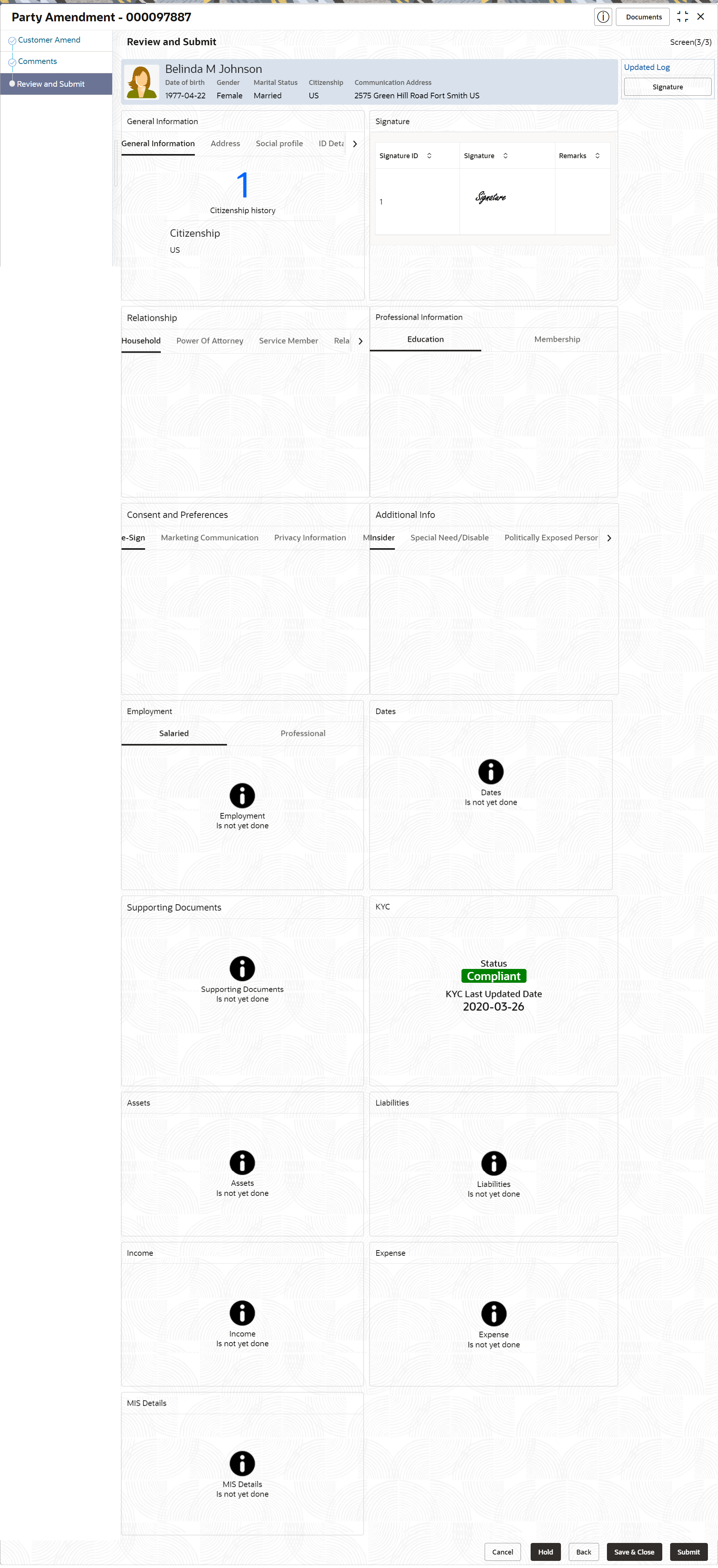- Retail Onboarding User Guide
- Party Management
- Retail Amendment
1.2 Retail Amendment
In the Amendment stage, the relationship manager can amend the information or can add additional information about a retail customer using Oracle Banking Enterprise Party Management.
Note:
- User should have required Customer Group Access to amend a party within a customer access group.
- User should have required Personal Identifiable Information (PII) access to amend a party, if PII fields are configured.
- On Home page, click Party
Services. Under Party Services, click
Amendment.The Amendment screen displays.
- Specify the CIF or search for a CIF. For advance search, clickAdvance Search button. The following values are available for the advance CIF search:
- Party ID
- First Name
- Middle Name
- Last Name
- Data of Birth
- Unique ID
- Mobile Number
- Click Amend Now.The Amendment – Retail Amendment screen displays.
- Click
 icon in the desired section to be updated. You can update the following
sections during amendment:
icon in the desired section to be updated. You can update the following
sections during amendment:- General Information – For more information, refer to
Add Basic Details.
- Business Details
- Basic Information
- Address
- Social Profile
- Signature - For more information, refer to the Onboarding Enrichment - Signatures
- Relationships - For more information, refer to the Onboarding Initiation - Relationship
- Professional Information
- Education Details - For more information, refer to Onboarding Initiation - Educational Qualification.
- Membership Details - For more information, refer toOnboarding Enrichment - Membership / Association.
- Employed - For more information, refer to Onboarding Enrichment - Employment.
- Consent and Preferences - For more information, refer to Onboarding Enrichment -Consent and Preferences.
- Additional Info - For more information, refer to Onboarding Enrichment - Additional Information.
- Supporting Documents - For more information, refer to the
- Dates - For more information, refer to the Figure 1-36
- KYC - For more information, refer to KYC Check.
- Assets - For more information, refer to Onboarding Initiation - Financial Information.
- Liabilities - For more information, refer to Onboarding Initiation - Financial Information.
- Income - For more information, refer to Onboarding Enrichment - Financial Profile.
- Expense - For more information, refer to Onboarding Enrichment - Financial Profile.
- Beneficially Owned Company - For more information, refer to the Figure 1-61
- Other Relationship - For more information, refer to the Figure 1-60
Note:
In an amendment request, information in one or more sections can be amended one after the other, if required.During amendment, the party status can be amended as party of Basic Info & Citizenship segment. The following status are available for amendment.- Frozen
- Bankrupt
- Whereabout Unknown
- Deceased – Status and Decease Date
- General Information – For more information, refer to
Add Basic Details.
- Click Next.The Comments screen displays.
- On the Comments screen, perform the following
actions:
Table 1-73 Actions - Description
Action Description Comments Specify the overall comments for the Amendment stage. Post Click Post. The comments are posted below the text box. - Click Next.The Review and Submit screen displays.
- On the Review and Submit screen, review the customer
information and perform the following actions:
Table 1-74 Actions - Description
Action Description Submit Click Submit. The Checklist window is displayed. Outcome On the Checklist window, select the Outcome as Proceed and click Submit. In the Review stage, the final reviewer reviews the customer details and moves the task to the Approval stage if the details are appropriate. If the details are inappropriate, the reviewer can send the task to the previous stage. After submitting the Review, the system moves the task to the Approval stage.
In the Approval stage, the head of the division can view the customer information and decide to approve or reject the task based on comments from the Reviewer. If the outcome of this stage is Proceed, the task is automatically moved to the host system. For more detail on the Review and Approval stages, refer to Recommendation and Approval.
Parent topic: Party Management