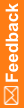Checklist—Planning the server installation
Use the following checklist to help plan the Central Designer application server and database server installations.
If you are upgrading from an older release, see Upgrading the software to this release.
þ |
Step |
Task |
Information |
|---|---|---|---|
q |
1 |
Determine if the setup is single-tier or multi-tier. |
|
q |
2 |
Make sure all system requirements, including .NET Framework requirements, have been met for the application server. |
|
q |
3 |
Make sure all system requirements, including required Oracle database parameters, have been met for the database server. |
|
q |
4 |
Register the .NET assemblies to the Global Assembly Cache (GAC). |
|
q |
5 |
On the database server, create the database and tablespaces. |
The database and tablespaces must be created prior to installing the Central Designer software. |
q |
6 |
On the database server, configure the Open Cursors setting. |
Configuring the Open Cursors setting for a database instance. |
q |
7 |
On the database server, configure the Cursor Sharing setting. |
Configuring the Cursor Sharing setting for a database instance. |
q |
8 |
On the database server, grant the appropriate rights to database administrators. |
|
q |
9 |
On the database server, create the Central Designer database user. |
|
q |
10 |
Configure the application server for optimal performance. |
|
q |
11 |
On the database server, configure the listener to accept connections for the new database. |
Configuring the listener to accept connections for the new database. |
q |
12 |
Determine the security level to be used for communication between the client applications and the application server. |
|
q |
13 |
Determine if you will implement a web farm. |
|
q |
14 |
Increase the default value of the MS DTC timeout on the application server. |
Increasing the Microsoft Distributed Transaction Coordinator timeout. |
q |
15 |
Monitor the tablespace in the database. |
If the tablespace becomes full, expand the tablespace by adding another data file. |
q |
16 |
Make sure that the following services are running:
|
If the services are not running, the installation fails. The IIS Admin Service does not have to run for the duration of the installation. However, you must start it before you click the Next button on the Copying Files screen. Note: Do not use the iisreset command from the MMC or a command prompt after the installation or upgrade completes, or the IIS settings that were set by the installer are lost. Instead, use the net start command to start the services. |
q |
17 |
Install a certificate for signing web service authorizations, and a certificate for signing deployment packages and InForm web service authorizations. |
Installing certificates for signing web service authorizations and deployment packages. |
q |
18 |
If necessary, install the root certificate and intermediate certificate or certificates, and install the main certificate as the root certificate. |
|
q |
19 |
To secure the web server and prevent clickjacking on the http://<server name>/CentralDesignerInstall page, from which you install the Central Designer and Central Designer Administrator applications, configure the HTTP response header in IIS. |
|
q |
20 |
If you perform automated deployments to InForm studies hosted by Oracle, make sure the Microsoft Windows setting Automatic Root Certificates Update is turned on. |
Automatic Root Certificates Update is turned on by default in Microsoft Windows 2012. For more information, see the Microsoft website (http://technet.microsoft.com). |
q |
21 |
Install the application server. |
|
q |
22 |
Configure SMTP settings for sending email notifications related to automated deployment events. |
Configuring SMTP settings for automated deployment email notifications. |
q |
23 |
Verify the installation of the application server. |