Inbound Transmission Info
Open a specific Inbound Transmission to see its processing status and other details. This takes you to the Inbound Transmission’s Info page.
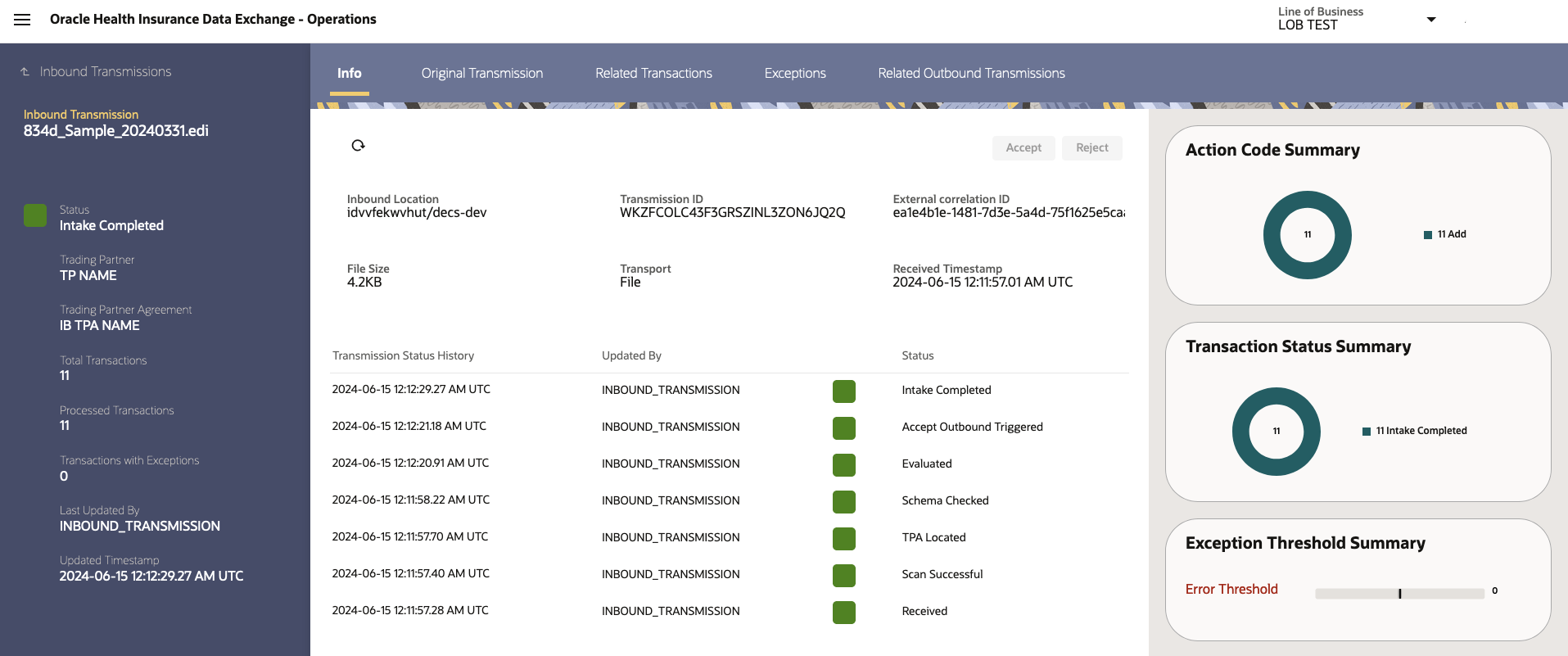
Pended Inbound Transmission
For Transmissions in Pended status, this page offers two actionable choices:
| Action | Description |
|---|---|
Accept |
Allows transmission processing on the outbound side even though its transaction’s exception count met or exceeded the threshold condition. All Transactions without any exceptions proceed to outbound processing, while Transactions in exception status trigger user task creation for manual resolution of their exceptions. |
Reject |
Stops further outbound processing of that transmission and updates all its related transactions to the status of Rejected Transmission. |
Inbound Transmission Snapshot
The left-side column of the inbound transmission page provides a quick snapshot with following details:
| Item | Description |
|---|---|
Inbound Transmission |
Name of the inbound File. |
Status |
Status of the inbound transmission. |
Trading partner Agreement |
Name of the trading partner agreement. |
Total Transactions |
Total number of transactions found in the transmission during parsing. |
Processed Transactions |
Total number of transactions processed successfully. |
Transactions with Exception |
Total number of transactions with one or more exceptions. |
Last Updated By |
Name of the user or DECS service that last updated this transmission |
Updated Timestamp |
Date and time when this transmission was last updated. |
Inbound Transmission Detail
The Info tab of Inbound Transmission provides detail such as transmission ID, file size, received timestamp, and transport type.
In addition, it provides all the historical status changes for that transmission along with timestamp of that status change, and name of the user or DECS service responsible for that status change. It is sorted in descending order of status change timestamp.
Graphical Summaries
The summary section of the inbound Transmission displays the following widgets:
-
The Action Code Summary: This pie chart shows the number of transactions grouped by their action codes (such as Add, Change, Cancel) present within that particular inbound transmission.
-
Transaction Status Summary: This pie chart shows the number of transactions present in the inbound transmission grouped by their status.
-
Exception Threshold Summary: This widget shows all configured exception threshold conditions, each with its own horizontal bar line with an indicator showing the progress count of Transactions with exceptions against that specific threshold condition.