Transactions
You can see all the transactions processed from inbound transmissions in the Transactions Tab.
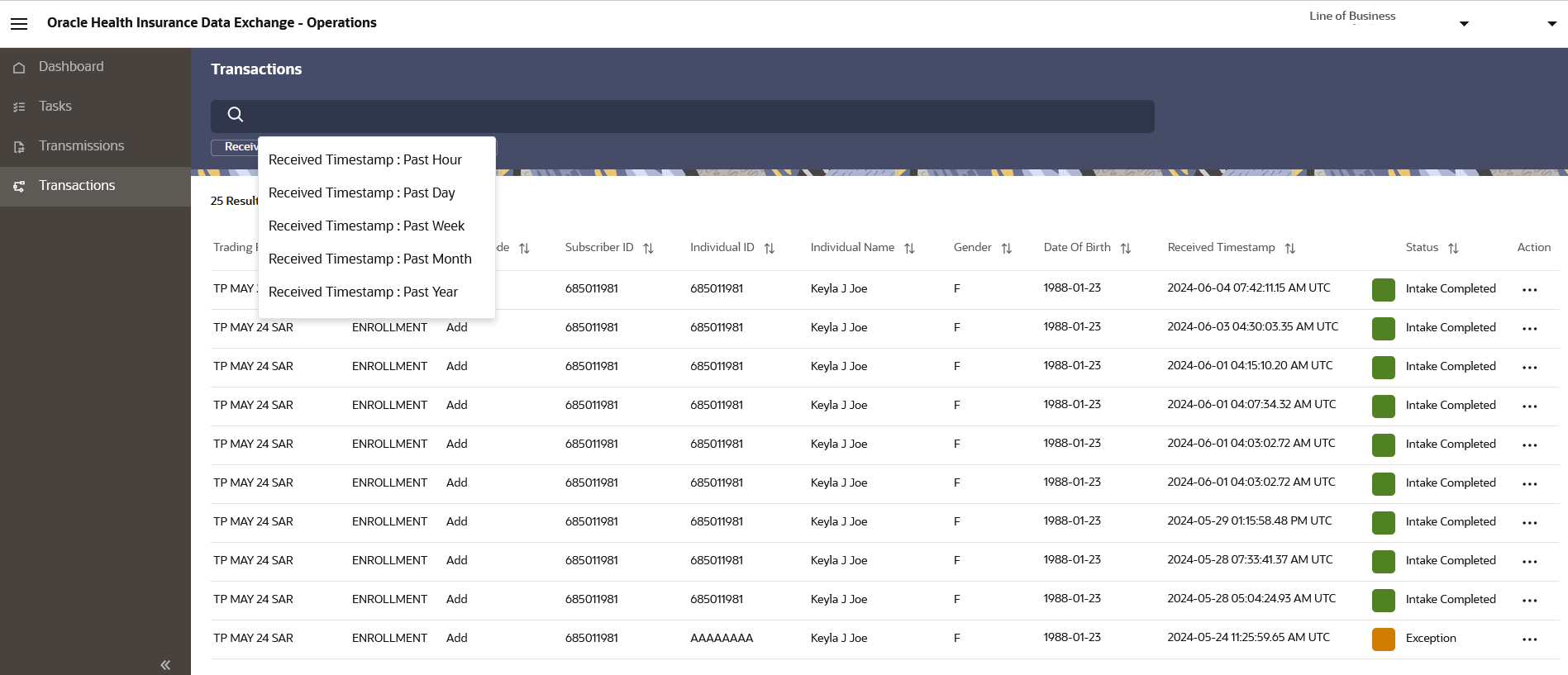
Find Transactions
You can select Timestamp from the search bar to search for transactions received within a pre-defined time-period.
You can also select filter conditions from 'More filters' to search for specific transactions.
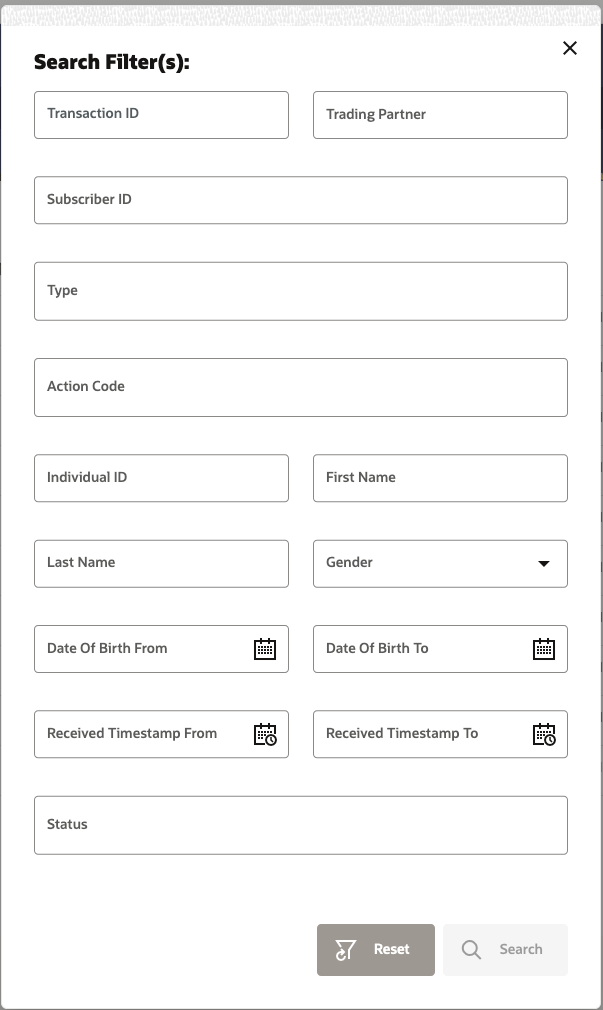
Transaction Info
To view details of a specific Transaction, select Open action from the Transaction listing page or just double-click on the Transaction row. This takes you to the Transaction Info page.
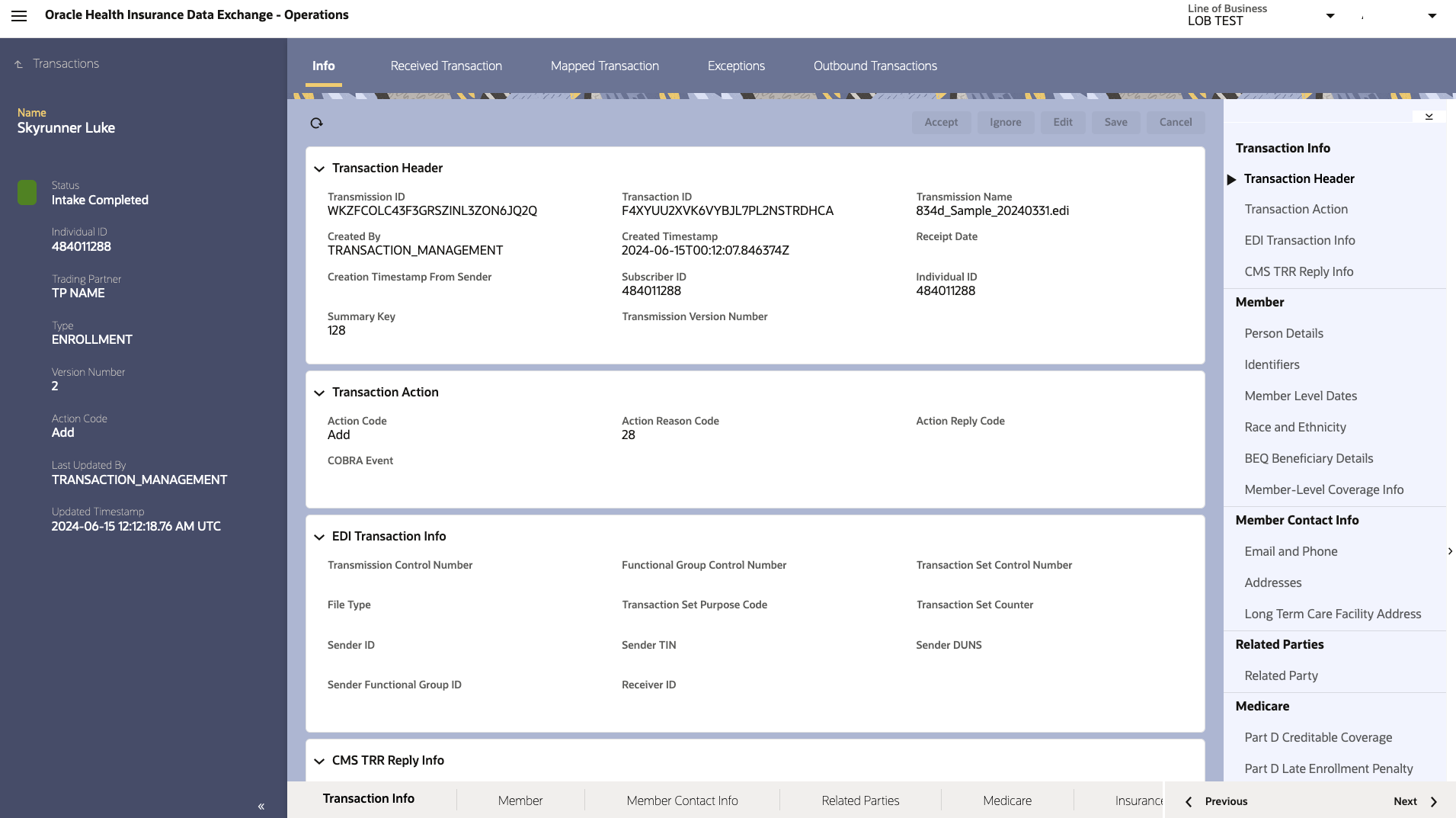
Transaction Info Snapshot
The left-side column of the transaction Info page gives a quick snapshot of that transaction, providing below details:
| Item | Description |
|---|---|
Name |
Name of the member on the transaction. |
Status |
Status of transaction. |
Individual ID |
Individual ID of the member on the Transaction. |
Trading Partner |
Name of the inbound Trading Partner that sent that Transaction. |
Type |
Type of transcation. |
Version Number |
Version Number of the Transaction data payload. Anytime the Transaction’s data is updated or changed, Data Exchange Cloud Service creates a new version to maintain an audit trail of data changes. |
Action Code |
Action Code on the Transaction. |
Transaction Details
The Transaction Info tab gives all the transaction metadata details, such as its receipt date and timestamp, Subscriber and member ID, Action Code, EDI Transaction Info, and CMS Transaction Reply Report (TRR) Info. The Transaction data is split across multiple sub-tabs as mentioned below:
-
Member - Member’s demographic and Identifier details
-
Member Contact Info - Member addresses and Contact details
-
Related Parties - Other persons or entities related to the member on the Transaction (e.g., Power of Attorney, Head of Household, etc.)
-
Medicare - This section includes all the details specific to Medicare Advantage plans, such as Part D Creditable Coverage, Part D Late Enrollment Penalty, Part D Low Income Subsidy, and so on.
-
Insurance Coverages - Coverage details such as Insurance Group number, coverage start and end dates, Group Policy identifiers, Medicare Advantage Enrollment and Disenrollment Info, including Election Responses, and any other insurance info for Coordination of Benefits.
-
Other Info - Premium Payment option chosen on the Transaction (Such as direct-bill or withhold from Social Security, Railroad Retiree Board) along with any other information provided using custom data mapping from the inbound Transmission.
Received Transaction
This tab from the Transaction Info page shows original Transaction data as received in IRS raw format.
Mapped Transaction
This tab from the Transaction Info page shows the Transaction data after conversion into Data Exchange Cloud Service canonical data model.
Outbound Transaction
This tab from the Transaction Info page shows the actual transaction data going out to the outbound Trading Partner Agreement, which is converted as per the transmission model on the outbound TPA.
Exceptions
This tab from the Transaction Info page lists all the transaction-level data validation exceptions.
Resolve Transaction Exceptions
To resolve exceptions tagged to a Transaction, use one of the following choices.
Edit and Save
You can edit the Transaction, correct the values within data elements causing exceptions, and then save the Transaction. This re-validates the Transaction by applying all the Business Validations applicable to that Transaction. If no exceptions are found, the Transaction goes to outbound processing.
Accept
You can accept the Transaction with all the errors logged against it. Use this option very rarely and only when you cannot address the exceptions any other way. This is because the Transaction with bad data will go on outbound processing and may fail there or may cause problems at the outbound Trading Partner side.