Setup Service Options, Services and Service Definitions
Service options, services and service definitions are groupings of medical services that are used to build up a product. By adding a service option to a product, underlying services and service definitions are added to the product as well during the configuration of a product, giving the user an overview of what is included in the product by looking at the service options instead of at a much larger number of service definitions. This tiered structure allows for ordering of medical services in generic service options such as physician services, mental health care or diabetes equipment and supplies that drill down in multiple service definitions containing the actual procedures, diagnoses, locations etc. that define the medical service on a very specific level.
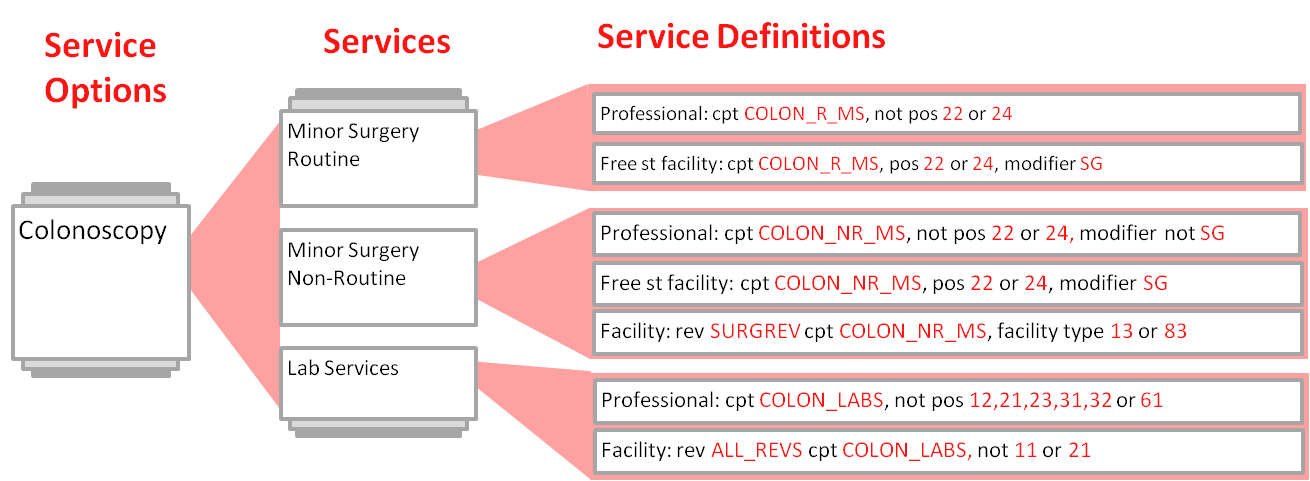
These items are set up in the following order:
-
Service Options
-
Services
-
Service Definitions
Service Options and Services
Service options and services are configured in a single page. Because both items are used for grouping purposes they do not have a large number of attributes as opposed to the service definitions. The page has a parent child structure in which the user first configures a service option followed by any underlying services.
The page is accessed though the Configuration menu, under the sub-menu item Services.
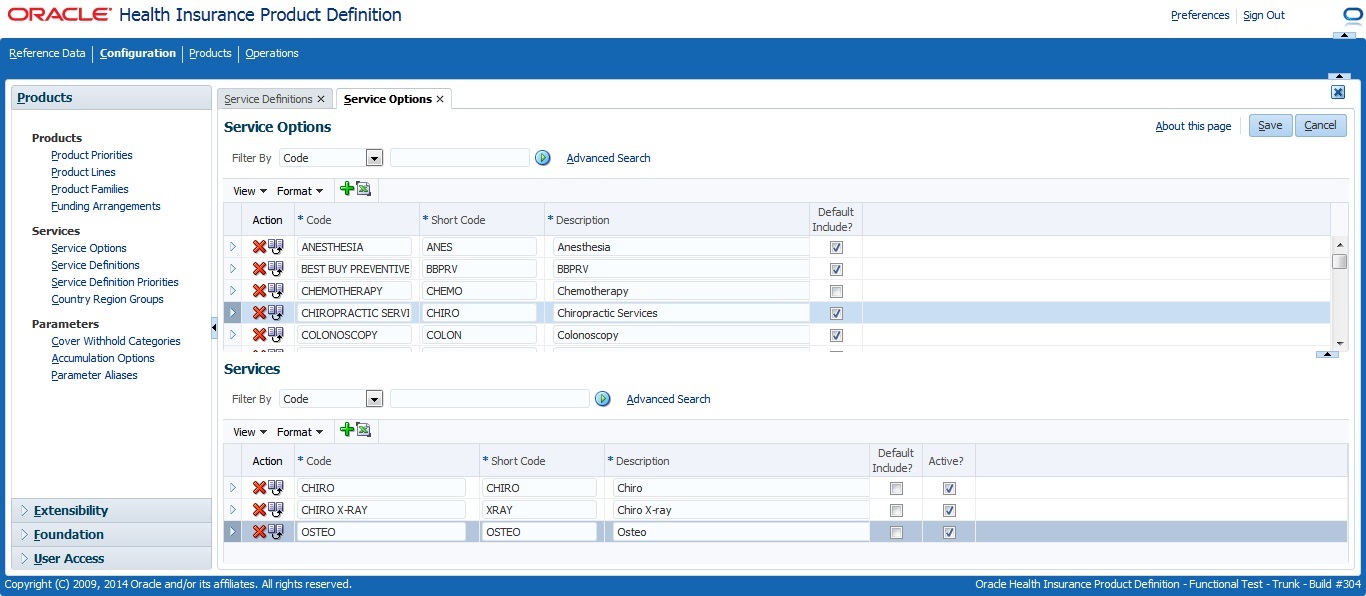
The following fields are entered for a service option:
-
Code (mandatory)
-
Short Code (mandatory). Becomes a part of the benefit specification code (no underscores are allowed)
-
Description (mandatory)
-
Default? Default service options are automatically added to a product if the product is created new.
The following fields are entered for a service:
-
Code (mandatory)
-
Short Code (mandatory). Becomes a part of the benefit specification code (no underscores are allowed)
-
Description (mandatory)
-
Default? Default services are automatically added to a product when the parent service option is added
-
Active? No new references can be created to inactive services (e.g. product inclusions).
Service Definitions
The Setup Service Definitions page allows a user to configure service definitions. Service definitions contain all the attributes to define the medical service that is covered. Service definitions are grouped under a service.
The page is accessed though the configuration menu, under the sub-menu item Services.
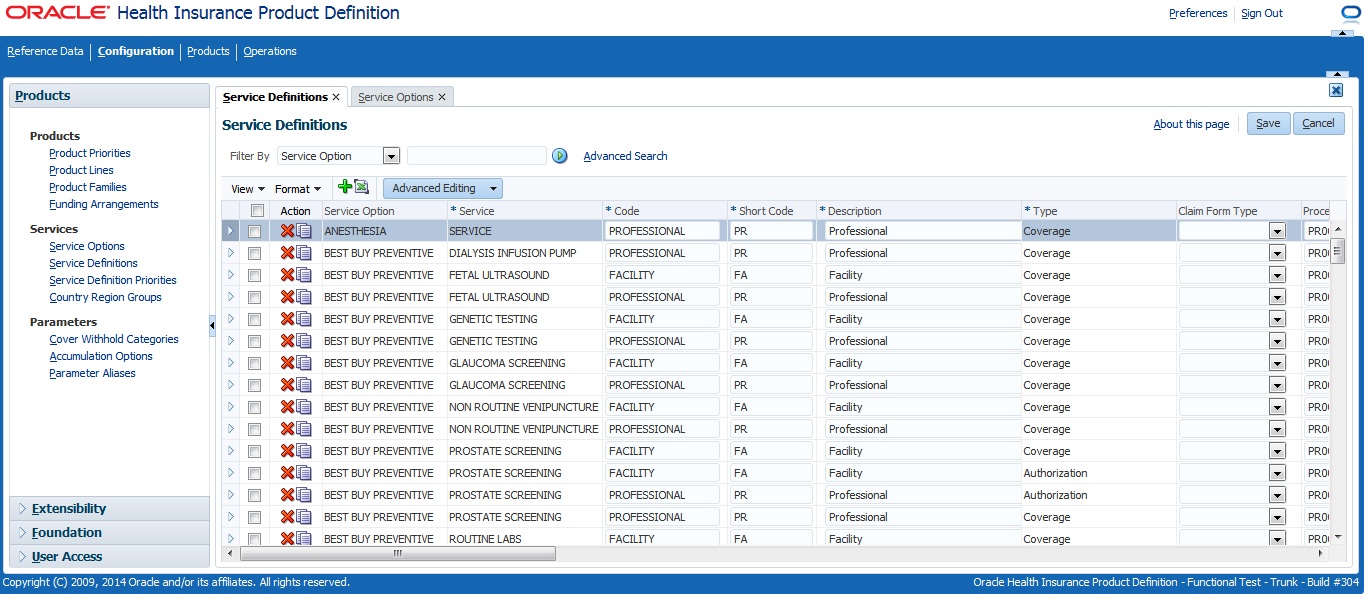
The Setup Service Definitions page consists of a single area used to configure service definitions.
The following fields can be entered:
-
Service (mandatory)
-
Code (mandatory)
-
Short Code (mandatory). Becomes a part of the benefit specification code (no underscores are allowed).
-
Description (mandatory)
-
Type (mandatory), cannot be updated
-
Claim Form Type
-
Procedure Group. Consisting of two parts: the scope (in or out of scope) and the procedure group.
-
Procedure Group 2. Consisting of two parts: the scope (in or out of scope) and the procedure group.
-
Procedure Group 3. Consisting of two parts: the scope (in or out of scope) and the procedure group.
-
Procedure Condition. Consisting of two parts: the scope (in or out of scope) and the procedure condition
-
Diag. (Diagnosis) Usage. Are the diagnoses in the diagnosis group or condition in or out of scope.
-
Diagnosis Group
-
Diagnosis Condition
-
Diagnosis Type
-
Location Types. Consisting of two parts. A semicolon separated list of location types that are connected to the service definition and the scope of these location types, are they in or out of scope for the service definition.
-
Modifiers. Consisting of two parts. A semicolon separated list of modifiers that are connected to the service definition and the scope of these modifiers, are they in or out of scope for the service definition.
-
Specialties. Consisting of two parts. A semicolon separated list of specialties that are connected to the service definition and the scope of these specialties, are they in or out of scope for the service definition.
-
Case Definition
-
Priority. Will result in a benefit specification priority that consists of the combination of the service definition and product service definition priorities.
-
Conditions. A list of dynamic logic conditions.
-
Gender
-
Age From
-
Age To
-
Consume Auth. (Authorization)? If the service definition is of type authorization this indicator is mandatory (checked by default).
-
Default? Default service definitions are automatically added to a product if the parent service is included in the product.
-
Active? No new references can be created to inactive service definitions (e.g. product inclusions).
Any dynamic fields defined for the service definition appear in the overflow.
Searching
This page allows the user to use both the advanced and the quick search on several details. For example, this allows the user to search on all service definitions that contain a specific condition. The following details are included in the search functionality:
-
Conditions
-
Modifiers
-
Specialties
-
Location Types
Editing Features
The following buttons display on the top right of the local area or in the table area:
| Field | Remark | Example |
|---|---|---|
Check-box (first column) |
Used to select rows one by one or to (de)select all rows with the topmost check-box. Used in conjunction with the advanced editing features |
|
Update Selected Rows (advanced editing feature) |
Allows an update of a single field for multiple rows at once by selecting the field and then selecting a value. For fields that are multi-value (conditions, location types, specialties and modifiers) it is possible to enter multiple values separated by a semicolon. Single-value non-time-valid fields can also be updated with this feature. |
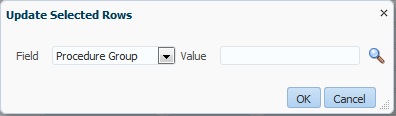
|
Copy Selected Rows (advanced editing feature) |
This feature allows for the copying of multiple rows at once. This is a "copy with children" function that also copies the service definition modifiers, service definition specialties, service definition conditions and service definition location types associated with the copied service definitions. No save action is executed after the copy action. The copied service definitions will be identical, key fields need to be updated manually. |
|
Delete Selected Rows (advanced editing feature) |
This feature allows for the deletion of multiple service definitions at once. The same delete restrictions apply here as for deleting a single record. |
Propagation of Changes
Changes to a service definition are automatically propagated to any benefit specifications that are based on that service definition and where generated during the product build process. The rationale behind this is that the Build Product does not have to determine if benefit specifications are up-to-date or not and only needs to check for a benefit specification that matches the product service definition. This also applies to the short code of the service option and the service. If these are updated, the codes of all benefit specifications that are based on these entities is updated as well.