Check available data within Oracle Infinity
Introduction
This tutorial will show you how to check the available Parameters and values within Oracle Infinity using a variety of features (depending on which features you have enabled, you may be able to use some/all of these methods).
Objectives
The objectives of the tutorial are to:
-
Check whether a parameter has been seen by Oracle Infinity: Learn how to use the Settings section to view which parameters have been sent to Oracle Infinity historically (you cannot see the values (for example,
pwithinwt.tx_e=p) of the parameters using this method but you will know whether the parameter has been sent at all). -
Check available data using Oracle Infinity Analytics: Learn how to use Oracle Infinity Analytics to view current and historic parameters and values within Oracle Infinity.
-
Check live incoming data using Oracle Infinity Streams (Legacy): Learn how to use Oracle Infinity Streams (Legacy) to view live incoming data within Oracle Infinity to see available parameters and values.
I don’t have Oracle Infinity Analytics! If you do not have access to Oracle Infinity Analytics, you can use the other methods within this tutorial to check for parameters.
Check whether a Parameter has been seen by Oracle Infinity
Firstly, you can check whether the parameter you are looking for is available within the Settings area:
- Go to the Settings menu and View Available Parameters.
- Use the search box in the top right-hand corner to search for your desired parameter (for example,
wt.tx_e). - If your parameter has been sent to Oracle Infinity, it will show in this list.
Example Parameter within Settings
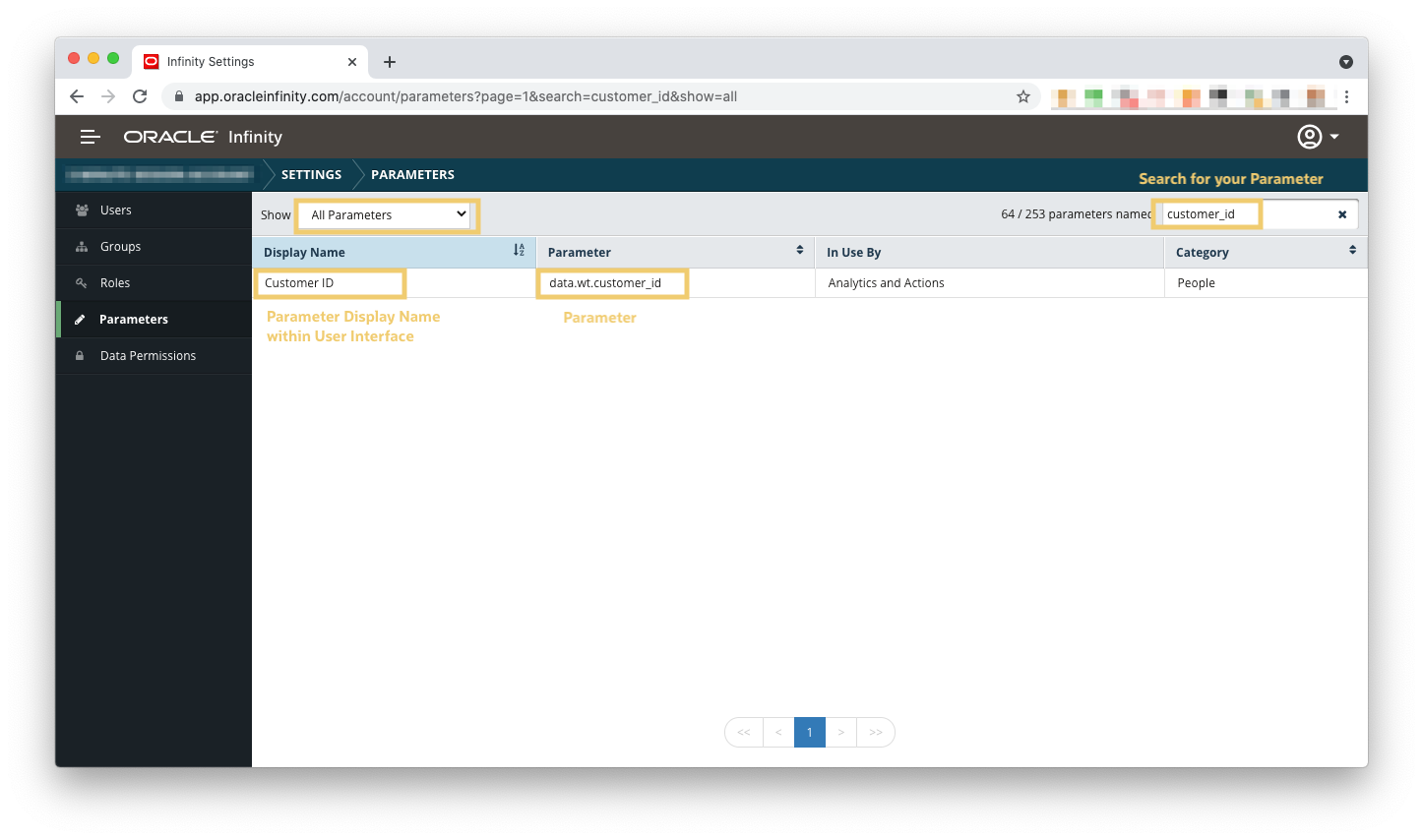
Tips!
Default Parameters will always show: Default will always show in this list as standard.
Search all parameters: To ensure you are searching for all parameters, ensure you have selected Unnamed within the Show menu in the top left-hand corner.
data.prefix: Your desired parameter will likely be prefixed withdata.(for example, if searching forwt.tx_eit will show asdata.wt.tx_e). All parameters which you send to Oracle Infinity are prefixed withdata.- automatically generated parameters usually do not have this prefix (for example, theBrowser Nameshows asext.browser.name).
Checking Available Data using Oracle Infinity Analytics
This section will detail how to view available Parameters and value using Oracle Infinity Analytics by Creating a Report.
Ensure your Parameter is enabled for use within Analytics
- As per Editing Parameters, ensure you have enabled your Analytics and Actions for your desired parameter.
Create a Report
You can check when you received data for your chosen parameter by Creating a Report.
Creating Reports: Note that you will have to ensure that you have a Dimension for your parameter in order to use it within a report. This will be covered within this tutorial.
- Open the top left-hand navigation menu and click Analytics.
Don’t see Analytics? If you do not have access to Oracle Infinity Analytics, you can use the other methods within this tutorial to check for parameters.
- Ensure you have a Collection* available which does use any segments which may filter out the parameter you are looking for.
Collections - If you are unsure, you can create a new Collection without any segments running on it.
-
Open your chosen Collection.
-
Click on the +New button on the left-hand side then select Report.
-
Click on +Add Dimension.
-
If you already have a Dimension which uses your desired parameter:
- Select it from the list.
-
If you do not know of a dimension which uses your parameter:
- Create a new Dimension
- Ensure you use an Include of All events.
- Select your parameter using the Create from drop-down menu.
- Give your dimension a Dimension Name and Description.
- Save your dimension.
-
Change the report period to the date range you would like to check (for example, Last 7 days + Today.
-
Click Run Report.
-
You should now see the values collected for your chosen parameter in the report:
Sample Report
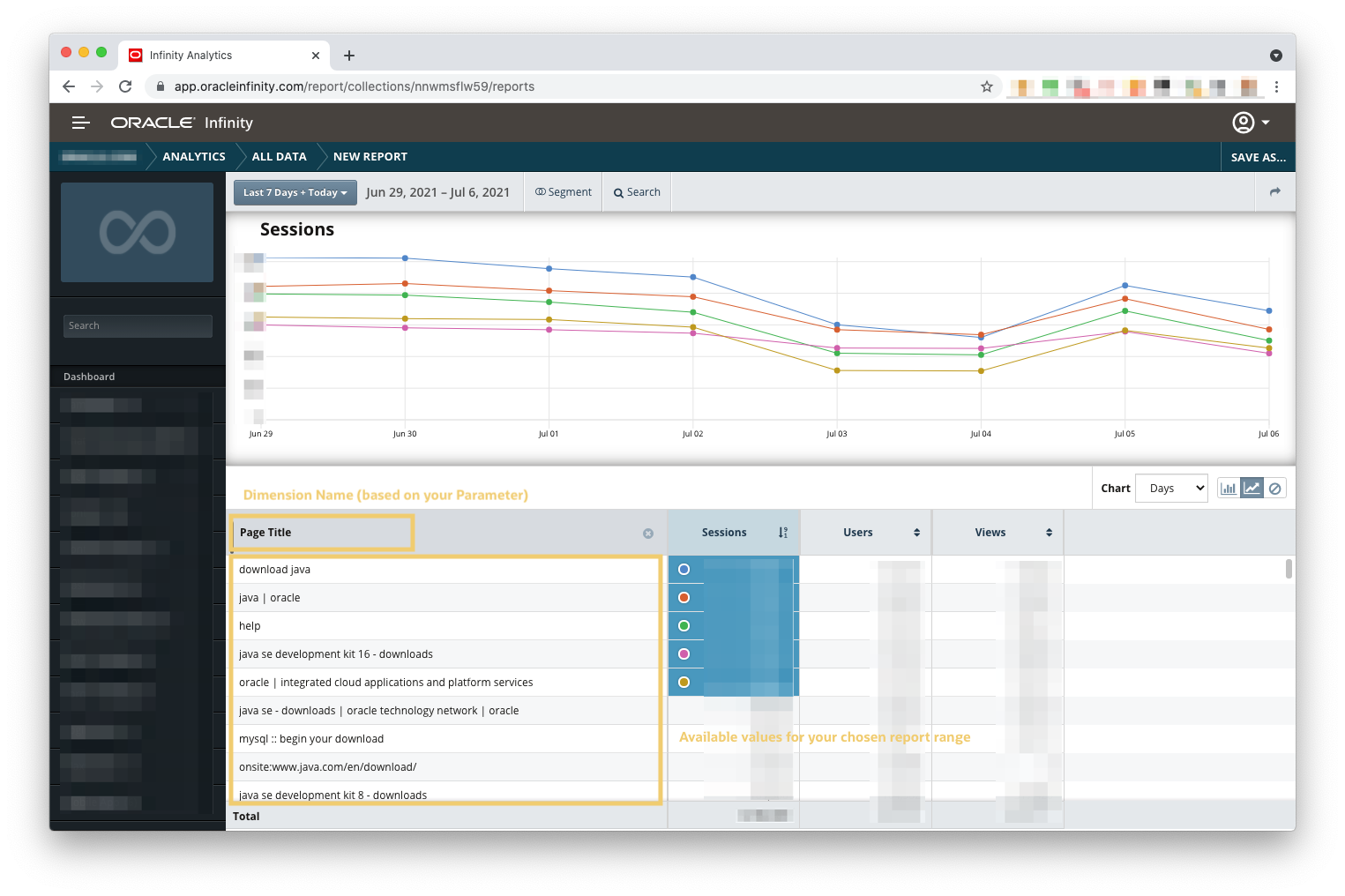
Check live incoming data using Oracle Infinity Streams (Legacy)
You can check live incoming data using Oracle Infinity Streams (Legacy) by following these steps:
Live Data only: Please that the Streams feature does not show historical data - only live incoming parameters and values.
- Open the top left-hand navigation menu and click Streams.
- Click START.
- You will see parameters* show on the left-hand side as data is received by Oracle Infinity (for example, as users browse your website).
- You can see available values for each parameter by dragging them onto the main dashboard in the center of the screen.
Example Stream showing real-time available parameters and values
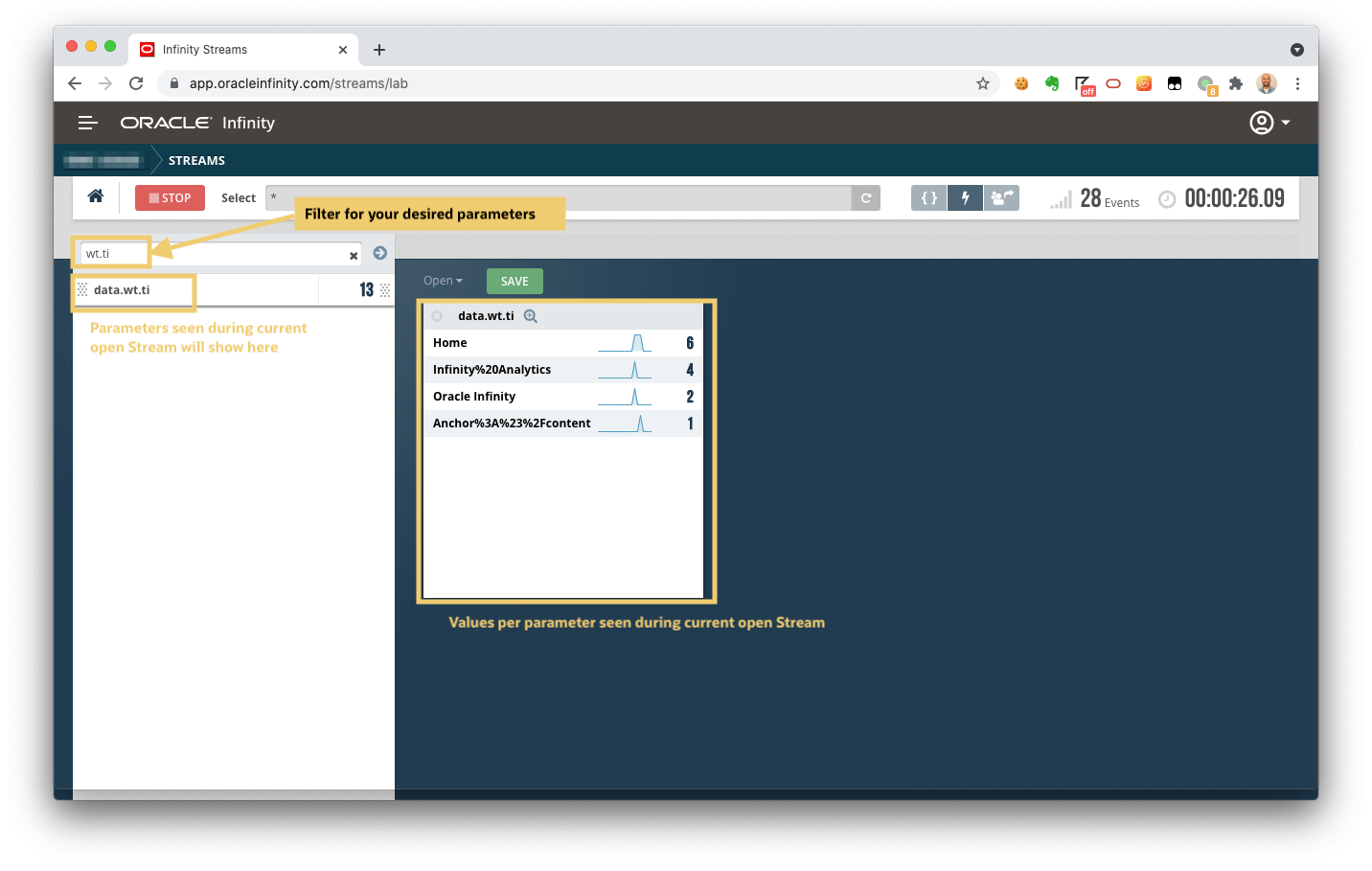
data.prefix*: Your desired parameter will likely be prefixed withdata.(for example, if searching forwt.tx_eit will show asdata.wt.tx_e). All parameters which you send to Oracle Infinity are prefixed withdata.- automatically generated parameters usually do not have this prefix (for example, theBrowser Nameshows asext.browser.name).
Related Links
- Oracle Infinity Help Center - User Help Center for Oracle Infinity documentation.
- Oracle Infinity Help Center - Analytics - Oracle Infinity Analytics documentation.
- Oracle Infinity Help Center - Oracle Infinity Streams (Legacy) - Oracle Infinity Streams (Legacy) documentation.
More Learning Resources
Explore other labs on docs.oracle.com/learn or access more free learning content on the Oracle Learning YouTube channel. Additionally, visit education.oracle.com/learning-explorer to become an Oracle Learning Explorer.
For product documentation, visit Oracle Help Center.
Check available data within Oracle Infinity
F45001-02
November 2021
Copyright © 2021, Oracle and/or its affiliates.