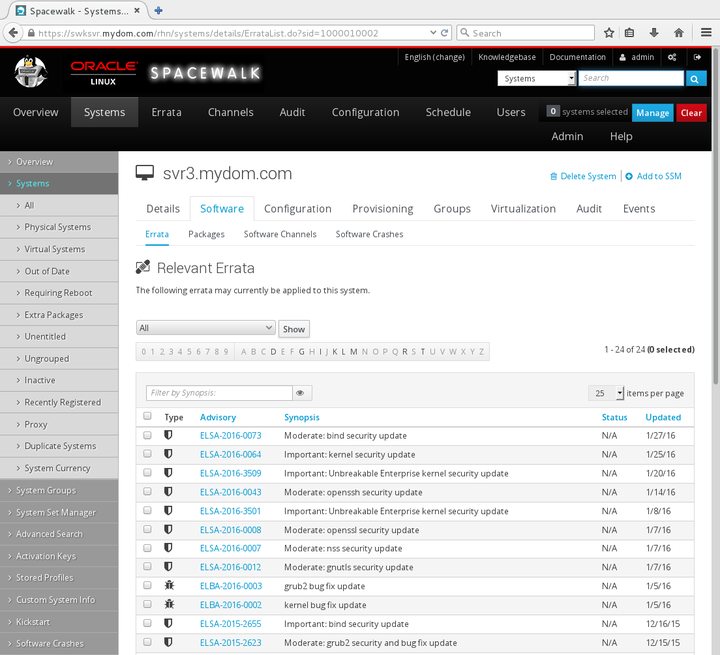The software described in this documentation is either no longer supported or is in extended support.
Oracle recommends that you upgrade to a current supported release.
To list the available security updates and other errata for systems or system groups:
For systems:
Go to Systems and click the system name.
Select Software and then select the Errata tab.
Alternatively, click Critical or Non-Critical in the System Status pane to display the Relevant Errata page with security advisory or non-critical errata selected for display.
For system groups:
Go to System Groups and click the system group name.
On the Details page, click work with group.
Spacewalk loads the group into the System Set Manager.
In the System Set Manager, select the Errata tab.
On the Relevant Errata List page, select All, Non-Critical, Bug Fix Advisory, Product Enhancement Advisory, or Security Advisory from the pull-down list and click Show.
You can filter the list on the Synopsis value or sort the list by clicking Advisory, Synopsis, Status, Affected (system groups only), or Updated.
To see more details about an erratum listed under Advisory, select its name.
The CVEs section lists the CVEs that are fixed by an erratum. Click on a CVE name for more details.
To display the packages that are affected by an erratum, select the Packages tab.
To display the systems to which you can apply the erratum, select the Affected Systems tab.
To apply errata to systems or system groups:
Select the check boxes for the errata that you want to apply, or click Select All to select all of the listed errata.
Click Apply Errata.
On the Relevant Errata Confirm page, change the schedule if required, and click Confirm.
The page updates to include a link to the scheduled action.
If you have not edited the schedule and you have enabled the OSA daemon on the client, the OSA daemon usually installs the errata packages immediately. Otherwise,
rhnsdapplies the errata when it next runs on the client.Select Events and then select the Pending or History tab to view scheduled or completed actions. Click the summary name to display the status and details of the errata update on the client.