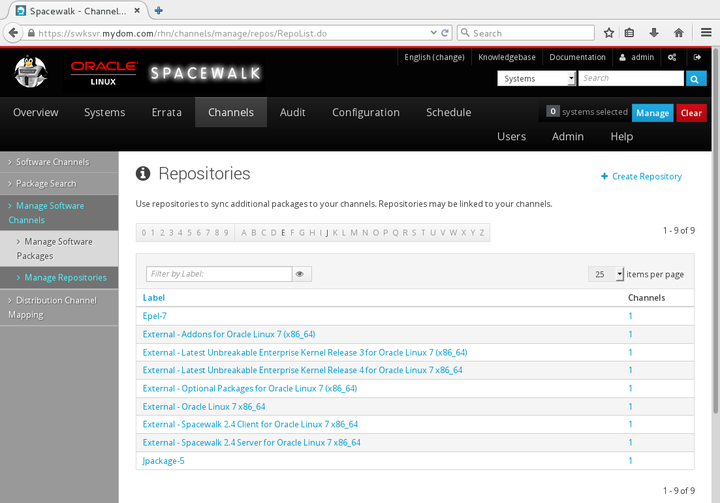The software described in this documentation is either no longer supported or is in extended support.
Oracle recommends that you upgrade to a current supported release.
Go to Channels, select Manage Software Channels, and then select Manage Repositories:
To create a repository:
Click + create new repository.
On the Create New Repository page, enter the repository settings in the following fields:
- Repository Label
Enter a name for the repository, for example:
Oracle Linux 6 (x86_64).- Repository URL
Enter the URL of the source for the repository's packages. For example:
uln:///ol6_x86_64_latestorhttps://yum.oracle.com/repo/OracleLinux/OL6/6/base/x86_64/.
Leave the remaining fields unset for Oracle Linux.
Click Create Repository to create the repository.
To view a repository, select its entry to display its details.
To modify a repository:
Select the repository that you want to edit.
On the Repository Details page, modify the repository settings and click Update Repository to save your changes.
To delete a repository:
Go to Channels, select Manage Software Channels, and then select Manage Repositories.
Select the repository that you want to delete.
On the Repository Details page, click delete repository and then click Delete Repository to confirm.
To associate a software channel with a repository, see Section 2.5.1, “Working with Software Channels Using the Spacewalk Web Interface”.