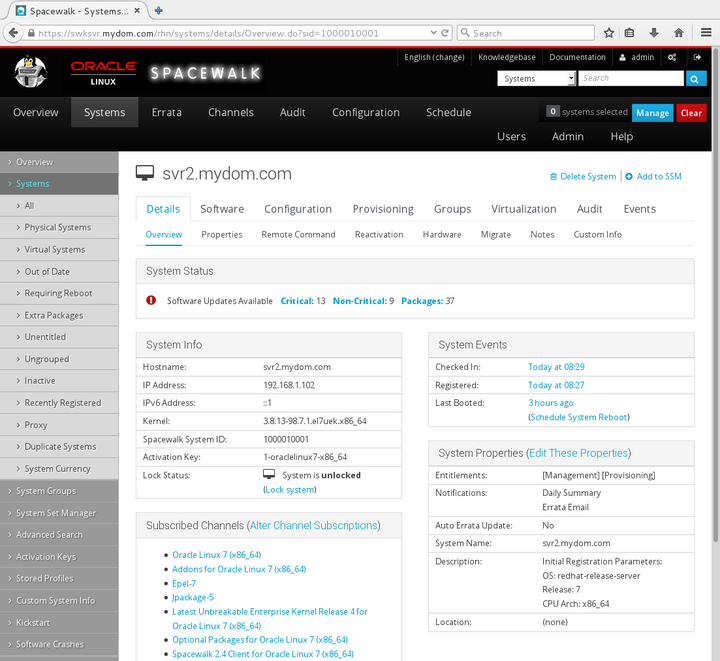The software described in this documentation is either no longer supported or is in extended support.
Oracle recommends that you upgrade to a current supported release.
To verify the status of an active client system:
Go to Systems and select the client system from the list.
The Overview page shows the following information for the client system:
The System Status pane shows how many critical errata updates, non-critical errata updates, and packages are available to install on the client system. Select Critical, Non-Critical, or Packages to view and optionally install the available errata and packages.
The System Info pane shows the host name, IP addresses, kernel version, Spacewalk system ID, activation key, and whether the system is locked.
The Subscribed Channels pane shows the base and child channels to which the client system is subscribed.
The System Events pane shows when the client system last checked in, when it was registered, when it last booted, and when the OSA daemon last started.
The System Properties pane shows the entitlements, notifications, automatic errata update status, system name, summary of the installed operating system, and location.
If the OSA status is shown as
online as of unknown, select Ping System.Wait a few seconds and then reload the page. The status should update and display when the OSA daemon was last started.