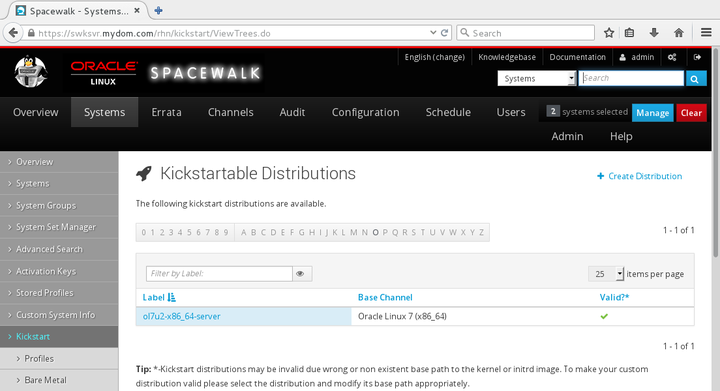The software described in this documentation is either no longer supported or is in extended support.
Oracle recommends that you upgrade to a current supported release.
Go to Systems, select Kickstart and then Distributions:
To create a distribution:
Click + create new distribution.
On the Create Activation Key page, enter the key settings in the following fields:
- Distribution Label
Enter a label for the distribution. For example:
ol7u2-x86_64-server.- Tree Path
Enter the path of the kickstart tree for the distribution. For example:
/var/distro-trees/ol7u2-x86_64-server.- Base Channel
Select the base channel with which the distribution is associated. For example:
Oracle Linux 7 (x86_64) Base.- Installer Generation
Select the operating system release that provided the installer. For example:
Red Hat Enterprise Linux 7/Oracle Linux 7.- Kernel Options
Enter any options that should be specified when booting the installation kernel, for example,
noapicortext.- Post Kernel Options
Enter any options that should be specified when booting the installed system's kernel, for example,
3orselinux=0.
Click Create Kickstart Distribution to create the distribution.
To view a distribution, select its entry to display its details.
To modify a distribution:
Select the distribution whose settings you want to edit.
On the Edit Kickstart Distribution page, modify the settings as required.
If you want to create, modify, or delete kickstart variables:
Select the Variables tab.
On the Kickstart Variables page, define new variables or edit or delete existing variable entries.
Click Update Variables to save your changes.
Select the Edit tab to return to the Edit Kickstart Distribution page.
Click Update Kickstart Distribution to save your changes.
To delete a distribution:
Select the distribution that you want to delete.
On the Edit Kickstart Distribution page, click delete distribution and then click Delete Distribution to confirm.