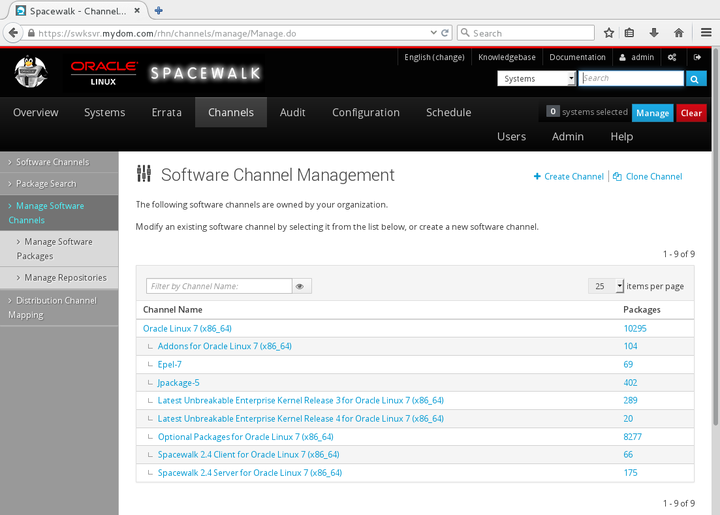The software described in this documentation is either no longer supported or is in extended support.
Oracle recommends that you upgrade to a current supported release.
Go to Channels and select Manage Software Channels:
To create a software channel:
Click + create new channel.
On the Create Software Channel page, enter channel settings in the following fields, whch are the most important for the initial configuration of a channel:
- Channel Name
Enter a descriptive short name for the channel. For example:
Oracle Linux 6 (x86_64) Base.- Channel Label
Enter a unique label for the channel that is used by the software. For example:
oraclelinux6-x86_64.- Parent Channel
Select None if this is a base software channel or select the name of the parent channel if this is a child software channel.
- Architecture
Select IA32 (for i386 repositories) or x86_64, as appropriate.
- Yum Repository Checksum Type
For Oracle Linux 5, select sha1.
For Oracle Linux 6 and Oracle Linux 7, select sha256.
- Channel Summary
Enter a short, descriptive summary of the channel, for example the channel name. This field cannot be left blank.
- Channel Description
Enter a long description of the channel or leave the field blank.
- GPG key URL
Enter the URL of the local GPG key. For Oracle Linux, enter
file:///etc/pki/rpm-gpg/RPM-GPG-KEY.For third-party repositories, you must import the GPG key into Spacewalk and deploy the key by using provisioning or other method as appropriate to your site.
NoteSpacewalk client requires locally stored GPG keys. Do not use an HTTP based URL. Use a GPG key that you have imported into the local file system.
- GPG key ID , GPG key Fingerprint
Enter the appropriate key ID and fingerprint for the Oracle Linux release from the following table:
Release
Key ID
Key Fingerprint
Oracle Linux 5
D303656F
99FD 2766 28EE DECB 5E5A F5F8 66CE D3DE 1E5E 0159
Oracle Linux 6
EC551F03
4214 4123 FECF C55B 9086 313D 72F9 7B74 EC55 1F03
Oracle Linux 7
EC551F03
4214 4123 FECF C55B 9086 313D 72F9 7B74 EC55 1F03
Click Create Channel to create the channel.
To associate a software channel with a repository:
Select the channel that you want to associate with a repository.
On the Basic Channel Details page, select Repositories, select the check box of the repository, and click Update Repositories.
To view a software channel, select its entry to display its details.
Alternatively, go to Channels, select Software Channels and click + next to the name of the base channel to display its child channels. Select the entry for a software channel to display its details.
To modify a software channel:
Select the channel that you want to edit.
On the Basic Channel Details page, modify the channel settings and click Update Channel to save your changes.
NoteYou cannot change the channel label after you have created the channel.
To delete a software channel:
Select the channel that you want to delete.
On the Basic Channel Details page, click delete software channel and then click Delete Channel to confirm.