Troubleshoot Hardware Faults Using the Oracle ILOM Web Interface
Note - The screens shown in this procedure might differ from those for your server.
This procedure uses the basic troubleshooting steps described in Basic Troubleshooting Process.
Use this procedure to troubleshoot hardware faults using the Oracle ILOM web interface and, if necessary, prepare the server for service.
Note - This procedure provides one basic approach to troubleshooting hardware faults. It uses the Oracle ILOM web interface. However, the procedure can be performed using the Oracle ILOM command-line interface (CLI). For more information about the Oracle ILOM web interface and CLI, refer to the Oracle ILOM documentation.
-
Log in to the server SP Oracle ILOM web interface.
Open a browser and direct it using the IP address of the server SP. Enter a user name (with administrator privileges) and password at the Login screen. The Summary Information page appears.
The Status section of the Summary Information page provides information about the server subsystems, including:
-
Processors
-
Memory
-
Power
-
Cooling
-
Storage
-
Networking
-
-
In the Status section of the Oracle ILOM Summary Information page,
identify the server subsystem that requires service.
In the following example, the Status page shows that the Processor subsystem requires service, which indicates that a hardware component in the subsystem is in a fault state.
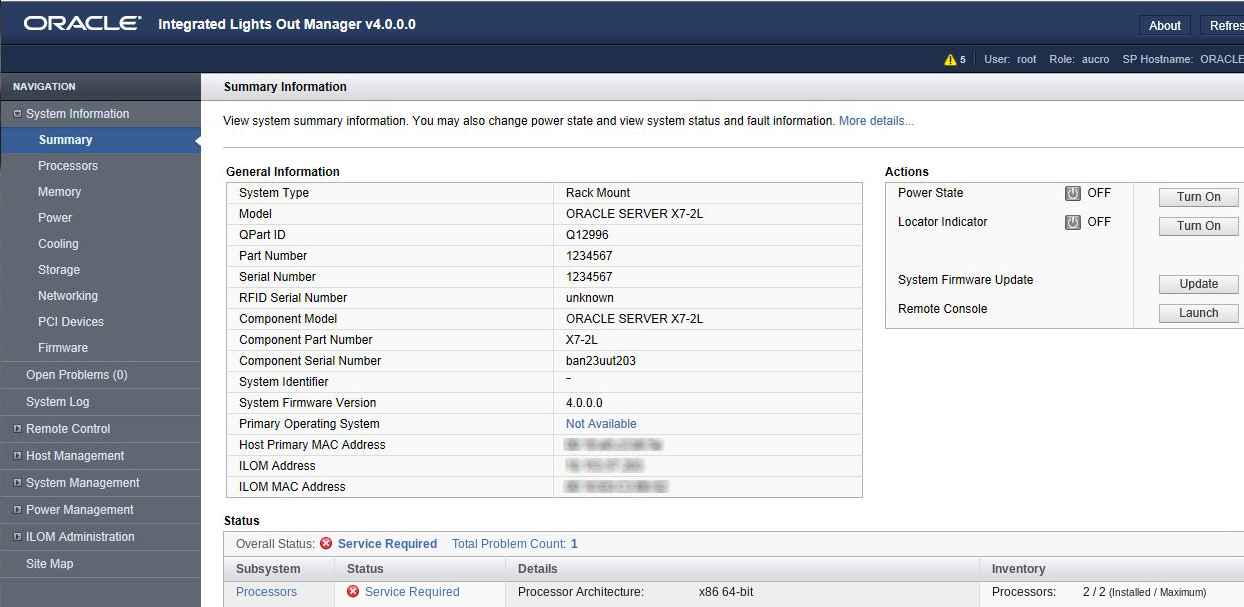
-
To identify the component, click the Processors in the Status
section.
The Oracle ILOM Processors page appears.
The following example shows the Processors subsystem section, which indicates that CPU 0 has a fault.
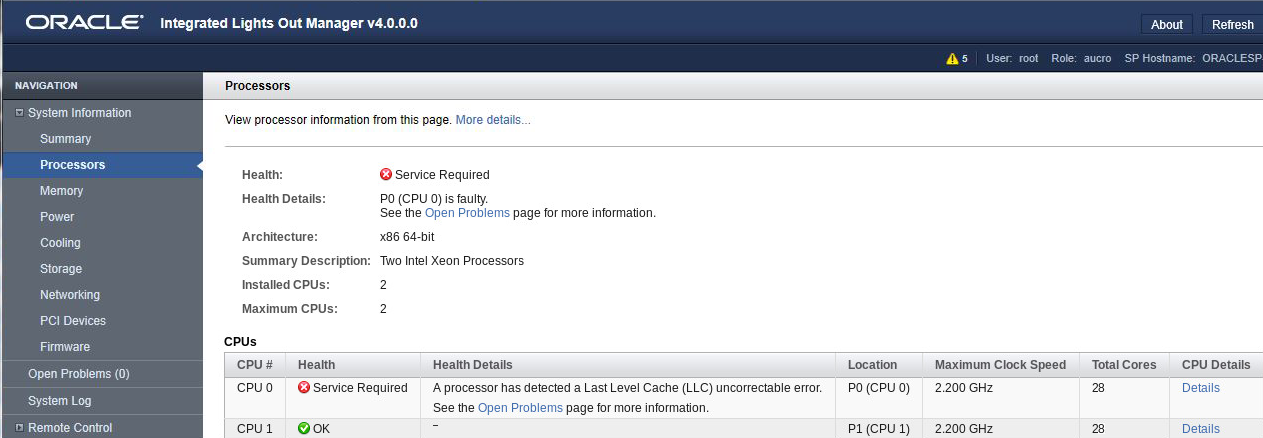
-
To get more information, click the Open Problems link.
The Open Problems page provides detailed information, such as the time the event occurred, the component and subsystem name, and a description of the issue. It also includes a link to an Oracle Knowledge Base article.
Tip - The System Log provides a chronological list of all the system events and faults that occurred since the log was last reset and includes additional information, such as severity levels and error counts. The System Log also includes information on the devices not reported in the Status section. To access the System Log, in the left panel, click System Log.In this example, the hardware fault with CPU 0 requires local/physical access to the server.
-
Before going to the server, review the Oracle Server X7-2
Product Notes for information related to the issue or
the component.
The Product Notes contain up-to-date information about the server, including hardware-related issues. To access the Product Notes, go to https://www.oracle.com/goto/x7-2/docs.
-
To prepare the server for service, see Preparing for Service.
After servicing the component, you might need to clear the fault in Oracle ILOM. For more information, refer to the service procedure for the component.
- Service the component.