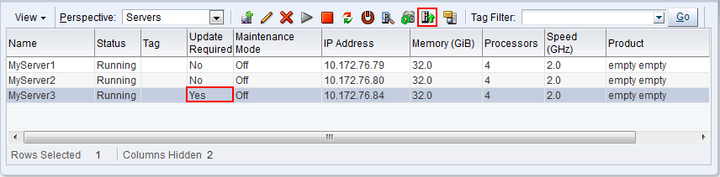Software updates and upgrades to Oracle VM Servers can be performed using the global server update repository configured in the Server Updates subtab of the Tools and Resources tab. See Section 7.2, “Server Update Groups” for information on configuring a global server update repository. A repository can be overridden for a server pool if required. See Section 3.4.6, “Server Update Repositories Perspective” for information on overriding a global update repository for a server pool.
To see which version of the Oracle VM Server software is installed before and after an upgrade, click the Servers and VMs tab, select the Oracle VM Server in the navigation tree, and then select Control Domains in the Perspective drop-down list. See Section 3.5.8, “Control Domains Perspective” for information on control domains.
When an Oracle VM Server update is available, an
event is posted to the
Oracle VM Server and Yes is displayed in the
Update Required column in
the Servers perspective in the
management pane.
To update an Oracle VM Server, the virtual machines on the Oracle VM Server must first be stopped or migrated to another Oracle VM Server. You can manually stop or migrate the virtual machines, or, if you prefer, have the upgrade server job perform the virtual machine migrate automatically.
To update Oracle VM Servers:
Click the Servers and VMs tab, and select the server pool in which the Oracle VM Servers reside in the navigation tree.
Select Servers in the Perspective drop-down list in the management pane.
Select the Oracle VM Servers in the management pane table and click Update Server
 from the perspective toolbar.
from the perspective toolbar.
A confirmation dialog is displayed. Click OK. Each Oracle VM Server is placed into maintenance mode, and the update performed. Any virtual machines on the Oracle VM Servers are automatically migrated to another Oracle VM Server when it is put into maintenance mode. If the Oracle VM Server is a master Oracle VM Server, the master role is transferred to another Oracle VM Server in the server pool. When the update is complete the Oracle VM Server is restarted and remains in maintenance mode.
To have the Oracle VM Servers rejoin the server pool as a fully functioning member, edit each the Oracle VM Server and take it out of maintenance mode.
For information on manually migrating virtual machines, see Section 3.5.2.11, “Migrate Virtual Machines”. For information on taking an Oracle VM Server out of maintenance mode, see Section 3.4.2.2, “Edit Server”.