Release 2 (8.1.6) for Windows NT
A73008-01
Library |
Product |
Contents |
Index |
| Oracle8i Administrator's Guide Release 2 (8.1.6) for Windows NT A73008-01 |
|
Oracle8i for Windows NT includes various tools to perform database functions. This chapter describes the preferred tools to perform common database administration tasks.
Specific topics discussed are:
The information in this guide applies to both the Oracle8i Enterprise Edition and Oracle8i database types. Wherever possible, the name Oracle8i for Windows NT is used to describe both types. Specific database type names are used only when necessary to avoid confusion. Unless otherwise noted, the features and functionality described in this guide are common to both Oracle8i Enterprise Edition and Oracle8i.
Database tools is a collective term for tools, utilities, and assistants that you can use to perform database administration tasks. Some database tools perform similar tasks, though no one database tool performs all database administration tasks. The following sections indicate which database tools can be used on particular operating systems and the preferred tools to use for common database administration tasks.
This table lists database tools and the operating system(s) on which each can be used:
Database Tools |
Windows NT and Windows 20001 | Windows 95 and Windows 98 |
|---|---|---|
|
Application Development |
|
|
|
SQL*Plus (SQLPLUS)2 |
Yes |
Yes |
|
Pro*C/C++ |
Yes |
Yes |
|
Pro*Cobol |
Yes |
Yes |
|
Object Type Translator (OTT) |
Yes |
Yes |
|
Oracle Web Publishing Assistant |
Yes |
No |
|
Oracle Services for Microsoft Transaction Server |
Yes |
Yes |
|
Oracle WebDB3 |
Yes |
Yes |
|
Oracle AppWizard for Microsoft Visual C++ |
Yes |
Yes |
|
Database Administration |
|
|
|
Oracle Administration Assistant for Windows NT |
Yes |
No |
|
Oracle Database Configuration Assistant |
Yes |
No |
|
Oracle Enterprise Login Assistant (a feature of Oracle Advanced Security)4 |
Yes |
Yes |
|
Oracle Performance Monitor for Windows NT |
Yes |
No |
|
Oracle Enterprise Manager, Release 2.1 |
|
|
|
Oracle DBA Management Pack (database tools and wizards) |
Yes |
Yes |
|
Diagnostics Pack |
Yes |
Yes |
|
Enterprise Manager: |
Yes |
Yes |
|
Diagnostics Pack |
Yes |
Yes |
|
Extended Applications |
Yes |
Yes |
|
Extended Database Administration: |
Yes |
Yes |
|
Migration Utilities |
|
|
|
Oracle Data Migration Assistant |
Yes |
No |
|
Oracle Migration Workbench |
Yes |
Yes |
|
Oracle Utilities from the MS-DOS Command Line |
|
|
|
Migration Utility (MIG) |
Yes |
No |
|
DBVERIFY (DBVERF) |
Yes |
Yes |
|
Export Utility (EXP) |
Yes |
Yes |
|
Import Utility (IMP) |
Yes |
Yes |
|
OCOPY |
Yes |
Yes |
|
ORADIM5 |
Yes |
No |
|
Password Utility (ORAPWD)6 |
Yes |
No |
|
Recovery Manager (RMAN) |
Yes |
Yes |
|
SQL*Loader (SQLLDR) |
Yes |
Yes |
|
TKPROF (TKPROF) |
Yes |
Yes |
|
OPERFCFG |
Yes |
Yes |
|
Network Administration |
|
|
|
Net8 Assistant |
Yes |
Yes |
|
Net8 Configuration Assistant |
Yes |
Yes |
|
Oracle Wallet Manager (a feature of Oracle Advanced Security)7 |
Yes |
Yes |
|
Windows NT Tools |
|
|
|
Task Manager |
Yes |
Yes |
|
Control Panel |
Yes |
Yes |
|
Event Viewer |
Yes |
No |
|
Registry |
Yes |
Yes |
|
User Manager |
Yes |
No |
|
Microsoft Management Console8 |
Yes |
No |
|
1
Windows 2000 production versions were not available during the development and testing of Oracle8i release 8.1.6 products. Oracle Corporation has used the Release Candidate versions of Windows 2000 for development and testing. Refer to the READMEDOC.HTM file at the top level of the CD-ROM for the latest information on certification and support of release 8.1.6 products on Windows 2000. 2 The ORADEBUG utility can be used through SQL*Plus to send debug commands to Oracle processes. See "Using the ORADEBUG Utility". 3 Oracle WebDB is available on a separate CD-ROM. 4 Available only with Oracle8i Enterprise Edition, and not Oracle8i. 5 ORADIM only operates on local databases. 6 ORAPWD does not work on password files for remote databases. 7 Available only with Oracle8i Enterprise Edition, and not Oracle8i. 8 Automatically included with Windows 2000. To use with Windows NT 4.0, you must obtain the Microsoft Management Console from Microsoft Corporation. |
This table lists common database administration tasks and the various database tools you can use to perform them. Oracle Corporation recommends you use the tools listed in the "Preferred Database Tool" column of the table. After choosing a tool to perform a task, go to "Starting Database Tools" for instructions on how to start the tool.
| Database Administration Task | Preferred Database Tool | Other Database Tools |
|---|---|---|
|
Create a database |
Oracle Database Configuration Assistant |
|
|
Delete a database |
Oracle Database Configuration Assistant |
ORADIM and SQL*Plus together |
|
Delete a database service |
Oracle Database Configuration Assistant |
ORADIM |
|
Start a database |
Instance Manager1 |
|
|
Shut down a database |
Instance Manager |
|
|
Change internal database passwords |
ORAPWD |
ORADIM2 |
|
Migrate a database |
|
Migration Utility (MIG) |
|
From release 8.0.x to release 8.1.6 |
Oracle Data Migration Assistant |
Run provided scripts in SQL*Plus |
|
Export data |
Export Wizard |
Export Utility (EXP) |
|
Import data |
Import Wizard |
Import Utility (IMP) |
|
Load data |
Load Wizard |
SQL*Loader (SQLLDR) |
|
Publish data to the Web |
Oracle WebDB |
Oracle Web Publishing Assistant |
|
Back up a database |
Backup Wizard |
|
|
Recover a database |
Recovery Wizard |
|
|
Authenticate database administrators and users |
|
|
|
Grant database roles |
Security Manager |
|
|
Create database objects5 |
Schema Manager |
|
|
View processes |
Oracle Administration Assistant for Windows NT |
|
1
Instance Manager can start up and shut down a database and perform other limited functions. This tool cannot be used to create database services, or create and delete databases. Instance Manager is an Oracle Enterprise Manager tool. 2 ORADIM can only set a password when none was previously set. Also, ORADIM can change a password by deleting and recreating the Oracle8i services. See Chapter 9, "Monitoring a Database" for more information. 3 Oracle Data Migration Assistant can only be used to upgrade release 7.x or 8.0.x databases to release 8.1.6. It cannot be used to upgrade an earlier Oracle7 database release to a later Oracle7 database release. See your Oracle7 for Windows NT documentation for information on how to upgrade from an earlier Oracle7 release to a later Oracle7 release. 4 Do not back up files while you are shutting down the database, otherwise your backup will be invalid. You cannot use an invalid backup to restore files at a later date. See Oracle8i Backup and Recovery Guide for more information. 5 See Oracle8i Administrator's Guide for guidelines on creating databases objects. This guide provides equations for estimating the space requirements for clusters, non-clustered tables, and indexes. Windows NT uses the same fixed header, transaction header, and row header constants described in this guide. |
This section describes how to start each of the database tools in the following categories:
You will be referred back to this section for database tool startup procedures as you use this guide.
If you have multiple Oracle homes on your computer from previous releases, see "Multiple Oracle Home Functionality in Different Releases" and "Multiple Oracle Home Environments" for a description of the differences between pre-8.1.6 Oracle homes and release 8.1.6 and later Oracle homes.
If you are using multiple Oracle homes functionality, the command to start a tool includes a HOME_NAME, where HOME_NAME indicates the name of a different Oracle home. Note that the first Oracle home created on your computer does not have HOME_NAME appended to the group. For example:
To start Oracle Administration Assistant from the first Oracle home, choose:
Start > Programs > Oracle > Database Administration > Oracle Administration Assistant for Windows NT
To start Oracle Database Assistant from an additional Oracle home, choose:
Start > Programs > Oracle - HOME_NAME > Database Administration > Oracle Administration Assistant for Windows NT
In release 8.1.6, all Oracle homes, including the first Oracle home you create on your computer, have a unique HOME_NAME. For example, the command to start Database Configuration Assistant is as follows:
Start > Programs > Oracle - HOME_NAME > Database Administrations > Database Configuration Assistant, where HOME_NAME is the name of the Oracle home. For example, either HOME1 or HOME2 in the following figure:
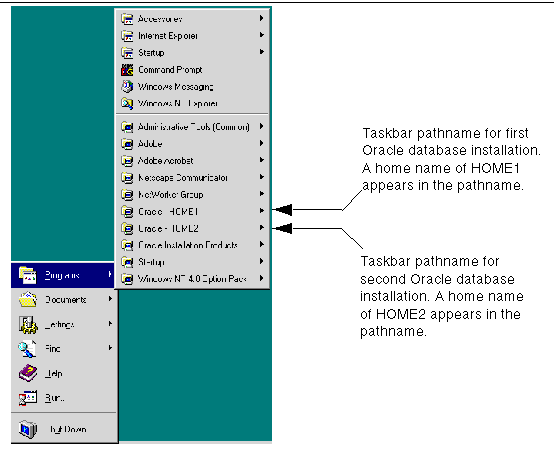
This table describes how to start most tools, and where to go for further information on using these products1:
This table describes how to start Oracle utilities from the MS-DOS command line, and where to go for further information on using these products:
| Oracle Utilities | To Start... | For More Information, See... |
|---|---|---|
|
DBVERIFY (DBV) |
Enter the following at the MS-DOS command prompt:
DBVERIFY starts and prompts you for a file name parameter. To obtain a list of parameters, enter the following at the MS-DOS command prompt:
|
|
|
Export Utility (EXP) |
Enter the following at the MS-DOS command prompt followed by your user name and password:
EXP starts and prompts you for parameters. To obtain a list of these parameters, enter the following at the MS-DOS command prompt:
Note: When running the Export Utility, the default values for the following parameters under Windows NT are: Note: To export an entire database, you must use the user name SYSTEM. Do not use INTERNAL or SYS. |
|
|
Import Utility (IMP) |
Enter the following at the MS-DOS command prompt followed by your user name and password:
IMP starts and prompts you for parameters. To obtain a list of these parameters, enter the following at the MS-DOS command prompt:
Note: When running the Import Utility, the default values for the following parameters under Windows NT are: RECORDLENGTH 2 KB |
|
|
Migration Utility (MIG) |
Enter the following at the MS-DOS command prompt:
To obtain a list of parameters, enter the following at the MS-DOS command prompt:
|
|
|
OCOPY |
Enter the following at the MS-DOS command prompt:
|
|
|
OPERFCFG |
Enter the following at the MS-DOS command prompt:
|
"Modifying Oracle Performance Monitor for Windows NT Parameters" |
|
ORADIM |
Enter the following with parameters at the MS-DOS command prompt:
To get a complete listing of ORADIM parameters, enter the following:
Note: Entering ORADIM without any options also displays a listing of parameters. |
|
|
Password Utility (ORAPWD) |
Enter the following at the MS-DOS command prompt:
Note that the password file is a hidden file. To see it in a file list, from the Windows NT Explorer, choose View > Options > View > Show All Files |
|
|
Recovery Manager (RMAN) |
Enter the following at the MS-DOS command prompt:
|
|
|
SQL*Plus (SQLPLUS) |
Enter the following at the MS-DOS command prompt:
|
|
|
SQL*Loader (SQLLDR) |
Invoke SQL*Loader at the MS-DOS command prompt followed by certain keywords. Enter the following and SQL*Loader displays a Help screen with the available keywords and default values:
|
|
|
TKPROF (TKPROF) |
Enter the following at the MS-DOS command prompt:
|
|
Applications in the DBA Management Pack can be launched through the Oracle Enterprise Manager console or launched separately as stand-alone applications. All database applications can also be launched from the console within a web browser.
When an application is launched through the console, it is connected to the Oracle Management Server and is used in the Oracle Enterprise Manager repository. When an application is launched separately, the user has the option to connect to either a specific database or to a Management Server. When connected to an Oracle Management Server, the DBA Management Pack application has access to all the databases in that Oracle Enterprise Manager repository.
To start an Oracle Enterprise Manager tool as a stand-alone application:
For example, choose Start > Program > Oracle - HOME1 > DBA Management Pack > Schema Manager.
After launching a DBA application, the Oracle Enterprise Manager Login dialog box appears, giving you the option to connect to either the Oracle Management Server or directly to a single database.
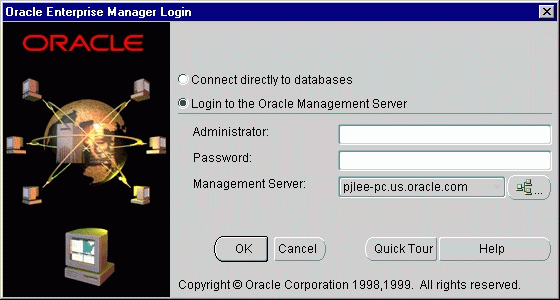
When a database administration application is connected to the Oracle Management Server, the DBA application can access all the databases on discovered nodes in that repository, and all of these databases appear in the client's tree list of managed objects. The Oracle Management Server must be running for a DBA application to connect to it.
When connected to a single database, the Oracle Management Server does not need to be running, and that database is the only database that shows in the client's tree list. Your TNSNAMES.ORA file must have an entry for the database. You can also enter the host:port:sid connect string for your service.
|
See:
See the Oracle Enterprise Manager Configuration Guide for information on configuration tasks you must perform before using Oracle Enterprise Manager and information on how to connect to an Oracle database. |
To start an Oracle Enterprise Manager tool from the Console:
The Login Information dialog box appears.
To start an Oracle Enterprise Manager tool from a Web browser:
The Oracle Enterprise Manager Configuration Guide for information on installing the Oracle Enterprise Manager Web Site, and installing and configuring the Web server.
See:
http://<webserver hostname>:<port number>/
oem_webstage/EMWebSite.html
For example:
http://jfox-sun:3339/oem_webstage/EMWebSite.html
An index page appears, allowing you to launch various products, documentation, and Web sites.
Administrator = sysman
Password = oem_temp
These credentials are for the default super administrator account. The first time you start Enterprise Manager, you must log in as the super administrator. After other administrator accounts have been created using the super administrator account, you can log in as a different administrator.
This table describes how to start each Windows NT tool, and where to go for more information on using these products:
| Windows NT Tools | To Start... | For More Information, See... |
|---|---|---|
|
Control Panel |
Choose Start > Settings > Control Panel |
|
|
Event Viewer |
Choose Start > Programs > Administrative Tools > Event Viewer |
|
|
Oracle Performance Monitor for Windows NT |
Choose Database Administration > Oracle for Windows NT Performance Monitor |
|
|
Registry |
|
|
|
User Manager |
Choose Start > Programs > Administrative Tools > User Manager |
|
|
Microsoft Management Console (MMC) |
Start > Programs > Oracle - HOME_NAME > Database Administration > Oracle Administration Assistant for Windows NT Note: MMC is launched when the Oracle Administration Assistant for Windows NT is started. |
|
|
Task Manager |
Right-click on the Task Bar. |
This section describes Windows NT-specific information for using SQL*Loader (SQLLDR).
These are the possible values for the Operating System Dependent (OSD) file processing specifications string option, referred to in the "SQL*Loader Control File Reference" chapter of Oracle8i Utilities.
| Processing Option | Description |
|---|---|
|
""1 |
Stream record format in which each record is terminated by a newline character. The maximum record size is 48 KB. |
|
"FIX n" |
Fixed record format in which each record is exactly n bytes long. If the record is terminated by a newline character, the newline character must be the nth byte. Note that the Oracle8i Utilities guide refers to this control file option as "RECSIZE". |
|
"VAR xxxx" |
Load variable length records. Specify the OSD "VAR recsizehint" in the control file for this option to take effect. The xxxx gives an estimate of the average record size to SQL*Loader so that it can approximate buffer sizes accurately and not waste memory. The default length is eighty characters. The xxxx does not specify how many leading bytes of length are included in each record. It only acts as a hint to SQL*Loader. Each record must always be preceded by five ASCII bytes containing the length of the remainder of the record. For example, a record must look like the following: 00024This is a 24 byte string Any whitespace, carriage returns, or linefeeds at the end of the record are ignored unless specifically included in the byte count in the length field. |
|
1
Two double quote characters with no space in between. |
SQL*Loader includes a direct path option that bypasses Oracle8i for Windows NT redo log and data verification features, thereby decreasing loading time. Use the direct path option with data files known to be error free.
When preparing a SQL*Loader control file (.CTL), you must follow certain syntax and notational conventions. When specifying datatypes in the SQL*Loader control file, note that the default sizes of native datatypes are specific to Windows NT. You cannot override these defaults in the control file.
| Native Datatypes | Default Field Length |
|---|---|
|
DOUBLE |
8 |
|
FLOAT |
4 |
|
INTEGER |
4 |
|
SMALLINT |
2 |
The following Windows NT tools can be used to administer an Oracle database:
The Control Panel enables you to modify system options such as computer services. A service is an executable process registered in the registry and administered by Windows NT. The registry automatically tracks and records security information for each service you create.
When you install the Oracle database and other products, Oracle services are created and displayed in the Services dialog box:
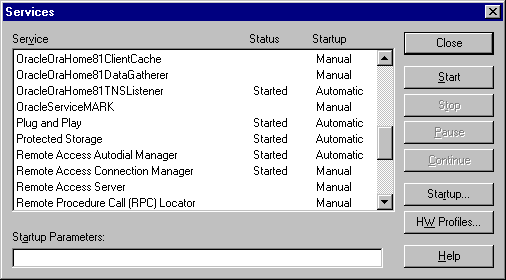
Use the Services dialog box to start, stop, pause, or continue each of the Oracle services available on the computer.
Oracle uses services to provide support for its operations, similarly to Windows NT services. In order to create, connect to and use an Oracle instance, an Oracle service is created during the database creation process and associated with the Oracle database.
Once a service is created with your Oracle database, the service can run even while no user is logged on. This is because your Oracle database starts each instance as a service.
|
Additional Information:
You can have multiple, active Oracle home directories on a single computer. This affects the naming conventions for Oracle services. See "Multiple Oracle Home Environments" and "Oracle Service Naming Conventions for Multiple Oracle Homes" for additional information. |
Event Viewer is included with the Windows NT operating system, along with the other built-in Windows NT diagnostic and tuning utilities. These include:
Event Viewer enables you to monitor events in your system. An event is an important occurrence in the system or application (such as your Oracle database) that requires user notification. While messages for major events can display on-screen as you work at your computer, events not requiring your immediate attention are recorded by Windows NT in the Event Viewer log file. You can then view this information at your convenience.
Event Viewer can be used to monitor Oracle database events, such as:
In addition, the operating system audit trail is logged to Event Viewer. The following figure shows Event Viewer displaying Oracle database events. Double-click an entry to find out specific information about an event.
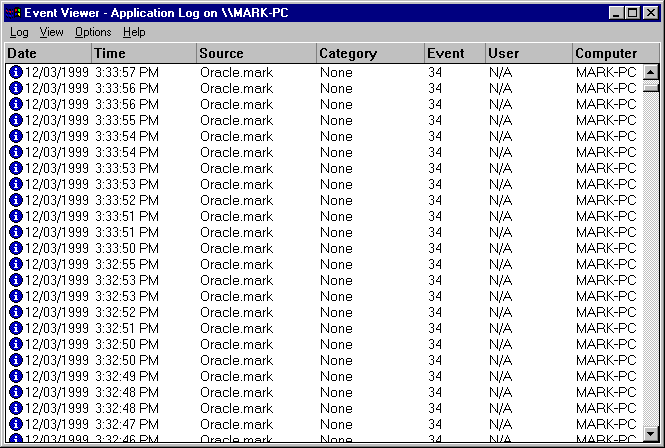
|
See:
See Chapter 9, "Monitoring a Database" for specific instructions on accessing and using Event Viewer to monitor Oracle database events. |
Oracle Performance Monitor for Windows NT measures computer performance. This tool enables you to view the performance of processors, memory, cache, threads, and processes. Performance information provided includes device usage, queue lengths, delays, throughput measurements, and internal congestion measurements. This information is provided in the form of charts, alerts, and reports.
Oracle Performance Monitor for Windows NT can be integrated into Microsoft's Performance Monitor. Once this is done, you can use Oracle Performance Monitor to monitor key Oracle database information, such as:
You can use your findings to improve database performance. The following figure shows Oracle Performance Monitor monitoring Oracle database objects listed at the bottom of the screen:
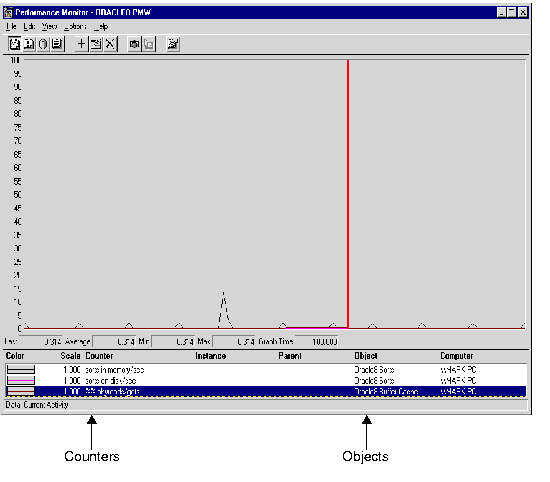
|
See:
See "Using Oracle Performance Monitor for Windows NT" for specific instructions on accessing and using the Oracle Performance Monitor to monitor Oracle database performance. |
The Oracle database stores its configuration information in a structure known as the registry. You can view and modify this configuration information through the registry editor. The registry contains configuration information for your computer, and must not be accessible for editing by inexperienced users. Only experienced administrators should view and change this information.
The registry editor displays configuration information in a tree-like format consisting of four keys (or folders). These keys are shown in the tree view in the left-hand window. In the right-hand window, the parameters and values assigned to that key are displayed.
When you install products from your CD-ROM, configuration parameters are automatically entered in the registry. These parameters are read each time your Windows NT computer is restarted and whenever an Oracle product is launched. These parameters include settings for:
The following figure shows some of the Oracle database configuration parameters in the registry:
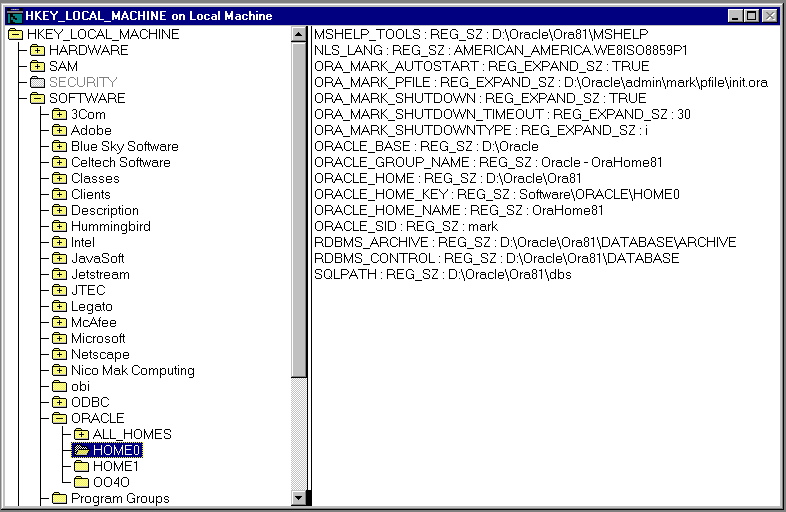
|
See:
See Appendix C, "Oracle8i Configuration Parameters and the Registry" for definitions of Oracle database configuration parameters and specific instructions on using the registry to modify Oracle database configuration parameters. |
User Manager enables you to manage Windows NT computer security and create user accounts.
With User Manager, you can:
|
See:
See "Manually Administering External Users and Roles" on for specific instructions on using User Manager to perform Oracle database administration. |
The Microsoft Management Console provides a central location for network administration programs. The Microsoft Management Console hosts programs (called snap-ins) that administrators can use to manage their networks. Snap-ins run from this central location, helping administrators manage their network products within this single integrated interface.
Oracle has integrated several database administration snap-ins into the Microsoft Management Console, which enable database administrators to:
The following figure shows the Microsoft Management Console:
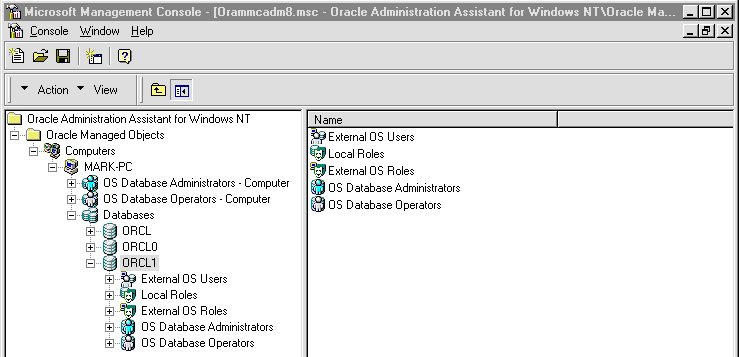
Task Manager has three display options:
The following tools are supplied with the Windows NT Resource Kit:
Provides a quick, GUI overview of what is occurring on the system. It has the following benefits:
Summarizes resource usage by a process.
Provides a detailed display of resource usage by a process.
Resource usage and other details of a process may be displayed by giving its PID or process name as an argument to Task List. This tool also displays a list of executables and DLLs associated with a process.
|
See Also:
|
|
|
 Copyright © 2000 Oracle Corporation. All Rights Reserved. |
|