10g (9.0.4)
Part Number B12121-01
Home |
Solution Area |
Contents |
Index |
| Oracle® Application Server ProcessConnect User's Guide 10g (9.0.4) Part Number B12121-01 |
|
This chapter describes the datatype management tasks required to design an integration.
This chapter contains these topics:
See Also:
This section provides a high-level overview of Oracle Application Server ProcessConnect support for datatypes. References are provided to sections that describe additional conceptual details and datatype management tasks.
Oracle Application Server ProcessConnect provides support for the wire messages of parties (applications and trading partners) that use the following native formats:
For native formats using XML
For specifying the subject and body of alert e-mail messages
For native formats not in XML, but instead in a format of structured records of bytes, characters, or both
Oracle Application Server ProcessConnect provides datatype support with a set of prepackaged, primitive datatypes (such as string, binary, and integer) with which to become familiar before creating event transformation map rules. All datatypes in Oracle Application Server ProcessConnect are based on these core datatypes.
Oracle Application Server ProcessConnect provides three classifications of datatype support:
Native datatypes are in the native formats of applications or trading partners. These formats are not understood by Oracle Application Server ProcessConnect. You cannot view native datatypes, but you can view details about native formats such as the translator and native event validator to be used.
|
See Also:
|
When you add an adapter interaction, you also specify a translator (XML, D3L, or token substituted text). When you then create the native event for this interaction, the native event datatypes are automatically translated into application event datatypes. The translator creates the application datatypes based on the native datatype format file that you provided when prompted during native event creation. Translation is the only method by which to create application datatypes. Application datatypes cannot be created manually. An application datatype's syntax is in an interpretable syntactic format understood by Oracle Application Server ProcessConnect. You can view application datatypes and their definitions.
|
See Also:
|
Oracle Application Server ProcessConnect provides support for business datatypes. The different datatypes of parties must all be represented as a single, common set of business datatypes to communicate with Oracle Application Server ProcessConnect and participate in integrations.
Business datatypes can by best practice be a superset of application datatypes. Only business datatypes can be manually created or imported as an XSD file into Oracle Application Server ProcessConnect.
If you already have an XSD file that represents most of the required business datatypes, import the file. Afterwards, you can edit the business datatypes to reflect a superset of the application datatypes that you want represented.
If I know exactly what you want and do not have an available XSD file with which to start, create the business datatype completely manually.
Oracle Application Server ProcessConnect provides support for the following datatypes:
Complex datatypes include other datatypes known as complex datatype members, such as scalar, compound, and wildcard members. An example of complex datatype support is an address, which includes scalar members that define specific address details, such as city, address, and zip code.
Scalar datatypes hold a single item of data. Scalar datatypes can refer to many different datatypes, including integers, floats, strings, objects, and binary types. You can also define facets in scalar datatypes that define the constraints (or limitations) of datatypes.
You can import business datatypes in XSD format into Oracle Application Server ProcessConnect as business datatypes. You cannot import D3L or token substituted text formats.
When you create event transformation maps, you create statements that transform inbound application datatypes into inbound business datatypes, and vice versa in the outbound direction.
|
See Also:
|
Namespaces provide a way of grouping datatypes. This enables you to organize datatypes more efficiently and easily find a datatype when you need it later. You can create namespaces for storing the datatypes that you create or import.
Before describing datatype and namespace management tasks to perform with the Oracle Application Server ProcessConnect user interface tool, a brief example is provided of how the datatypes in an expense application are changed from their unique native format into a format understood by Oracle Application Server ProcessConnect. This enables the expense application to participate in an integration.
This section contains these topics:
Procedures for creating these different datatype formats in Oracle Application Server ProcessConnect are provided in subsequent sections of this chapter.
The expense application in this example submits an expense report in an extensible markup language (XML) file. This XML file follows the guidelines for presenting data that are defined in an XML Schema definition (XSD) file. XSD is a native format supported by Oracle Application Server ProcessConnect. Example 10-1 shows an example of the XSD file used by the expense report. The XSD file specifies guidelines for defining the employee, their manager, and specific details about the expense incurred, such as the date, cost, amount, and justification.
<?xml version="1.0"?> <xsd:schema targetNamespace="http://www.oracle.com/ipdemo" xmlns:xsd="http://www.w3.org/2001/XMLSchema" xmlns="http://www.oracle.com/ipdemo" elementFormDefault="qualified" attributeFormDefault="qualified"> <!-- manager type definition --> <xsd:complexType name="manager_type"> <xsd:sequence> <xsd:element name="name" type="xsd:string" /> </xsd:sequence> <xsd:attribute name="id" type="xsd:integer" /> </xsd:complexType> <!-- employee type definition --> <xsd:complexType name="employee_type"> <xsd:sequence> <xsd:element name="name" type="xsd:string" /> <xsd:element name="manager" type="manager_type" /> </xsd:sequence> <xsd:attribute name="id" type="xsd:integer" /> </xsd:complexType> <!-- line item type definition --> <xsd:complexType name="lineitem_type"> <xsd:sequence> <xsd:element name="date" type="xsd:date" /> <xsd:element name="amount" type="xsd:double" /> <xsd:element name="currency" type="xsd:string" /> <xsd:element name="type" type="xsd:string" /> <xsd:element name="justification" type="xsd:string" /> <xsd:element name="expensegroup" type="xsd:string" /> <xsd:element name="recieptmissing" type="xsd:boolean" /> </xsd:sequence> </xsd:complexType> <!-- expense type definition --> <xsd:complexType name="expense_type"> <xsd:sequence> <xsd:element name="employee" type="employee_type" /> <xsd:element name="costcenter" type="xsd:string" /> <xsd:element name="purpose" type="xsd:string" /> <xsd:element name="lineitem" type="lineitem_type" /> <xsd:element name="status" type="xsd:string" /> </xsd:sequence> <xsd:attribute name="id" type="xsd:integer" /> </xsd:complexType> <!-- root definition --> <xsd:element name="expense" type="expense_type" /> </xsd:schema>
The datatypes in the expense application's inbound expense report initially appear in their own unique native format that Oracle Application Server ProcessConnect cannot interpret. When you create an adapter interaction for this inbound expense report, you specify an XSD translator. During this session, you can also automatically create the native event and its event body element, and the application event and its event body element of application datatypes. Figure 10-1 shows the event body element for the native event. An event body element is created and named PAYLOAD by the adapter. PAYLOAD represents the payload (data contents of a native format message) portion of the native event. However, no specific details about the datatypes of the expense report (such as whether they are scalar or complex types, or whether they are string or integer datatypes) are known.
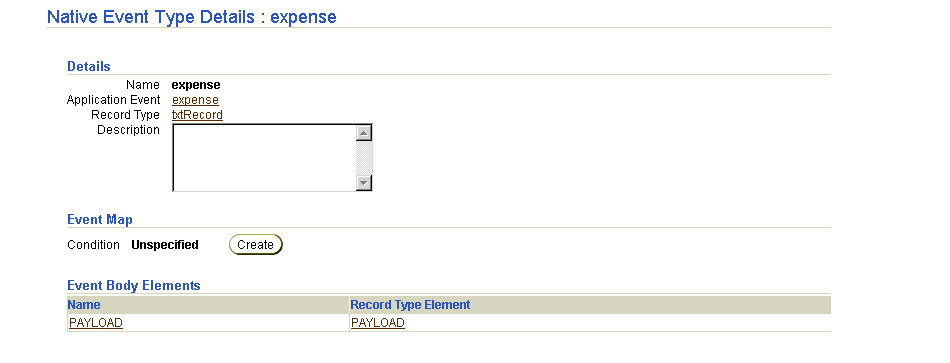
The XSD translator you specify automatically translates the contents of the inbound expense report into an application event and event body element. Application datatypes enable Oracle Application Server ProcessConnect to access the contents for further processing. Application datatypes are a structured type system with primitive types such as string or integer and complex type constructors such as records.
Figure 10-2 shows the event body element and its application datatypes. Note that the details defined in the XSD file shown in "Wire Message Native Datatype Format in XSD File" (for example, date, amount, currency, type, and justification), appear as application datatypes with recognized types (for example, scalar) and datatypes (for example, string and Boolean).
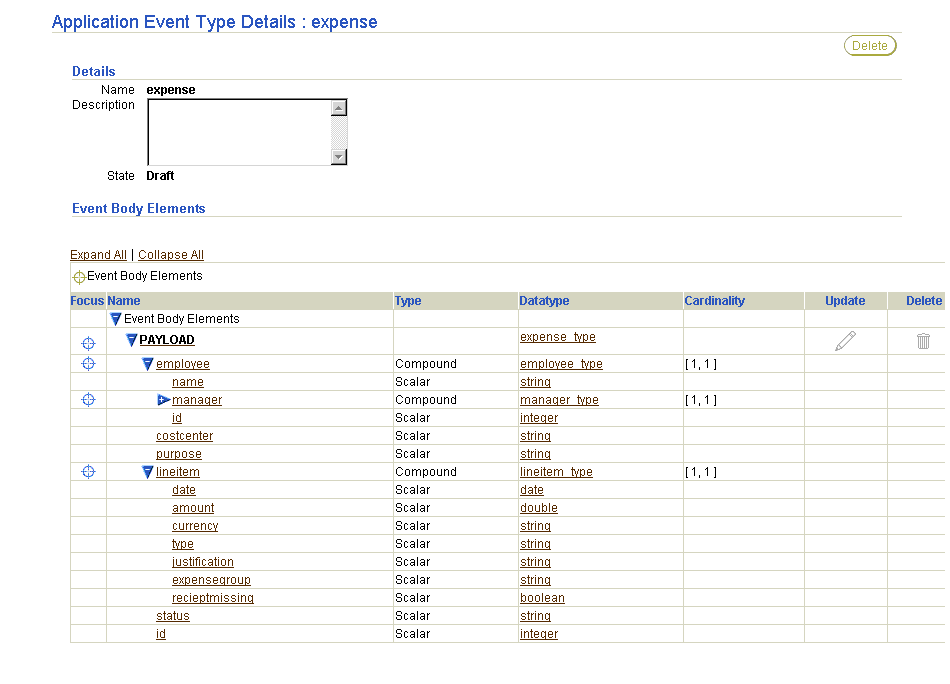
The different datatypes of the expense report must be represented as a single, common set of business datatypes to communicate with Oracle Application Server ProcessConnect and participate in integrations. You create business datatypes from the Business Datatypes page by either:
Figure 10-3 shows the Business Datatypes page from which you can perform either of these tasks.
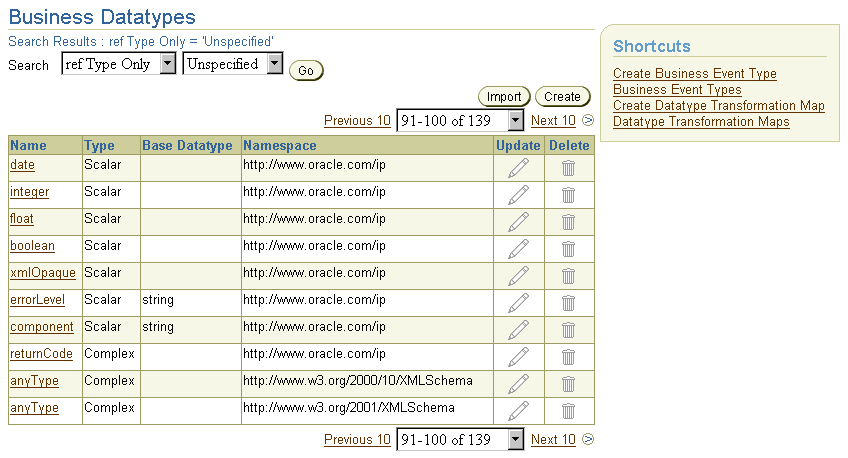
Text description of the illustration list_datatype_complex.gif
After you create business datatypes from the Business Datatypes page by either creating new datatypes or importing datatypes defined in XSD format, you create an event body element in a business event and specify these business datatypes.
Figure 10-4 shows an event body element (for this example, named Payload) that includes the business datatypes you either created or imported.
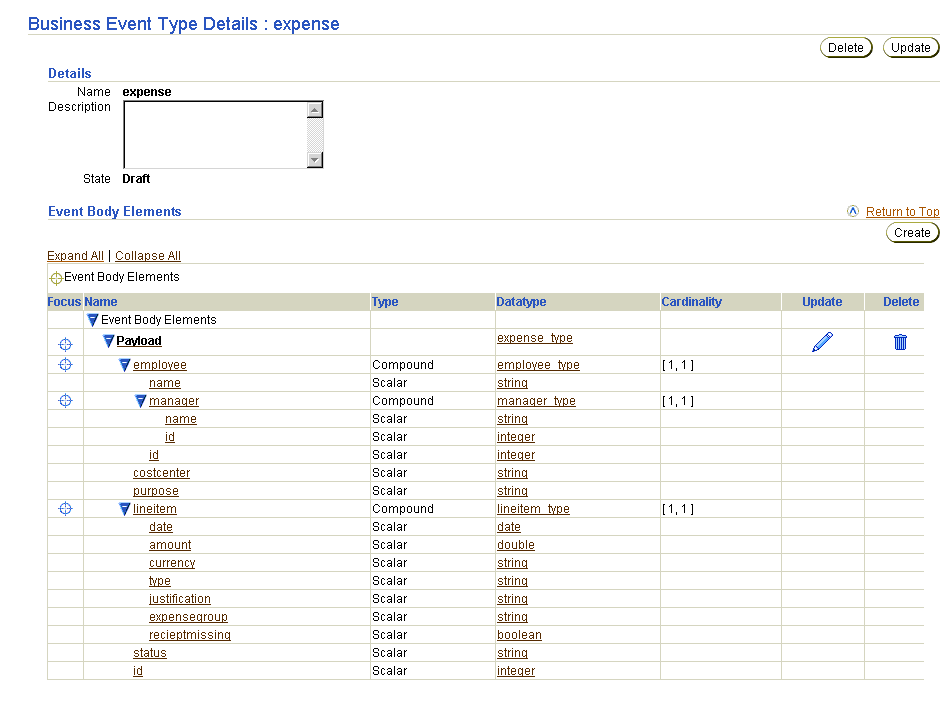
You can now define transformation rules that transform the inbound application datatypes of the expense report shown in Figure 10-2 into the inbound business event datatypes shown in Figure 10-4.
Oracle Application Server ProcessConnect provides datatype support with a series of prepackaged primitive datatypes. These datatypes are known as core datatypes. All datatypes in Oracle Application Server ProcessConnect are based on these core datatypes. Oracle recommends that you become familiar with these datatypes before creating event transformation map rules:
Follow these instructions to view details about the core datatypes:
To view core datatypes:
The Core Datatypes page displays the available scalar and complex core datatypes.
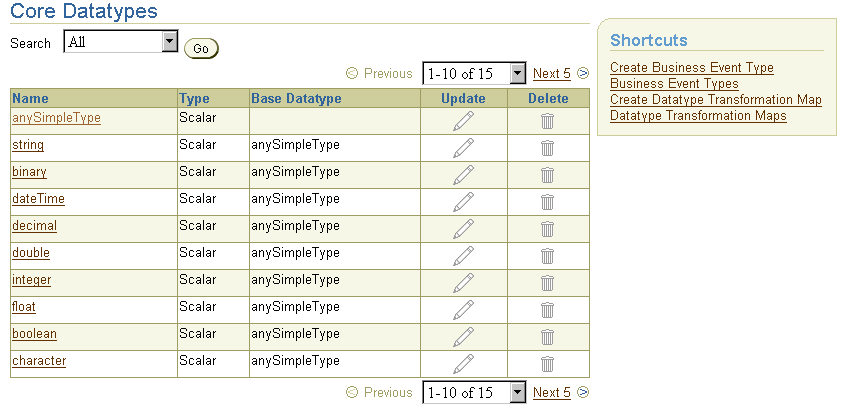
Text description of the illustration list_datatypes_core.gif
The details page for the selected core datatype appears.
The Oracle Application Server ProcessConnect user interface tool enables you to perform the business datatype management tasks shown in Figure 10-5. These tasks are described in detail in this section. The different datatypes of parties (applications and trading partners) must all be represented as a single, common set of business datatypes to communicate with Oracle Application Server ProcessConnect and participate in integrations. You assign business datatypes to an event body element of a business event. Business datatypes are the datatypes to which inbound application datatypes are transformed. Likewise, outbound business datatypes are transformed into outbound application datatypes. You can create business datatypes or import datatypes defined in XSD format into Oracle Application Server ProcessConnect as business datatypes.
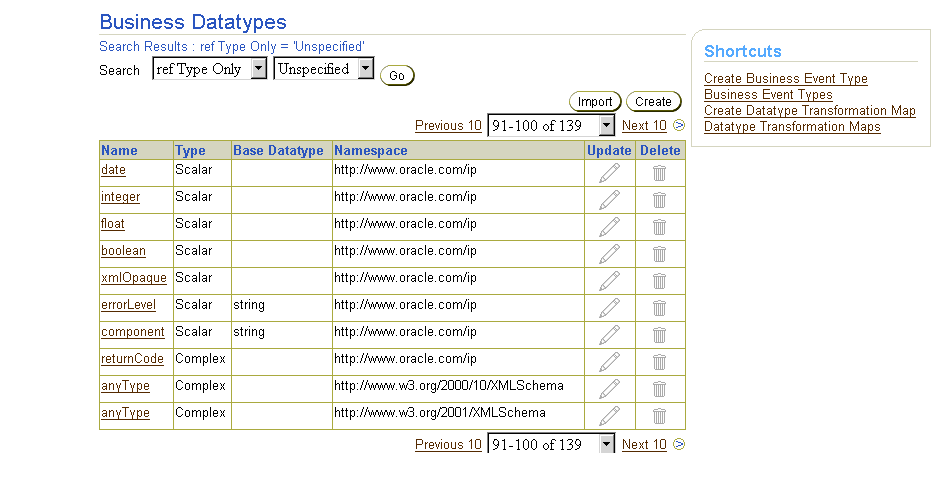
Business datatypes consist of complex and scalar datatypes. This section describes the following business datatype management tasks:
The following sections for tasks accessible from the Shortcuts section of the Business Datatypes page:
See Also:
The Oracle Application Server ProcessConnect user interface tool enables you to perform the complex datatype management tasks shown in Figure 10-6 and Figure 10-7. These tasks are described in detail in this section.
A complex datatype is a datatype that includes other types of datatypes known as complex datatype members. Complex datatypes support the following complex datatype members:
A scalar member can refer to many types, including an integer, a float, a string, an object, and a binary type. An address in a message is an example of a complex datatype (named Address in the following example) that includes scalar members (Name, Street_Number, City, State, and Zip_Code) that define address details:
Name: Joe Smith Street_Number: 100 1st Street City: Redwood Shores State: California Zip_Code: 94065
You cannot assign cardinality to a scalar member. You can also only assign scalar datatypes to scalar members.
Compound members are very flexible. You can assign complex and scalar datatypes to a compound member. You can assign cardinality to a compound member. For example, you can have a compound section in an expense report called line_item. Within this compound section, you can define specific details about the expense report with scalar types specifying the date, the amount, the currency used, and the justification for the expenses incurred.
Wildcard members provide for generic functionality. You can use wildcard members during the development phase as "placeholder" datatypes when you are unsure of the exact datatypes you want to use. Wildcard datatypes can then be replaced at a later time. You can also assign cardinality to a wildcard member. Oracle Application Server ProcessConnect uses XMLOpaque as a datatype of wildcard members.
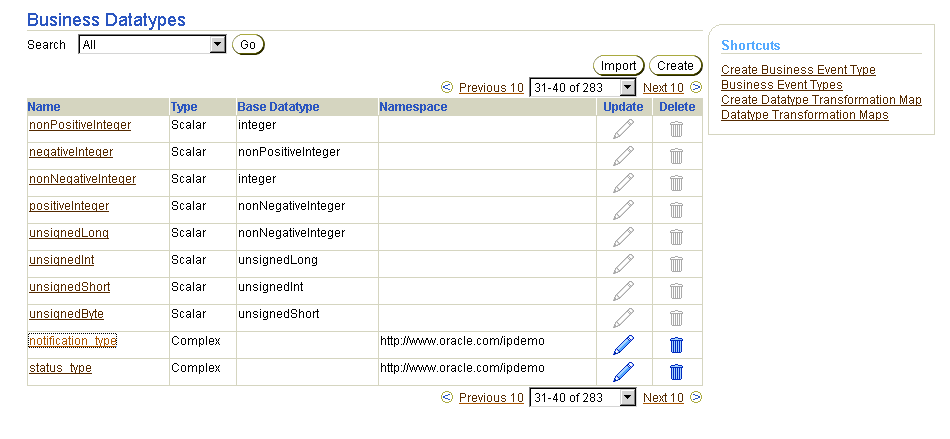
Selecting a complex datatype in the Name column causes a details page such as that shown in Figure 10-7 to appear.
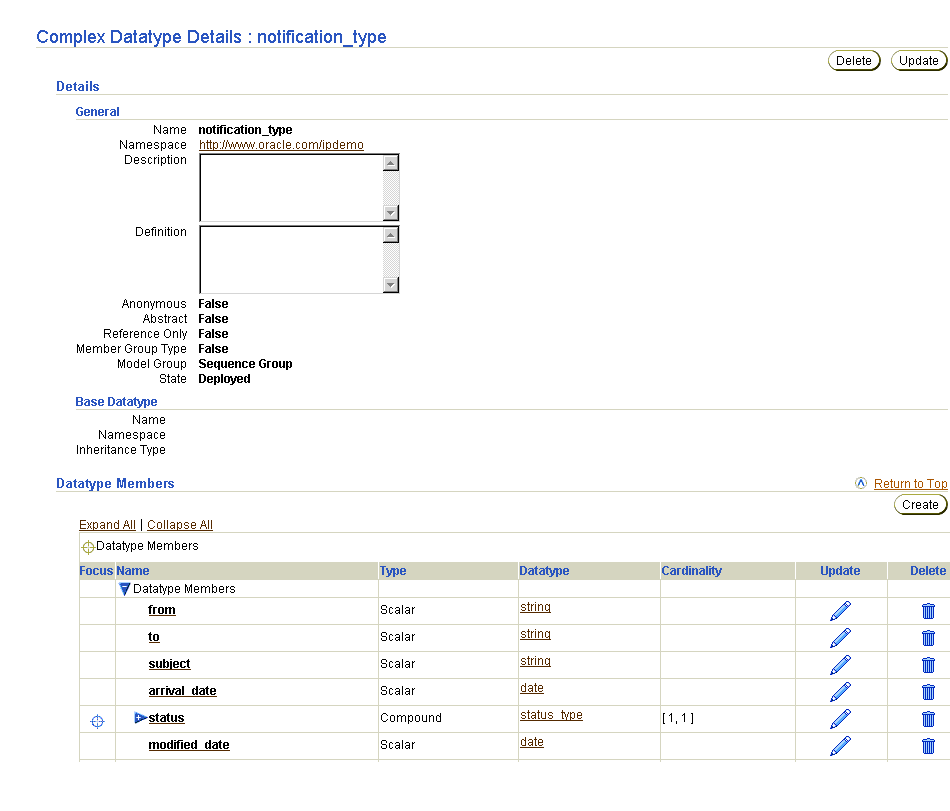
Table 10-1 identifies the complex datatype management tasks shown in Figure 10-6 and Figure 10-7 and provides references to procedures for performing these tasks.
| Business Datatypes Page Elements | Management Task | First See Section... | Then See Section... |
|---|---|---|---|
|
Create button in Figure 10-6 |
Create a complex datatype |
||
|
Delete column in Figure 10-6 |
Delete a complex datatype |
|
|
|
Update column in Figure 10-6 |
Update a complex datatype |
|
|
|
Name column in Figure 10-6 (To access the details page of Figure 10-7) |
View a complex datatype |
|
Follow these instructions to access the complex datatype management tasks shown in Figure 10-6 and Figure 10-7:
To access complex datatype management tasks:
The Business Datatypes page appears. (See Figure 10-6.)
Follow these instructions to create a complex datatype:
To create a complex datatype:
The Create Datatype page appears.
| Field | Description |
|---|---|
|
Type |
Select Complex. |
|
Name * |
Enter a unique and recognizable name for the complex datatype. |
|
Namespace |
Select a namespace. |
|
Description |
Enter a description for the complex datatype. |
|
Model Group |
Select one of the following groups to define the behavior of member datatypes in a runtime instance:
See Also: "Managing Complex Datatype Members" |
The complex datatype is created and the Complex Datatype Details page for the new complex datatype appears.
Follow these instructions to delete a complex datatype:
To delete a complex datatype:
The complex datatype is deleted and the Business Datatypes page appears.
Follow these instructions to update a complex datatype:
To update a complex datatype:
The Update Complex Datatype page appears.
The complex datatype is updated and the Complex Datatype Details page for the updated complex datatype appears.
Follow these instructions to view details about a specific complex datatype:
To view a complex datatype:
The Complex Datatype Details page for the selected complex datatype appears.
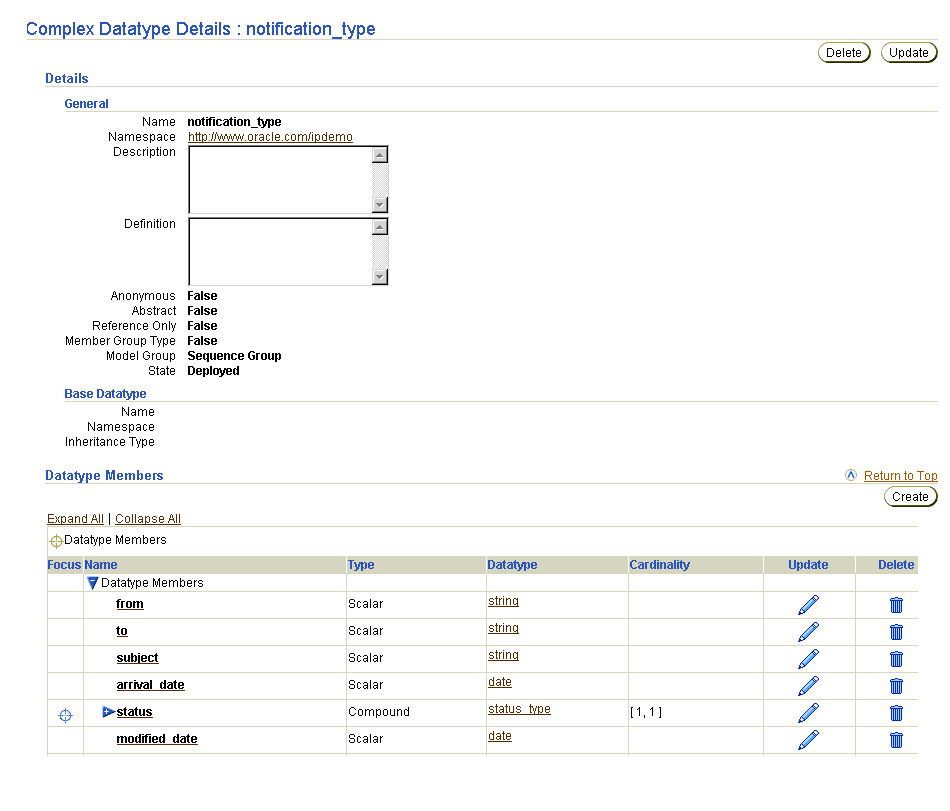
This page, as with the Business Datatypes page shown in Figure 10-6, enables you to delete or update the selected complex datatype.
You assign business datatypes such as complex datatypes to an event body element of a business event.
See Also:
The Oracle Application Server ProcessConnect user interface tool enables you to perform the complex datatype member management tasks shown in Figure 10-8. These tasks are described in detail in this section.
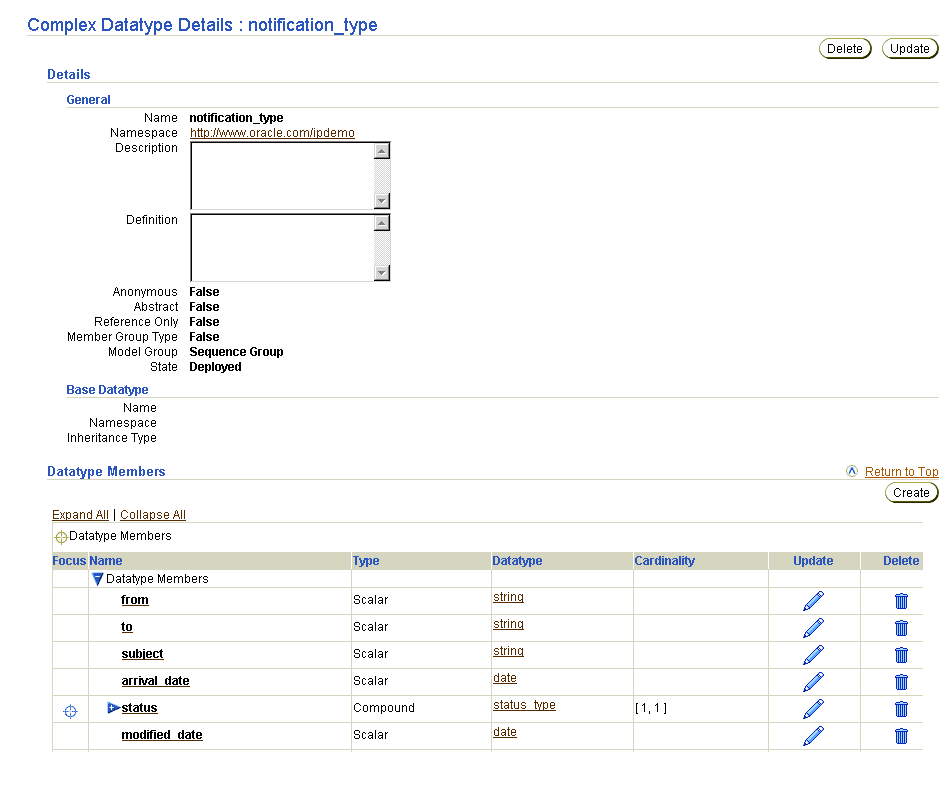
Table 10-2 identifies the complex datatype management tasks shown in Figure 10-8 and provides references to procedures for performing these tasks.
Follow these instructions to access the complex datatype member management tasks shown in Figure 10-8:
To access complex datatype member management tasks:
The Business Datatypes page appears. (See Figure 10-6.)
The Complex Datatype Details page for the selected complex datatype appears. (See Figure 10-8.)
Follow these instructions to create a complex datatype member:
To create a complex datatype member:
The Create Datatype Member page appears.
| If You Select... | See Section... |
|---|---|
|
Compound |
|
|
Scalar |
|
|
Wildcard |
Follow these instructions to create a compound member:
To create a compound member:
The compound member is created and the Compound Member Details page for the created compound member appears.
|
See Also:
"Managing Complex Datatypes" for a description of compound datatypes |
Follow these instructions to create a scalar member:
To create a scalar member:
The scalar member is created and the Scalar Member Details page for the created scalar member appears.
Follow these instructions to create a wildcard member:
To create a wildcard member:
The wildcard member is created and the Wildcard Member Details page for the new wildcard datatype appears.
|
See Also:
"Managing Complex Datatypes" for a description of wildcard datatypes |
Follow these instructions to delete a complex datatype member:
To delete a complex datatype member:
| If You Selected... | See Section... |
|---|---|
|
Compound |
|
|
Scalar |
|
|
Wildcard |
Follow these instructions to delete a compound member:
To delete a compound member:
The Delete Compound Member page for the selected compound member appears.
The compound member is deleted and the Complex Datatype Details page appears.
Follow these instructions to delete a scalar member:
To delete a scalar member:
The Delete Scalar Member page for the selected scalar member appears.
The scalar member is deleted and the Complex Datatype Details page appears.
Follow these instructions to delete a wildcard member:
To delete a wildcard member:
The Delete Wildcard Member page for the selected wildcard member appears.
The wildcard member is deleted and the Complex Datatype Details page appears.
Follow these instructions to update a complex datatype member:
To update a complex datatype member:
| If You Selected a... | See Section... |
|---|---|
|
Compound member |
|
|
Scalar member |
|
|
Wildcard member |
Follow these instructions to update a compound member:
To update a compound member:
The Update Compound Member page appears.
The compound member is updated and the Complex Datatype Details page appears.
Follow these instructions to update a scalar member:
To update a scalar member:
The Update Scalar Member page appears.
The scalar member is updated and the Complex Datatype Details page appears.
Follow these instructions to update a wildcard member:
To update a wildcard member:
The Update Wildcard Member page appears.
The wildcard member is updated and the Complex Datatype Details page appears.
Follow these instructions to view details about a specific complex datatype member:
To view a complex datatype member:
| If You Selected a... | See Section... |
|---|---|
|
Compound member |
|
|
Scalar member |
|
|
Wildcard member |
These pages, as with the Complex Datatype Details page shown in Figure 10-8, also enable you to delete or update the selected complex datatype member. There are also preset attributes (Anonymous, Element/Attribute, Qualified, and Member Group Head) displaying in the General section that were automatically included from the original XSD file. You cannot update these attributes through the Oracle Application Server ProcessConnect user interface tool. To update these attributes, you must modify the XSD file.
|
See Also:
"Datatypes" to update specific datatype attributes in the XSD file |
Follow these instructions to view details about a specific compound member:
To view a compound member:
The Compound Member Details page for the selected compound member appears.
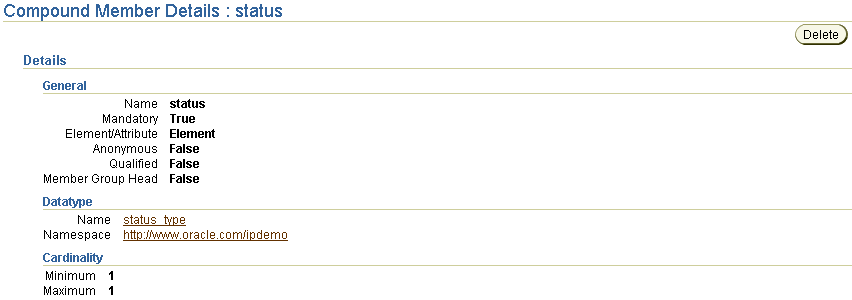
Follow these instructions to view details about a specific scalar member:
To view a scalar member:
The Scalar Member Details page for the selected scalar datatype appears.
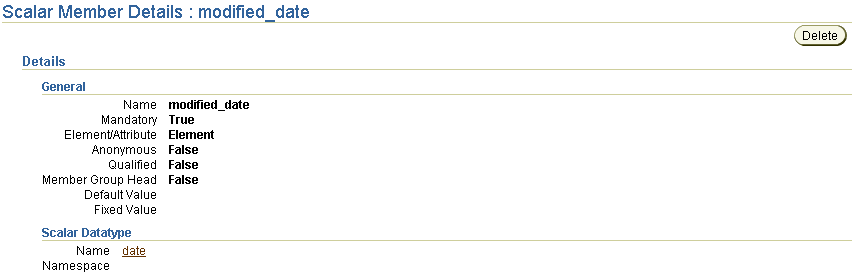
Follow these instructions to view details about a specific wildcard member:
To view a wildcard member:
The Wildcard Member Details page for the selected wildcard datatype appears.
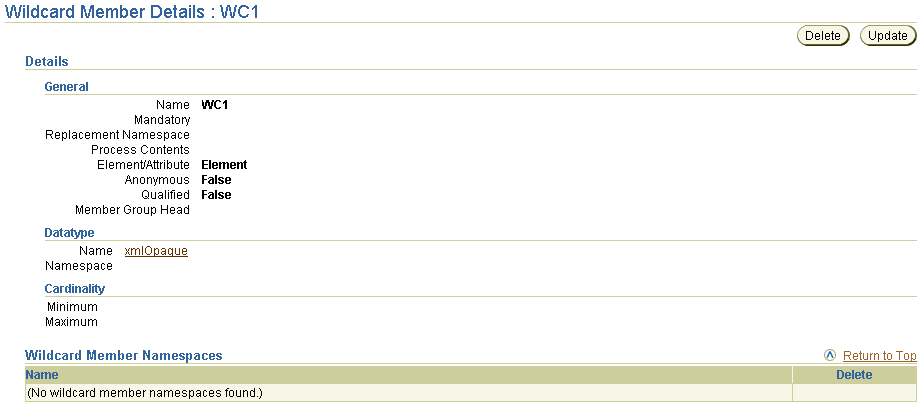
The Oracle Application Server ProcessConnect user interface tool enables you to perform the scalar datatype management tasks shown in Figure 10-9 through Figure 10-11. These tasks are described in detail in this section. A scalar datatype can refer to many types, including an integer, a float, a string, an object, and a binary type. You can also define facets in scalar datatypes. Facets enable you to define the constraints (or limitations) of scalar datatypes. Oracle Application Server ProcessConnect automatically supports some facets. You can also add or override facet values automatically set by Oracle Application Server ProcessConnect.
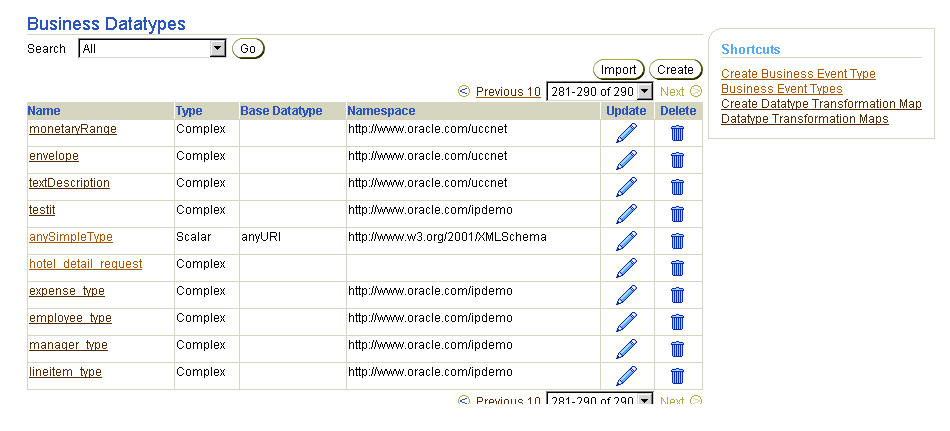
Selecting a scalar datatype in the Name column causes a details page such as that shown in Figure 10-10 to appear.
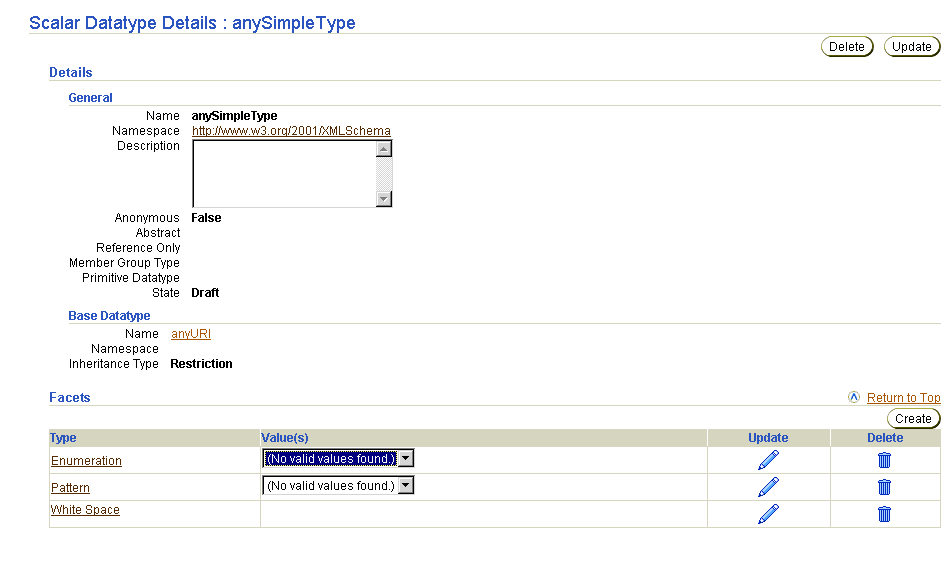
Selecting a facet in the Type column causes details pages such as those shown in Figure 10-11 to appear.
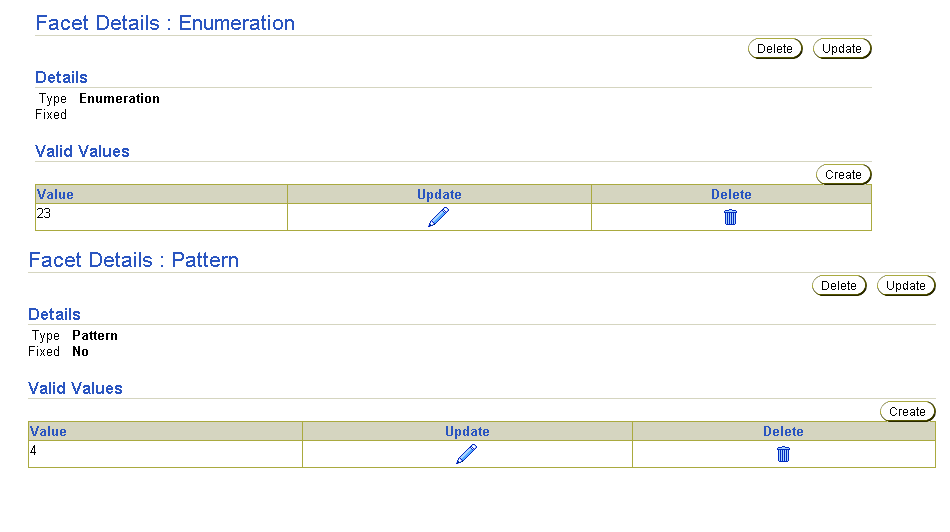
Table 10-3 identifies the scalar datatype management tasks shown in Figure 10-9 through Figure 10-11 and provides references to procedures for performing these tasks.
| Page Elements | Management Task | First See Section... | Then See Section... |
|---|---|---|---|
|
Create button of Business Datatypes page in Figure 10-9 |
Create a scalar datatype |
||
|
Delete column of Business Datatypes page in Figure 10-9 |
Delete a scalar datatype |
|
|
|
Update column of Business Datatypes page in Figure 10-9 |
Update a scalar datatype |
|
|
|
Name column of Business Datatypes page in Figure 10-9 |
View a scalar datatype |
|
|
|
Create button of Scalar Datatype Details page in Figure 10-10 |
Create a scalar datatype facet |
|
|
|
Delete column of Scalar Datatype Details page in Figure 10-10 |
Delete a scalar datatype facet |
|
|
|
Update column of Scalar Datatype Details page in Figure 10-10 |
Update a scalar datatype facet |
|
|
|
Type column of Scalar Datatype Details page in Figure 10-10 |
View a scalar datatype facet |
|
|
|
Create button of Facet Details page in Figure 10-11 |
Create a valid value for a scalar datatype enumeration or pattern facet |
"Creating a Valid Value for the Scalar Datatype Enumeration or Pattern Facet" |
|
|
Delete column of Facet Details page in Figure 10-11 |
Delete a valid value for a scalar datatype enumeration or pattern facet |
|
"Deleting a Valid Value for the Scalar Datatype Enumeration or Pattern Facet" |
|
Update column of Facet Details page in Figure 10-11 |
Update a valid value for a scalar datatype enumeration or pattern facet |
|
"Updating a Valid Value for the Scalar Datatype Enumeration or Pattern Facet" |
Follow these instructions to access the scalar datatype management tasks shown in Figure 10-9 through Figure 10-11:
To access scalar datatype management tasks:
The Business Datatypes page appears. (See Figure 10-9.)
| To... | Then... | See Section... |
|---|---|---|
|
Create a scalar datatype |
Click Create. |
|
|
Delete a scalar datatype |
Select a specific scalar datatype in the Delete column. |
|
|
Update a scalar datatype |
Select a specific scalar datatype in the Update column. |
|
|
View details about a scalar datatype |
Select a specific scalar datatype in the Name column. |
|
|
Create a scalar datatype facet |
Select a specific scalar datatype in the Name column for which to create a facet. |
|
|
Delete a scalar datatype facet |
Select a specific scalar datatype in the Name column for which to delete a facet. |
|
|
Update a scalar datatype facet |
Select a specific scalar datatype in the Name column for which to update a facet. |
|
|
View a scalar datatype facet |
Select a specific scalar datatype in the Name column for which to view a facet. |
|
|
Create a valid value for a scalar datatype enumeration or pattern facet |
Select a specific scalar datatype in the Name column for which to create a valid value for an enumeration or pattern facet. |
"Creating a Valid Value for the Scalar Datatype Enumeration or Pattern Facet" |
|
Delete a valid value for a scalar datatype enumeration or pattern facet |
Select a specific scalar datatype in the Name column for which to delete a valid value for an enumeration or pattern facet. |
"Deleting a Valid Value for the Scalar Datatype Enumeration or Pattern Facet" |
|
Update a valid value for a scalar datatype enumeration or pattern facet |
Select a specific scalar datatype in the Name column for which to update a valid value for an enumeration or pattern facet. |
"Updating a Valid Value for the Scalar Datatype Enumeration or Pattern Facet" |
Follow these instructions to create a scalar datatype:
To create a scalar datatype:
The Create Datatype page appears.
The scalar datatype is created and the Scalar Datatype Details page for the new scalar datatype appears.
Follow these instructions to delete a scalar datatype:
To delete a scalar datatype:
The scalar datatype is deleted and the Business Datatypes page appears.
Follow these instructions to update the scalar datatype:
To update a scalar datatype:
The Update Scalar Datatype page appears.
The scalar datatype is updated and the Scalar Datatypes Details page for the updated scalar datatype appears.
Follow these instructions to view details about a specific scalar datatype:
To view a scalar datatype:
The Scalar Datatype Details page for the selected scalar datatype appears.
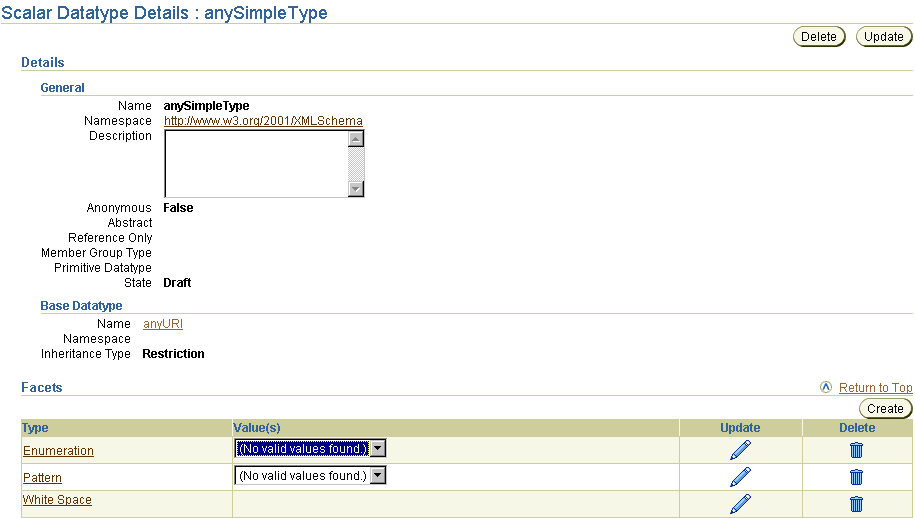
This page, as with the Business Datatypes page shown in Figure 10-9, enables you to delete or update the selected scalar datatype.
You assign business datatypes such as scalar datatypes to an event body element of a business event.
"Datatypes" to update specific datatype attributes in the XSD file
See Also:
Facets enable you to define the constraints (or limitations) of datatypes. Follow these instructions to a scalar datatype facet:
To create a scalar datatype facet:
The Create Facet page appears.
The page refreshes to display an additional Value field for facet types that allow only a single value (as opposed to a range of values). All facet types with the exception of enumeration and pattern allow only a single value.
The scalar datatype facet is created and the Facet Details page for the new scalar datatype facet appears.
|
See Also:
"XSD" for additional details about facet support and limitations |
Follow these instructions to delete a scalar datatype facet:
To delete a scalar datatype facet:
The scalar datatype facet is deleted and the Scalar Datatype Details page appears.
Follow these instructions to update a scalar datatype facet:
To update a scalar datatype facet:
The Update Facet page appears.
The scalar datatype facet is updated and the Scalar Datatypes Details page for the updated scalar datatype appears.
Follow these instructions to view a scalar datatype facet:
To view a scalar datatype facet:
This page, as with the Scalar Datatype Details page shown in Figure 10-10, enables you to delete or update the selected scalar datatype facet.
Follow these instructions to create a valid value for a scalar datatype enumeration or pattern facet:
To create a valid value for a scalar datatype enumeration or pattern facet:
The Facet Details page appears. (See either page of Figure 10-11.)
The Create Valid Value page appears.
The Valid Value Details page for the new valid value appears.
Follow these instructions to delete a valid value for a scalar datatype enumeration or pattern facet:
To delete a valid value for a scalar datatype enumeration or pattern facet:
The Facet Details page appears. (See either page of Figure 10-11.)
The valid value is deleted and the Facet Details page appears.
Follow these instructions to update a valid value for a scalar datatype enumeration or pattern facet:
To update a valid value for a scalar datatype enumeration or pattern facet:
The Facet Details page appears. (See either page of Figure 10-11.)
The Update Valid Value page appears.
The valid value is updated and the Valid Value Details page for the updated valid value appears.
The Oracle Application Server ProcessConnect user interface tool enables you to import datatypes defined in XSD format into Oracle Application Server ProcessConnect as business datatypes. Click the Import button shown at the top of Figure 10-12. This task is described in detail in this section.
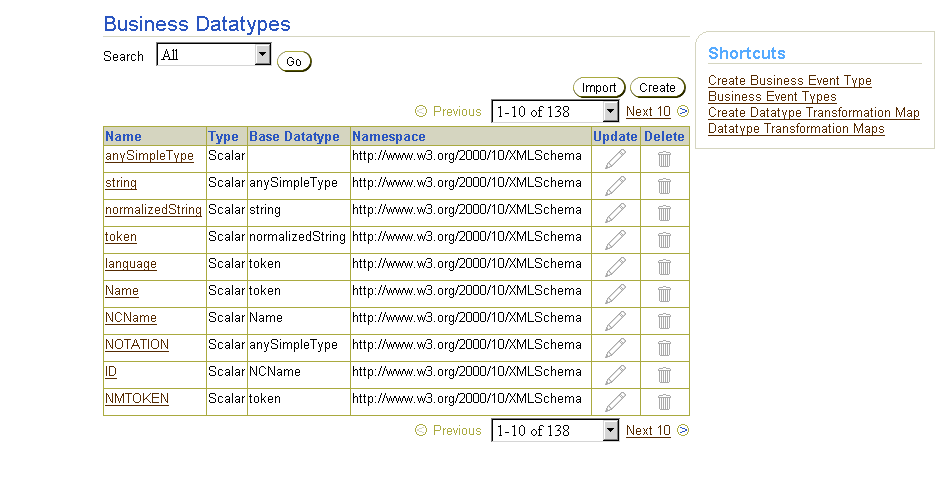
Follow these instructions to import XSD datatypes:
To import XSD datatypes:
The Business Datatypes page appears.
The Select XSD File page appears and displays the files you placed in the $ORACLE_HOME/ip/import directory or its subdirectories.
The Translator Properties page displays the directory path to the XSD file to import.
The Business Datatypes page appears. The imported file now displays in the Name column.
The business datatypes appear (for this example, as part of a complex datatype named notification_type).
|
See Also:
"XSD" for details about Oracle Application Server ProcessConnect support for XSD and XML Schema tags |
The Oracle Application Server ProcessConnect user interface tool enables you to view application datatypes. Application datatypes represent an interpretable syntactic format understood by Oracle Application Server ProcessConnect. Application datatypes are created by a translator you select during native and application event type creation. Native and application event type creation occurs:
Three types of translators are supported: XML, D3L, and token substituted text. With one exception described under Step 10, you cannot use the Oracle Application Server ProcessConnect user interface tool to create or delete application datatypes, but you can view them.
You cannot update application datatypes after they are created. You must delete and recreate the datatypes if they must be modified. When you delete a native event, the native datatypes and the associated application datatypes are also deleted. If the same application datatypes are used in other native datatypes, they are not deleted. Deleting an application datatype can cause an error to occur if they are used by other modeling metadata such as transformation rules. The transformation rules must be deleted before deleting the datatype.
Follow these instructions to view application datatypes:
To view application datatypes:
The Application Datatypes page displays the available application datatypes.
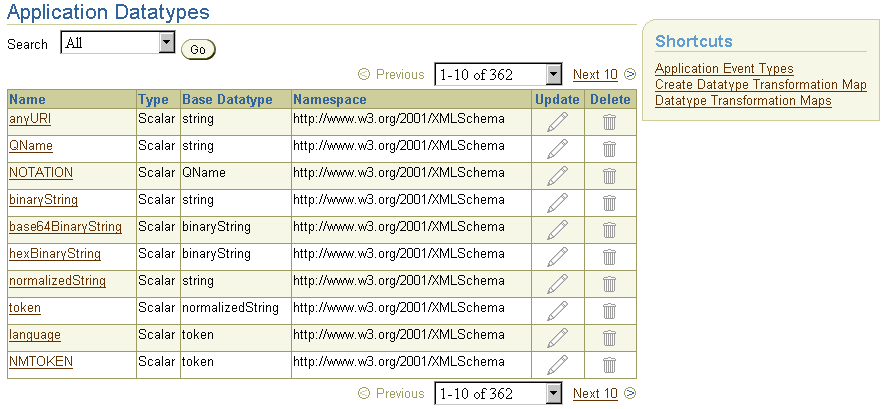
Text description of the illustration list_datatype_application.gif
The details page for the selected application datatype appears.
The Oracle Application Server ProcessConnect user interface tool does not understand the format of native datatypes. Native datatypes are created by Oracle Application Server ProcessConnect after adding an adapter interaction. You cannot use the Oracle Application Server ProcessConnect user interface tool to view native datatype details such as structure and semantics. However, you can view details such as the translator and native event validation metadata to be used. Follow these instructions to view native datatype details:
To view native datatypes:
The Native Datatypes page displays the available native datatypes.
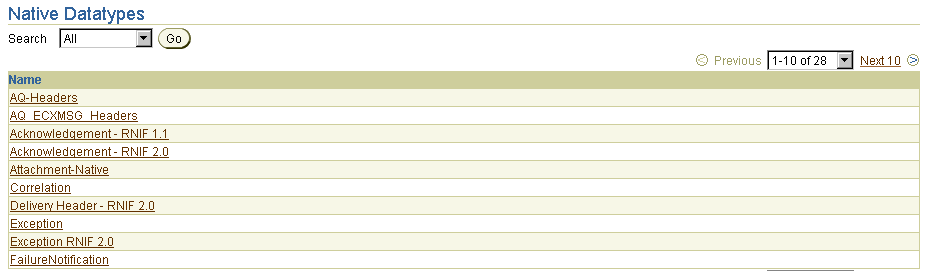
The Native Datatype Details page for the selected native datatype appears.
The Oracle Application Server ProcessConnect user interface tool enables you to perform the datatype namespace management tasks shown in Figure 10-13 and Figure 10-14. These tasks are described in detail in this section. A namespace is a method for grouping datatypes. When you create a datatype, you can assign it to a namespace. This enables you to organize datatypes more efficiently and easily find that datatype later. For example, when you create an event body element in a business event, you first select a namespace for the business datatype. When you then select the business datatype to include in the event body element, only the datatypes in the selected namespace appear. If you do not group a datatype in a namespace, you must browse all datatypes in Oracle Application Server ProcessConnect.
For example, you may have a human resources application that uses XSD as its native datatype format. Your Oracle Application Server ProcessConnect design-time repository may include many additional applications and datatypes. If you do not specify a namespace, finding these datatypes can be difficult. However, if you create a namespace named human_resources and assign the datatypes of the human resources application to it, you can easily find these datatypes when needed.
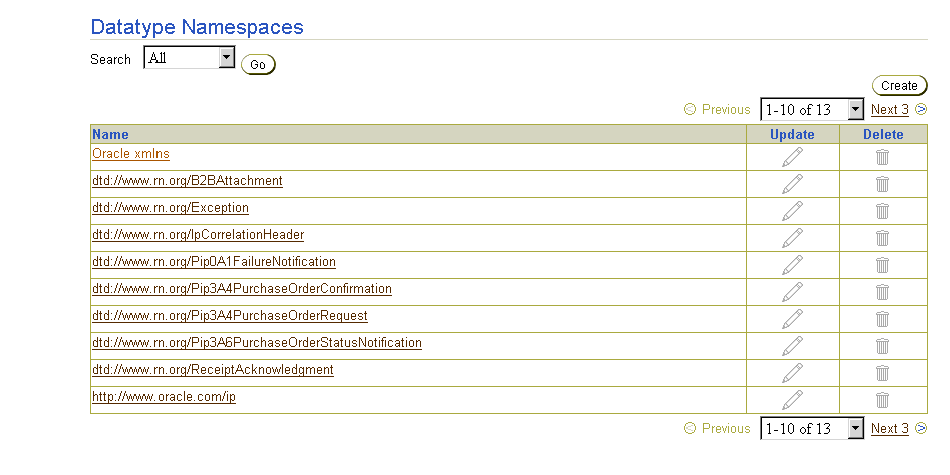
Selecting a datatype namespace in the Name column causes a details page such as that shown in Figure 10-14 to appear.
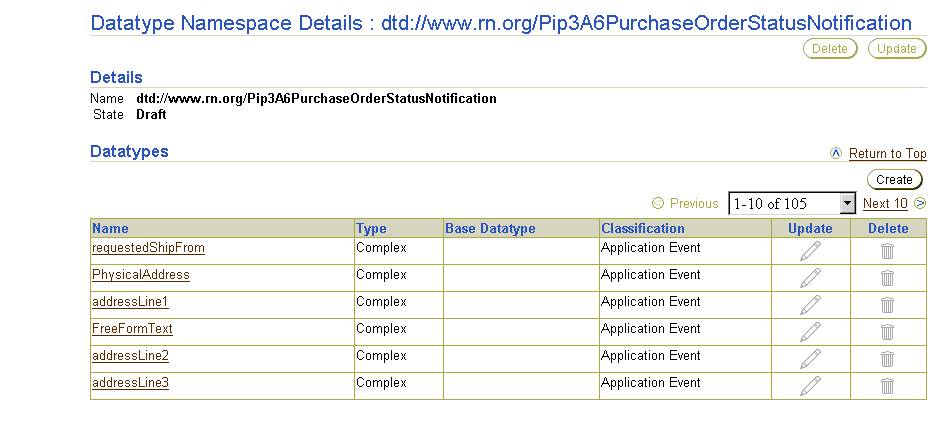
Table 10-4 identifies the datatype namespace management tasks shown in Figure 10-13 and Figure 10-14 and provides references to procedures for performing these tasks.
| Page Elements | Management Task | First See Section... | Then See Section... |
|---|---|---|---|
|
Create button of Datatype Namespaces page in Figure 10-13 |
Create a datatype namespace |
||
|
Delete column of Datatype Namespaces page in Figure 10-13 |
Delete a datatype namespace |
|
|
|
Update column of Datatype Namespaces page in Figure 10-13 |
Update a datatype namespace |
|
|
|
Name column of Datatype Namespaces page in Figure 10-13 (To access the details page of Figure 10-14) |
View a datatype namespace |
||
|
Create button of Datatype Namespace Details page in Figure 10-14 |
Create a datatype in a selected namespace |
|
|
|
Delete column of Datatype Namespace Details page in Figure 10-14 |
Delete a datatype in a selected namespace |
|
|
|
Update column of Datatype Namespace Details page in Figure 10-14 |
Update a datatype in a selected namespace |
|
|
|
Name column of Datatype Namespace Details page in Figure 10-14 |
View a datatype in a selected namespace |
|
Follow these instructions to access the datatype namespace management tasks shown in Figure 10-13 and Figure 10-14:
To access datatype namespace management tasks:
The Datatype Namespaces page appears. (See Figure 10-13.)
|
Note: If you select to create a datatype in a specific namespace, that namespace automatically displays in the Namespace field of the Create Datatype page described in "Creating a Complex Datatype" and "Creating a Scalar Datatype". |
Follow these instructions to create a datatype namespace:
To create a datatype namespace:
The Create Datatype Namespace page appears.
The datatype namespace is created and the Datatype Namespace Details page for the new datatype namespace appears.
Follow these instructions to delete a datatype namespace:
To delete a datatype namespace:
The datatype namespace is deleted and the Datatype Namespaces page appears.
Follow these instructions to update a datatype namespace:
To update a datatype namespace:
The Update Datatype Namespace page appears.
The datatype namespace is updated and the Datatype Namespace Details page for the updated datatype namespace appears.
Follow these instructions to view details about a specific datatype namespace and all of the datatypes within the namespace:
To view a datatype namespace:
The Datatype Namespace Details page for the selected datatype namespace appears (for this example, Pip3A6PurchaseOrderStatusNotification).
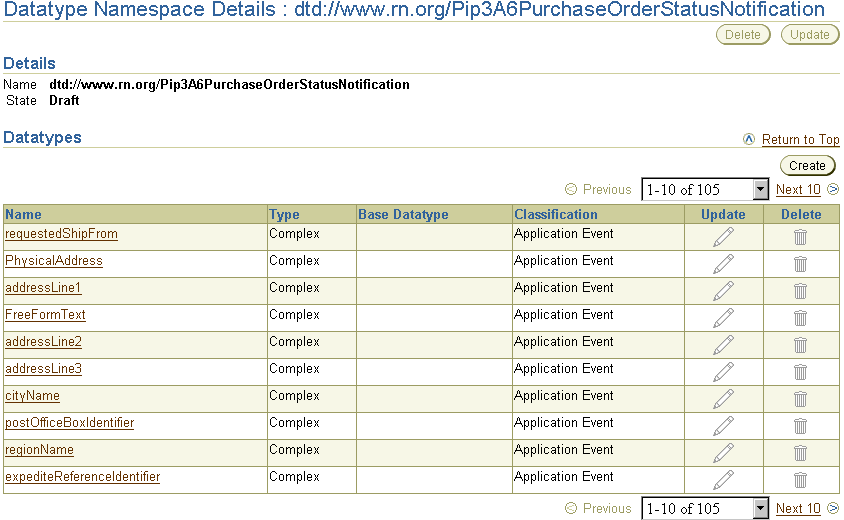
This page, as with the Datatype Namespaces page shown in Figure 10-13, enables you to delete or update the selected datatype namespace.
The following are common datatype user errors.
" ") character. To view the business datatypes of your configuration, select each business event and click Expand All in the Event Body Elements section.
This chapter describes the datatypes available to you. The datatype classifications are native, application, and business. Native datatypes are in the native formats of your applications or trading partners. Application datatypes represent an interpretable syntactic format understood by Oracle Application Server ProcessConnect. Application datatypes are created when you create a native event for an adapter interaction and select a translator (XSD, D3L, or token substituted text). Business datatypes are used for representing the different datatypes of parties as a single, common set. Managing datatype namespaces (a method for grouping datatypes) is also discussed.
|
|
 Copyright © 2003 Oracle Corporation. All Rights Reserved. |
|