


|

|
|
|
|
Setting Up Log Central
The following sections outline the basic steps for installing, configuring, and starting Log Central:
Installing Log Central
To install Log Central:
Configuring Log Central
To configure Log Central:
For the lc_create_schema syntax, see Commands. If an error occurs or if lc_create_schema aborts, run lc_drop_schema to clean up files that may have been created, try to correct the problem, and re-create the schema. The Log Central database is partitioned into different categories for the different types of applications and software components that Log Central monitors. Each category represents a resource that generates messages. These resources are called subsystems. The subsystem is one of the unique attributes in a log message. Log Central automatically creates subsystems for the following types of messages: If you are using Log Central to monitor additional types of applications or software components, call subsystem_create to create a subsystem for each additional type of log message. For the subsystem_create syntax, see Commands. You need to set environment variables if you want to run Log Central without accepting all its defaults, such as with multiple instances of Log Central or for debugging purposes. Environment variables are described in Environment Variables.
Starting Log Central
To start Log Central:
The Central Collectors provide the Data Collection Agents with configuration information. Therefore, you must start the Central Collectors before you start the Data Collection Agents. For information about the start_messaging command, see Commands. If you included LOG_MONITOR statements in the MANAGED_NODE entry in the messaging configuration file, then start_messaging automatically starts the Log Monitors. For information about the messaging configuration file, see Configuration Files. For information about the start_messaging command, see Commands. If you did not set the messaging configuration file to automatically start the Log Monitors in the previous step, you must start each Log Monitor manually. For information about the log_monitor command, see Commands.
For information about the start_messaging and lc_launch commands, see Commands. For information about the Log Central Console, see the Log Central Online Help.
For information about the stop_messaging command, see Commands.
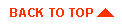
|

|

|
|
|
|
Copyright © 2000 BEA Systems, Inc. All rights reserved.
|