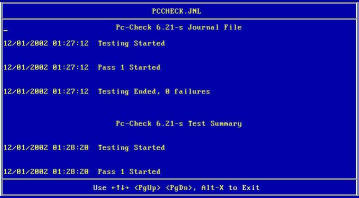| Skip Navigation Links | |
| Exit Print View | |

|
Sun Fire X4800 Server Diagnostics Guide Sun Fire X4800 Server Documentation |
| Skip Navigation Links | |
| Exit Print View | |

|
Sun Fire X4800 Server Diagnostics Guide Sun Fire X4800 Server Documentation |
About This Documentation (PDF and HTML)
Overview of the Diagnostics Guide
Introduction to System Diagnostics
How to Gather Service Visit Information
How to Troubleshoot Power Problems
How to Externally Inspect the Server
How to Internally Inspect the Server
Identifying DIMM Error Messages
Default BIOS Power-On Self-Test (POST) Events
Using the ILOM to Monitor the Host
Viewing the ILOM Sensor Readings
Viewing the ILOM System Event Log
Interpreting Event Log Time Stamps
Creating a Data Collector Snapshot
How to Create a Snapshot With the ILOM Web Interface
How to Create a Snapshot With the ILOM Command-Line Interface
Using SunVTS Diagnostics Software
Introduction to SunVTS Diagnostic Test Suite
How to Diagnose Server Problems With the Bootable Diagnostics CD
Performing Pc-Check Diagnostic Tests
How to Run Pc-Check Diagnostics
How to View Test Results Using Show Results Summary
Before You Begin
View the header of the screen where you invoke the test to determine the name of the output file. For example, when you run the continuous burn-in test, the name of the output file is PCCHECK.BRN, as shown in the following figure.
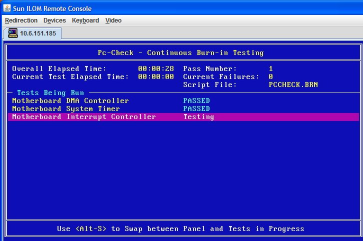
Other files are named PCCHECK.xxx, for example, PCCHECK.JNL or PCCHECK.HII. The .HII file is especially important because it shows the entire host configuration at the time of failure.
The System Information Menu appears, as shown here:
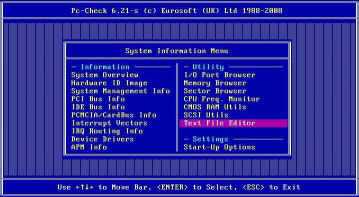
You are prompted for a file name.
The editor opens with the file displayed, as shown here: