DIMM Population Rules
This section provides the rules for adding and replacing DIMMs on a CMOD. It updates and enhances the information in DIMM Population Rules in Sun Fire X4800 Server Service Manual.
For additional information, including how to prepare the system for servicing, how to remove a CMOD, and how to remove or replace DIMMs, see Removing and Installing Components in Sun Fire X4800 Server Service Manual.
-
On a CMOD with 16 DIMMs, you can replace DIMMs, and you can add additional DIMMs.
-
On a CMOD with 32 DIMMs, you can replace DIMMs, but because they are fully populated, you cannot add DIMMs.
Each CMOD has 32 DIMM slots, with 16 allocated to each CPU. CMODs are shipped with configurations of 16 or 32 DIMMs, meaning that each CPU has either 8 or 16 DIMMs.
-
When you replace DIMMs, you must match parameters.
-
When you add DIMMs, you must match parameters and populate them in the specified order.
The rules for adding and replacing DIMMs are:
Matching Parameters
There are four parameters to consider when replacing DIMMs: size, speed, density, and manufacturer's model number.
-
All of the DIMMs in the CMOD must be the same size, speed, and density.
-
Both of the DIMMs in a pair must be the same size, speed, and density, and have the same manufacturer's model number. The pairs are 0/4, 1/5, 2/6, 3/7, 8/12, 9/13, 10/14, and 11/15.
The following table shows the requirements.
|
DIMM Population Order
You can add DIMMs according to the following rules:
-
You cannot add DIMMs to a 32–DIMM system because it is already fully populated.
-
All DIMMs must have their parameters matched, as described above.
-
Only four or eight DIMM upgrades are supported. As a result, all color blocks must be either full or empty.
-
DIMMs must be populated in the correct order.
On a 16–DIMM CMOD, all the blue and white slots should already be populated.
When you add DIMMs, fill the black slots (D1/D5 and D10/14) first, and fill the green slots (D3/D7 and D11/D15) last.
OrderNumbersSlot ColorMinimum Configuration1D0/D4BlueFilled by default2D8/D12BlueFilled by default3D2/D6WhiteFilled by default4D10/D14WhiteFilled by default5D1/D5BlackFill these first6D9/D13BlackFill these first7D3/D7GreenFill these last8D11/D15GreenFill these last
The following figure shows the location of the DIMMs on the CMOD.
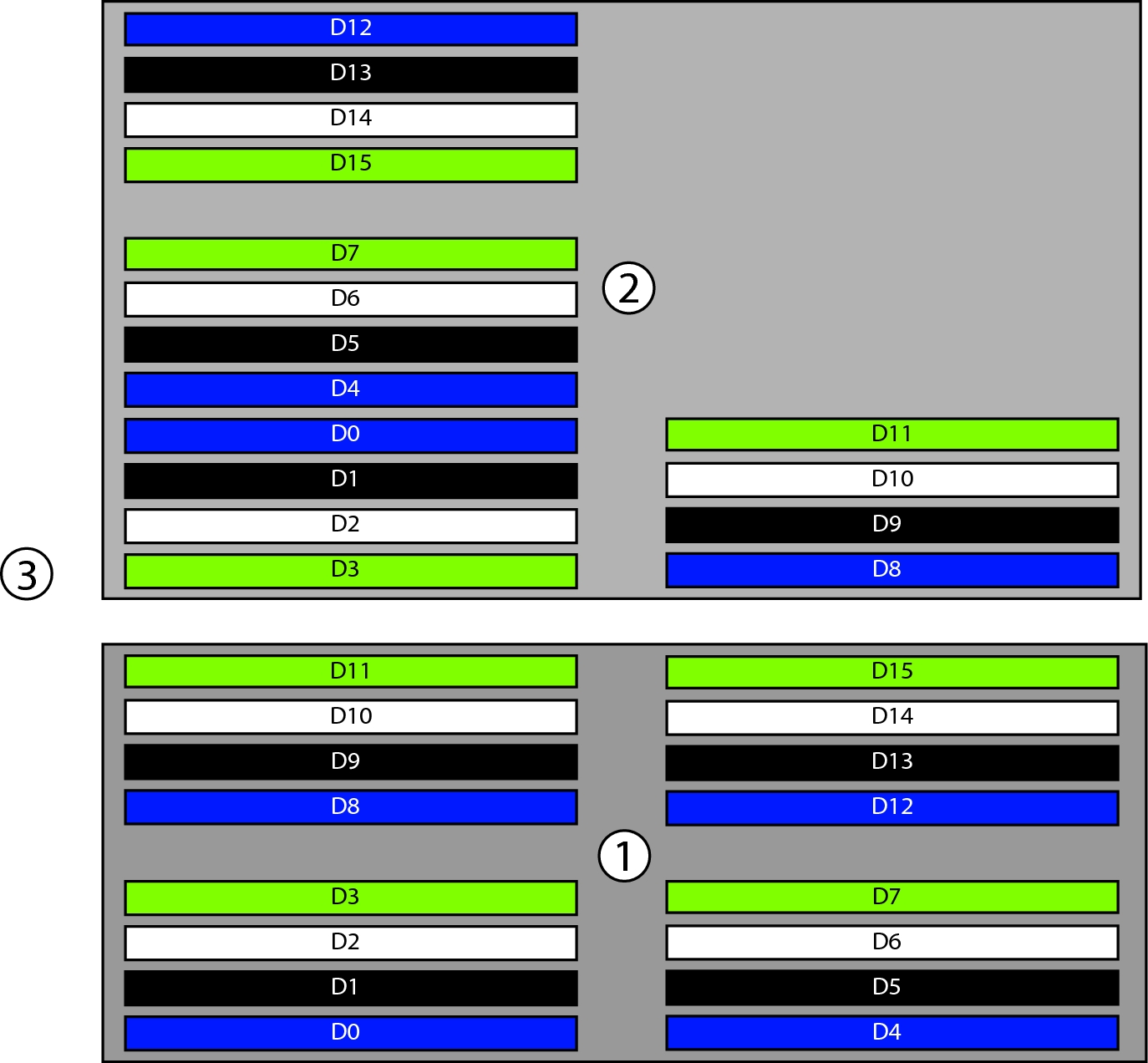
|