Workaround 1 Using Oracle ILOM Web GUI
Before You Begin
Perform the following actions before upgrading your NEM firmware:
-
Download the firmware image for your server or CMM from the platform's product web site. For details, see https://support.oracle.com.
-
Copy the firmware image to the system on which the web browser is running, using a supported protocol (TFTP, FTP, HTTP, HTTPS).
-
Obtain an Oracle ILOM user name and password that has Administrator role account privileges. You must have Administrator privileges to update the firmware on the system.
-
Restart the server and enter the BIOS screen.
When POST messages appear, press F2 to enter the BIOS Setup Utility.
Note - You do not need to configure anything in the BIOS Setup Utility. It is used in this procedure to ensure that the NEMs are powered-on but the OS does not boot. -
Log in to the Oracle ILOM web interface.
For more details, see How to Connect to the ILOM Web Interface in Sun Fire X4800 Server Installation Guide.
-
Select System Information –>
Components.
The Component Management page appears.
- Highlight NEM0.
-
From the Actions drop-down menu, select Update
Firmware.
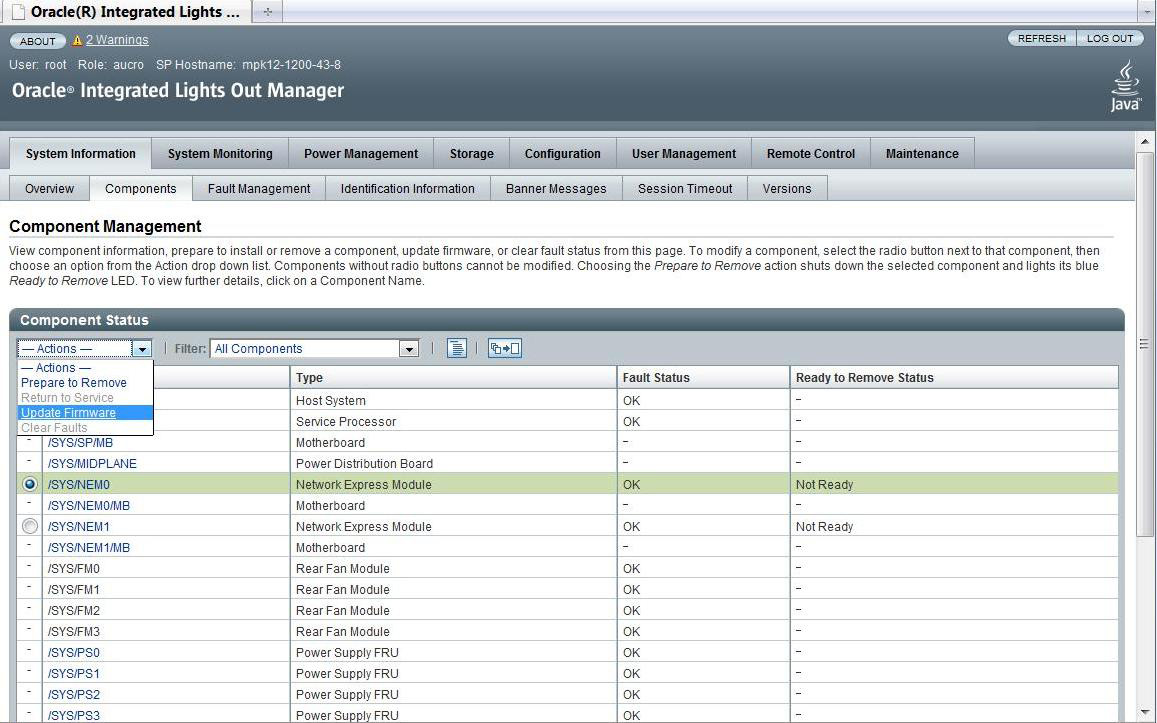
A screen asks for download details.
Note - If the Current Version is FW 5.3.3.4 or greater, you do not need to update your firmware.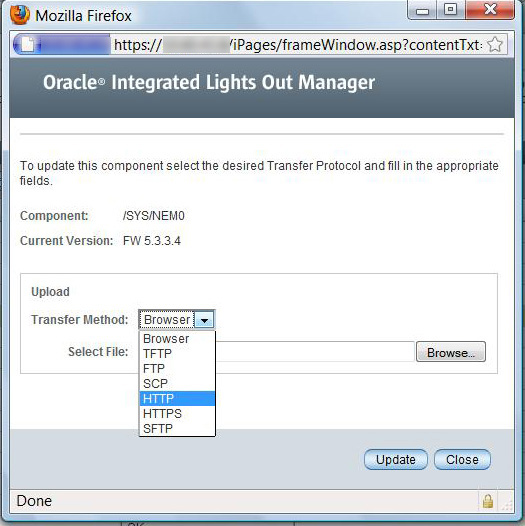
-
Perform the following actions:
-
Specify the image location by performing one
of the following:
- Click Browse to select the location of the firmware image you want to install.
- If supported on your system, click Specify URL. Then type the URL for the firmware image into the text box.
- Select a transfer method from the drop-down list.
-
Click the Update button to upload the file and
update the firmware.
The Update Status display appears, providing details about the update progress. When the update indicates 100%, the firmware upload is complete.
When the update is finished, it displays the message Firmware Update Successful. Auto-closing windows in 2 seconds, then it closes the display.
-
Specify the image location by performing one
of the following:
- Repeat steps 1 through 6 for NEM1.
- Press ESC in the BIOS Setup Utility to boot the system.