| Skip Navigation Links | |
| Exit Print View | |

|
Working With the EDM for Oracle Java CAPS Master Patient Index Java CAPS Documentation |
| Skip Navigation Links | |
| Exit Print View | |

|
Working With the EDM for Oracle Java CAPS Master Patient Index Java CAPS Documentation |
Working With the EDM for Oracle Java CAPS Master Patient Index
About Oracle Java CAPS Master Patient Index
Features of Oracle Java CAPS Master Patient Index
Learning about Patient Profiles
System Record and SBR Components for Oracle Java CAPS Master Patient Index
Identification Numbers for each Patient
Security Permissions for the Patient EDM
Navigation Tips for the Patient EDM
Navigating the Patient EDM Functions
Logging Out of the Patient EDM
Learning About Patient Queries
About the Patient EDM Search Function
The Advanced Person Lookup (Alpha) Page
The Advanced Person Lookup (Phonetic) Page
Types of Searches on the Patient EDM
Advanced Person Lookup (Alpha)
Advanced Person Lookup (Phonetic)
Searching by Ranges on the Patient EDM
Required Fields on the Patient EDM
Searching for Patient Profiles
Performing an EUID Lookup on the Patient EDM
Performing a Social Security Number Lookup on the Patient EDM
To Perform a Social Security Number Lookup
Performing a Local ID Lookup on the Patient EDM
Performing an Advanced Alphanumeric Lookup on the Patient EDM
To Perform an Advanced Alphanumeric Lookup
About Alphanumeric Search Fields on the Patient EDM
Performing an Advanced Phonetic Lookup on the Patient EDM
To Perform an Advanced Phonetic Lookup
About Phonetic Search Fields on the Patient EDM
Performing an EUID Comparison Lookup on the Patient EDM
To Perform an EUID Comparison Lookup
Working with Search Results on the Patient EDM
Viewing the Results of a Search
Selecting a Profile from the Results List
Creating and Printing a Search Result Report
Patient Profile Transaction Histories
Patient Profile Merge Histories
Viewing a Patient's Demographic Information
To View Demographic Information
About Demographic Fields on the Patient EDM
About Address Fields on the Patient EDM
Viewing a Patient's Telephone Numbers
About Telephone Fields on the Patient EDM
About Alias Fields on the Patient EDM
Viewing a Patient's Auxiliary IDs
About Auxiliary ID Fields on the Patient EDM
Viewing Comments Associated with a Patient
About Comment Fields on the Patient EDM
Viewing a Patient's Transaction History
About Transaction History Search Fields on the Patient EDM
About Transaction History Results Fields on the Patient EDM
Transaction History Transaction Types on the Patient EDM
Comparing two Patient Profiles
To Compare twoPatient Profiles
Comparing Records in one Patient Profile
To Compare Records in one Patient Profile
Viewing a Patient Profile's Merge History
Viewing a Merge History Tree on the Patient EDM
To View a Patient's Merge History
Viewing a Patient Profile From a Merge History Tree
To View a Patient Profile From a Merge History Tree
Viewing the Patient EDM Audit Log
About Audit Log Search Fields on the Patient EDM
About Audit Log Search Results Fields on the Patient EDM
Audit Log Functions on the Patient EDM
Adding a Patient Profile on the Patient EDM
Step 1: Obtain Information about the Patient
Step 2: Specify a System and Local ID
To Specify a System and Local ID
Step 3: Specify Demographic Information
To Specify Demographic Information
Step 4: Specify Alias Information
Step 5: Specify Address Information
To Specify Address Information
Step 6: Specify Telephone Information
To Specify Telephone Information
Step 8: Add Comments to the Patient Profile
Step 9: Save the Patient Profile
Learning About Patient EDM Maintenance Tasks
Merging Profiles on the Patient EDM
Surviving and Non-surviving Profiles
Updating the SBR and Updating System Records
Maintaining Patient Information
Modifying Demographic Information in a Patient Profile
To Modify Demographic Information
Maintaining Address Information in a Patient Profile
Adding Addresses to a Patient Profile
Deleting Addresses from a Patient Profile
Maintaining Telephone Information in a Patient Profile
Adding Telephone Numbers to a Patient Profile
Modifying Telephone Information
Deleting Telephone Numbers from a Patient Profile
Maintaining Alias Information in a Patient Profile
Adding an Alias to a Patient Profile
Modifying a Patient's Alias Information
Deleting an Alias from a Patient Profile
Maintaining Auxiliary ID Information in a Patient Profile
Adding an Auxiliary ID to a Patient Profile
Modifying Auxiliary ID Information
Deleting an Auxiliary ID from a Patient Profile
Maintaining Comment Information in a Patient Profile
Adding a Comment to a Patient Profile
Updating the Single Best Record Directly
Locking an SBR Field on the Patient EDM
Unlocking an SBR Field on the Patient EDM
Maintaining System Records on the Patient EDM
Adding a System Record to a Patient Profile
To Add a System Record to a Patient Profile
Deactivating a System Record in a Patient Profile
Reactivating a System Record in a Patient Profile
Changing Patient Profile Status
Deactivating a Patient Profile
To Deactivate a Patient Profile
Reactivating a Patient Profile
To Reactivate a Patient Profile
Working with Potential Duplicate Patient Profiles
Finding Potential Duplicate Patient Profiles
About Matching Review Search Fields on the Patient EDM
About Potential Duplicate Results Fields on the Patient EDM
Merging Potential Duplicate Patient Profiles
Resolving Potential Duplicate Patient Profiles
To Resolve two Potential Duplicate Profiles
Working with Assumed Matches on the Patient EDM
Finding Assumed Matches on the Patient EDM
About Assumed Match Results Fields on the Patient EDM
Reversing an Assumed Match on the Patient EDM
Merging System Records on the Patient EDM
To Unmerge two Merged Patient Profiles
Unmerging System Records on the Patient EDM
To Unmerge two Merged System Records
Learning About Patient EDM Reports
Patient EDM Production Reports
Patient EDM Search Result Reports
Configuring Patient EDM Reports
Masked Data and Patient EDM Reports
You can maintain information in both the SBR and the system records for a patient profile. The following topics provide step-by-step instructions for maintaining up-to-date and accurate patient information in your database.
If a patient’s demographic information changes, you can update the patient’s information in either the SBR or the affected system record. If you update the system record, then the survivor calculator determines what changes, if any, should be made to the SBR. You must have overwrite permissions to update the SBR directly.
Figure 42 View/Edit Page - Demographic Information
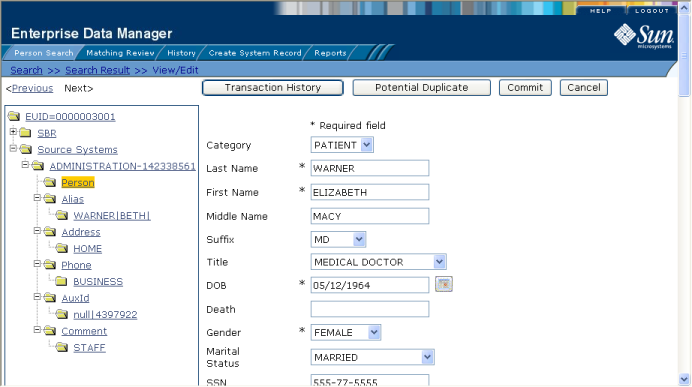
The page refreshes, and, if you modified a system record, the SBR is recalculated based on the new information.
You can add, modify, and delete addresses in a patient profile. If you make any of these modifications to the system record, the survivor calculator determines what changes, if any, should be made to the SBR. You can only modify information in the SBR if you have overwrite permissions.
Figure 43 View/Edit Page - Address Information
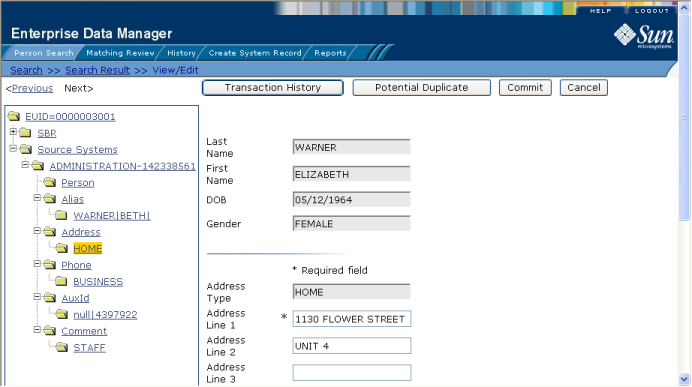
If a patient submits additional address information, you might need to add a new address record to the SBR or to the affected system record. You can only add one address of each address type to each SBR or each system record.
The page refreshes, and, if you modified a system record, the SBR is recalculated based on the new information.
Note - If you added the address to the SBR, all fields in the address record are automatically locked, and will not be updated by incoming system messages until they are unlocked.
If a patient submits additional address information, you might need to modify an address record in the SBR or the affected system record.
The page refreshes, and, if you modified a system record, the SBR is recalculated based on the new information.
If an address for a patient is entered incorrectly or the patient no longer uses an existing address, you can delete the obsolete address from the affected system record. Once an address is deleted from a patient profile, the deletion cannot be undone.
Note - You can only delete an address from the SBR if it was originally added directly to the SBR.
The page refreshes, and the SBR is recalculated based on the new information.
You can add, modify, and delete telephone numbers in a patient profile. If you make any of these modifications to the system record, the survivor calculator determines what changes, if any, should be made to the SBR. You can only modify information in the SBR if you have overwrite permissions.
Figure 44 View/Edit Page - Telephone Information
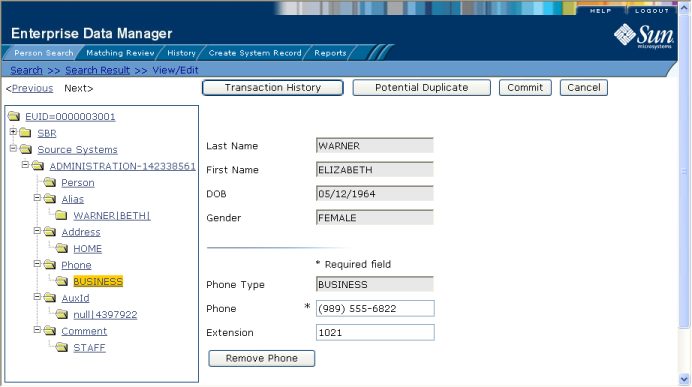
If a patient submits additional telephone information, you might need to add a new telephone record to the SBR or to the affected system record. You can only add one telephone number of each phone type to each SBR or each system record.
The page refreshes, and, if you modified a system record, the SBR is recalculated based on the new information.
Note - If you added the telephone number to the SBR, all fields in the telephone record are automatically locked, and will not be updated by incoming system messages until they are unlocked.
If a patient changes telephone numbers, you can update those numbers in the SBR or the affected system record.
The page refreshes, and, if you modified a system record, the SBR is recalculated based on the new information.
If a telephone number for a patient is entered incorrectly or the patient no longer uses an existing number, you can delete the obsolete number from the affected system record. Once a telephone number is deleted from a patient profile, the deletion cannot be undone.
Note - You can only delete a telephone number from the SBR if it was originally added directly to the SBR.
The page refreshes, and the SBR is recalculated based on the new information.
You can add, modify, and delete alias names in a patient profile. If you make any of these modifications to the system record, the survivor calculator determines what changes, if any, should be made to the SBR. You can only modify information in the SBR if you have overwrite permissions.
Figure 45 View/Edit Page - Alias Information
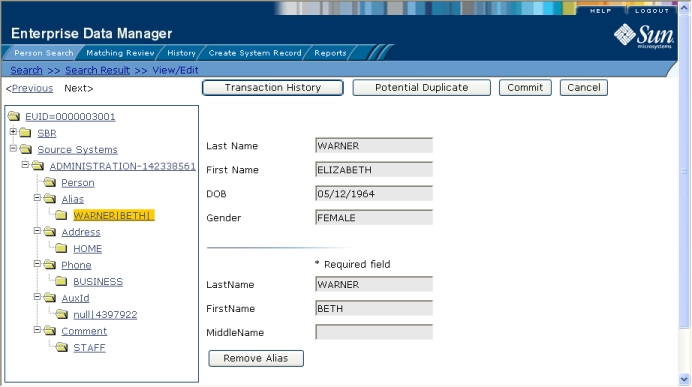
If you find that a patient is known by a name other than those recorded in the master index application, you can add the name as an alias to the patient’s profile, either to the SBR or the affected system record.
The page refreshes, and, if you modified a system record, the SBR is recalculated based on the new information.
Note - If you added the alias name to the SBR, all fields in the alias record are automatically locked, and will not be updated by incoming system messages until they are unlocked.
If an alias was entered in error for a patient profile, you can modify the alias in the SBR or the affected system record.
The page refreshes, and, if you modified a system record, the SBR is recalculated based on the new information.
If an existing alias name for a patient is no longer valid or was entered in error, you can delete the obsolete alias from the affected system record. Once an alias is deleted from a patient profile, the deletion cannot be undone.
The page refreshes, and the SBR is recalculated based on the new information.
You can add, modify, and delete auxiliary IDs in a patient profile. If you make any of these modifications to the system record, the survivor calculator determines what changes, if any, should be made to the SBR. You can only modify information in the SBR if you have overwrite permissions.
Figure 46 View/Edit Page - Auxiliary ID Information
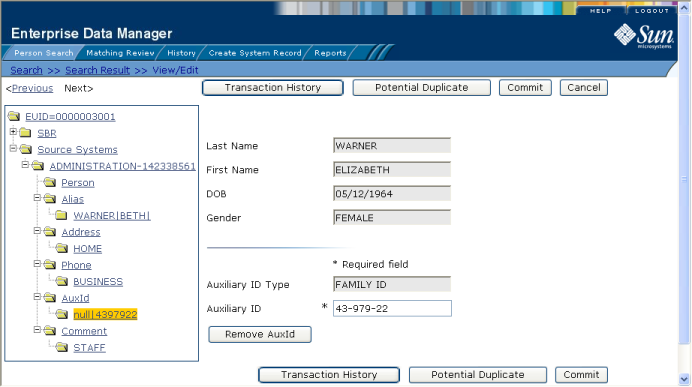
Once you have saved a patient profile, you can add auxiliary IDs to that profile either in the SBR or the affected system record. You can add multiple IDs of the same type to a patient profile. If you add the ID to a system record, then the survivor calculator determines what changes, if any, should be made to the SBR.
The page refreshes, and, if you modified a system record, the SBR is recalculated based on the new information.
Note - If you added the auxiliary ID to the SBR, all fields in the auxiliary ID record are automatically locked, and will not be updated by incoming system messages until they are unlocked.
If an auxiliary ID was entered in error for a patient profile, you can modify the ID in the SBR or the affected system record.
The page refreshes, and, if you modified a system record, the SBR is recalculated based on the new information.
If an existing auxiliary ID for a patient is no longer valid or was entered in error, you can delete the obsolete ID from the affected system record. Once an auxiliary ID is deleted from a patient profile, the deletion cannot be undone.
Note - You can only delete an auxiliary ID from the SBR if it was originally added directly to the SBR.
The page refreshes, and the SBR is recalculated based on the new information.
You can add, modify, and delete comments in a patient profile. If you make any of these modifications to the system record, the survivor calculator determines what changes, if any, should be made to the SBR. You can only modify information in the SBR if you have overwrite permissions.
Figure 47 View/Edit Page - Comment Information
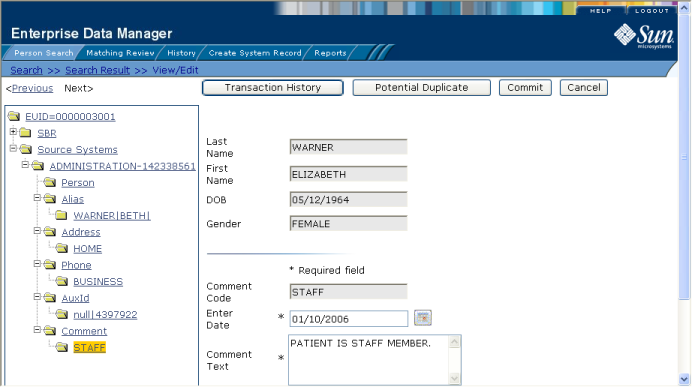
If you need to record additional information about a patient, you can add a comment to the patient’s profile, either in the SBR or a system record. Comments can include any information that you feel is relevant for the patient profile, such as a reason for deactivating a profile, notes about possible duplicate profiles, and so on.
The page refreshes, and, if you modified a system record, the SBR is recalculated based on the new information.
Note - If you added the comment to the SBR, all fields in the comment record are automatically locked, and will not be updated by incoming system messages until they are unlocked.
You can modify existing comments in the SBR and in the system records of a patient profile.
The page refreshes, and, if you modified a system record, the SBR is recalculated based on the new information.
Once you have added a comment to a patient profile, you can delete the comment from the affected system record if it is no longer useful or accurate. Once a comment is deleted from a patient profile, the deletion cannot be undone.
Note - You can only delete a comment from the SBR if it was originally added directly to the SBR.
The page refreshes, and the SBR is recalculated based on the new information.