| Skip Navigation Links | |
| Exit Print View | |

|
Working With the EDM for Oracle Java CAPS Master Patient Index Java CAPS Documentation |
| Skip Navigation Links | |
| Exit Print View | |

|
Working With the EDM for Oracle Java CAPS Master Patient Index Java CAPS Documentation |
Working With the EDM for Oracle Java CAPS Master Patient Index
About Oracle Java CAPS Master Patient Index
Features of Oracle Java CAPS Master Patient Index
Learning about Patient Profiles
System Record and SBR Components for Oracle Java CAPS Master Patient Index
Identification Numbers for each Patient
Security Permissions for the Patient EDM
Navigation Tips for the Patient EDM
Navigating the Patient EDM Functions
Logging Out of the Patient EDM
Learning About Patient Queries
About the Patient EDM Search Function
The Advanced Person Lookup (Alpha) Page
The Advanced Person Lookup (Phonetic) Page
Types of Searches on the Patient EDM
Advanced Person Lookup (Alpha)
Advanced Person Lookup (Phonetic)
Searching by Ranges on the Patient EDM
Required Fields on the Patient EDM
Searching for Patient Profiles
Performing an EUID Lookup on the Patient EDM
Performing a Social Security Number Lookup on the Patient EDM
To Perform a Social Security Number Lookup
Performing a Local ID Lookup on the Patient EDM
Performing an Advanced Alphanumeric Lookup on the Patient EDM
To Perform an Advanced Alphanumeric Lookup
About Alphanumeric Search Fields on the Patient EDM
Performing an Advanced Phonetic Lookup on the Patient EDM
To Perform an Advanced Phonetic Lookup
About Phonetic Search Fields on the Patient EDM
Performing an EUID Comparison Lookup on the Patient EDM
To Perform an EUID Comparison Lookup
Working with Search Results on the Patient EDM
Viewing the Results of a Search
Selecting a Profile from the Results List
Creating and Printing a Search Result Report
Viewing a Patient's Demographic Information
To View Demographic Information
About Demographic Fields on the Patient EDM
About Address Fields on the Patient EDM
Viewing a Patient's Telephone Numbers
About Telephone Fields on the Patient EDM
About Alias Fields on the Patient EDM
Viewing a Patient's Auxiliary IDs
About Auxiliary ID Fields on the Patient EDM
Viewing Comments Associated with a Patient
About Comment Fields on the Patient EDM
Viewing a Patient's Transaction History
About Transaction History Search Fields on the Patient EDM
About Transaction History Results Fields on the Patient EDM
Transaction History Transaction Types on the Patient EDM
Comparing two Patient Profiles
To Compare twoPatient Profiles
Comparing Records in one Patient Profile
To Compare Records in one Patient Profile
Viewing a Patient Profile's Merge History
Viewing a Merge History Tree on the Patient EDM
To View a Patient's Merge History
Viewing a Patient Profile From a Merge History Tree
To View a Patient Profile From a Merge History Tree
Viewing the Patient EDM Audit Log
About Audit Log Search Fields on the Patient EDM
About Audit Log Search Results Fields on the Patient EDM
Audit Log Functions on the Patient EDM
Adding a Patient Profile on the Patient EDM
Step 1: Obtain Information about the Patient
Step 2: Specify a System and Local ID
To Specify a System and Local ID
Step 3: Specify Demographic Information
To Specify Demographic Information
Step 4: Specify Alias Information
Step 5: Specify Address Information
To Specify Address Information
Step 6: Specify Telephone Information
To Specify Telephone Information
Step 8: Add Comments to the Patient Profile
Step 9: Save the Patient Profile
Learning About Patient EDM Maintenance Tasks
Merging Profiles on the Patient EDM
Surviving and Non-surviving Profiles
Updating the SBR and Updating System Records
Maintaining Patient Information
Modifying Demographic Information in a Patient Profile
To Modify Demographic Information
Maintaining Address Information in a Patient Profile
Adding Addresses to a Patient Profile
Deleting Addresses from a Patient Profile
Maintaining Telephone Information in a Patient Profile
Adding Telephone Numbers to a Patient Profile
Modifying Telephone Information
Deleting Telephone Numbers from a Patient Profile
Maintaining Alias Information in a Patient Profile
Adding an Alias to a Patient Profile
Modifying a Patient's Alias Information
Deleting an Alias from a Patient Profile
Maintaining Auxiliary ID Information in a Patient Profile
Adding an Auxiliary ID to a Patient Profile
Modifying Auxiliary ID Information
Deleting an Auxiliary ID from a Patient Profile
Maintaining Comment Information in a Patient Profile
Adding a Comment to a Patient Profile
Modifying a Comment in a Patient Profile
Deleting a Comment from a Patient Profile
Updating the Single Best Record Directly
Locking an SBR Field on the Patient EDM
Unlocking an SBR Field on the Patient EDM
Maintaining System Records on the Patient EDM
Adding a System Record to a Patient Profile
To Add a System Record to a Patient Profile
Deactivating a System Record in a Patient Profile
Reactivating a System Record in a Patient Profile
Changing Patient Profile Status
Deactivating a Patient Profile
To Deactivate a Patient Profile
Reactivating a Patient Profile
To Reactivate a Patient Profile
Working with Potential Duplicate Patient Profiles
Finding Potential Duplicate Patient Profiles
About Matching Review Search Fields on the Patient EDM
About Potential Duplicate Results Fields on the Patient EDM
Merging Potential Duplicate Patient Profiles
Resolving Potential Duplicate Patient Profiles
To Resolve two Potential Duplicate Profiles
Working with Assumed Matches on the Patient EDM
Finding Assumed Matches on the Patient EDM
About Assumed Match Results Fields on the Patient EDM
Reversing an Assumed Match on the Patient EDM
Merging System Records on the Patient EDM
To Unmerge two Merged Patient Profiles
Unmerging System Records on the Patient EDM
To Unmerge two Merged System Records
Learning About Patient EDM Reports
Patient EDM Production Reports
Patient EDM Search Result Reports
Configuring Patient EDM Reports
Masked Data and Patient EDM Reports
Before you can view patient information, you need to perform a search for the patient using one of the search techniques described under Searching for Patient Profiles. Once you retrieve a search results list, you can view a patient’s detailed information, compare patient profiles, view a merge transaction history for a profile, and view a history of all transactions for a profile.
You can view patient information in any of the following formats, which are described in the following topics.
When you select a profile on the Search Result page, detailed information about the selected patient appears on the View/Edit page. This page is divided into two sections. The left side of the page is a tree view that displays the EUID, the components of the SBR, and the components of each system record. You can select a component from the EUID tree to display detailed information about that component in the right portion of the page. The View/Edit page displays the selected patient’s identification, demographic, alias, and local ID information, and you can select an address, telephone number, auxiliary ID, or system record to view additional information. From the View/Edit page, you can perform several actions, such as viewing a transaction history for the patient, viewing potential duplicate profiles, deactivating the profile, updating patient information, and so on.
A tree view on the left side of the View/Edit page displays an outline of the profile, including the SBR and any associated system records. This is called the EUID tree.
Figure 14 Patient Profile Tree View
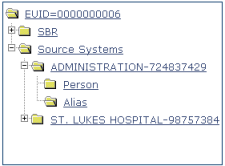
You can expand this tree view to view the different types of information contained in the SBR and in each system record. A plus sign (+) to the left of an item indicates that the item contains additional information. For addresses and telephone numbers, only the address or phone type appears in the tree; and for comments, only the comment code appears. For aliases, each alias name appears in the tree.
Figure 15 Expanded Patient Profile Tree View
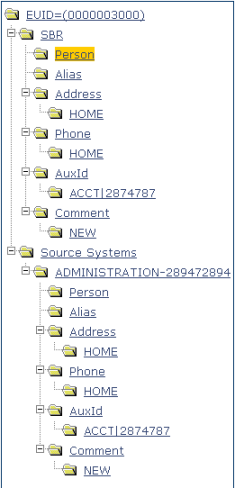
The right side of the View/Edit page displays detailed information about the item that is selected in the EUID tree. For example, selecting an address type under the SBR entry in the EUID tree displays the detailed information for that address type in the SBR. Selecting “Person” under a source system record in the EUID tree displays demographic information for that patient as it is stored in that system record. The information contained in a patient’s system record might be different from that stored in the patient’s SBR.
By default, you can view the selected patient’s demographic, alias, address, telephone, auxiliary ID, and local ID information for both the SBR and associated system records. For more information about patient profiles, see Learning about Patient Profiles).
You can compare two different patient profiles by selecting the profiles to compare from a search results list. You can also compare different components of one patient profile. The Comparison page allows you to view the selected profiles or components of one profile in a side-by-side comparison with the differences between the two sides highlighted. Like the View/Edit page, the Comparison page displays an EUID tree for each profile, from which you can select the type of information you want to compare. This design allows you to compare one patient’s SBR with another’s SBR, one patient’s system records with another’s system records, or one patient’s SBR with another’s system records. You can also compare a profile’s SBR with one of its own system records or two system records from one profile. This gives you a complete comparison between patient profiles and between the different records in a patient profile.
Differences between displayed profiles are only highlighted when viewing the same type of information on each side. For example, viewing two SBR addresses highlights the differences, but viewing an SBR address and system object address does not. From the Comparison page, you can merge patient profiles or system records if they are found to represent the same patient.
You can view a history of all transactions performed against patient profiles either by performing a search as described in Searching for Patient Profiles or by performing a Transaction History search on the History page (described in Viewing a Patient's Transaction History). You can trace the events that modified a patient profile from the time the profile was added to the master index application up to the most previous transaction, including merged and deactivated profiles.
The Transaction History page allows you to view a side-by-side comparison of one patient profile before and after a transaction occurred against that profile. Like the Comparison page, the Transaction History page displays an EUID tree for each profile, from which you can select the type of information you want to compare with differences between the two profiles highlighted. For a true comparison, be sure the type of information you are viewing is the same on both sides of the page. You can also compare an SBR against an SBR, an SBR against a system record, or a system record against a system record. From associated Transaction History pages, you can unmerge previously merged profiles.
On the Merge History page, you can display a history of the merges that have affected a specific patient profile. The merge history appears in an EUID tree format on the left side of the page. The top level displays the EUID of the current active profile. The two profiles at the second level show you the EUIDs of the profiles that were merged to form the top-level profile. If there are profiles listed at the third level, they display the EUIDs of the profiles that were merged to form the profile above them. There might be several levels of merges displayed in a patient’s merge history.
The right side of the page displays information about the merge transactions that involved the EUID that is selected in the EUID tree on the left. You can select a specific transaction to view a transaction history comparison for that merge transaction.
The audit log allows you to track and view all instances in which information about the patients in the master index application was accessed through the Patient EDM. If audit logging is enabled, an audit log entry is created each time the Patient EDM accesses database tables that contain patient information. The audit log keeps a record of each time the tables are accessed, along with the database function used to access the tables, the login ID of the user accessing the tables, the date and time the tables were accessed, and the EUIDs of the patient profiles that were accessed. This allows you to closely monitor access to the patient records in the master index database and supports HIPAA privacy regulations. The audit log is enabled and disabled in the Enterprise Data Manager file in the Oracle Java CAPS Master Patient Index project.