| Skip Navigation Links | |
| Exit Print View | |

|
Working With the EDM for Oracle Java CAPS Master Patient Index Java CAPS Documentation |
| Skip Navigation Links | |
| Exit Print View | |

|
Working With the EDM for Oracle Java CAPS Master Patient Index Java CAPS Documentation |
Working With the EDM for Oracle Java CAPS Master Patient Index
About Oracle Java CAPS Master Patient Index
Features of Oracle Java CAPS Master Patient Index
Learning about Patient Profiles
System Record and SBR Components for Oracle Java CAPS Master Patient Index
Identification Numbers for each Patient
Security Permissions for the Patient EDM
Navigation Tips for the Patient EDM
Navigating the Patient EDM Functions
Logging Out of the Patient EDM
Learning About Patient Queries
About the Patient EDM Search Function
The Advanced Person Lookup (Alpha) Page
The Advanced Person Lookup (Phonetic) Page
Types of Searches on the Patient EDM
Advanced Person Lookup (Alpha)
Advanced Person Lookup (Phonetic)
Searching by Ranges on the Patient EDM
Required Fields on the Patient EDM
Searching for Patient Profiles
Performing an EUID Lookup on the Patient EDM
Performing a Social Security Number Lookup on the Patient EDM
To Perform a Social Security Number Lookup
Performing a Local ID Lookup on the Patient EDM
Performing an Advanced Alphanumeric Lookup on the Patient EDM
To Perform an Advanced Alphanumeric Lookup
About Alphanumeric Search Fields on the Patient EDM
Performing an Advanced Phonetic Lookup on the Patient EDM
To Perform an Advanced Phonetic Lookup
About Phonetic Search Fields on the Patient EDM
Performing an EUID Comparison Lookup on the Patient EDM
To Perform an EUID Comparison Lookup
Working with Search Results on the Patient EDM
Viewing the Results of a Search
Selecting a Profile from the Results List
Creating and Printing a Search Result Report
Patient Profile Transaction Histories
Patient Profile Merge Histories
Viewing a Patient's Demographic Information
To View Demographic Information
About Demographic Fields on the Patient EDM
About Address Fields on the Patient EDM
Viewing a Patient's Telephone Numbers
About Telephone Fields on the Patient EDM
About Alias Fields on the Patient EDM
Viewing a Patient's Auxiliary IDs
About Auxiliary ID Fields on the Patient EDM
Viewing a Patient's Transaction History
About Transaction History Search Fields on the Patient EDM
About Transaction History Results Fields on the Patient EDM
Transaction History Transaction Types on the Patient EDM
Comparing two Patient Profiles
To Compare twoPatient Profiles
Comparing Records in one Patient Profile
To Compare Records in one Patient Profile
Viewing a Patient Profile's Merge History
Viewing a Merge History Tree on the Patient EDM
To View a Patient's Merge History
Viewing a Patient Profile From a Merge History Tree
To View a Patient Profile From a Merge History Tree
Viewing the Patient EDM Audit Log
About Audit Log Search Fields on the Patient EDM
About Audit Log Search Results Fields on the Patient EDM
Audit Log Functions on the Patient EDM
Adding a Patient Profile on the Patient EDM
Step 1: Obtain Information about the Patient
Step 2: Specify a System and Local ID
To Specify a System and Local ID
Step 3: Specify Demographic Information
To Specify Demographic Information
Step 4: Specify Alias Information
Step 5: Specify Address Information
To Specify Address Information
Step 6: Specify Telephone Information
To Specify Telephone Information
Step 8: Add Comments to the Patient Profile
Step 9: Save the Patient Profile
Learning About Patient EDM Maintenance Tasks
Merging Profiles on the Patient EDM
Surviving and Non-surviving Profiles
Updating the SBR and Updating System Records
Maintaining Patient Information
Modifying Demographic Information in a Patient Profile
To Modify Demographic Information
Maintaining Address Information in a Patient Profile
Adding Addresses to a Patient Profile
Deleting Addresses from a Patient Profile
Maintaining Telephone Information in a Patient Profile
Adding Telephone Numbers to a Patient Profile
Modifying Telephone Information
Deleting Telephone Numbers from a Patient Profile
Maintaining Alias Information in a Patient Profile
Adding an Alias to a Patient Profile
Modifying a Patient's Alias Information
Deleting an Alias from a Patient Profile
Maintaining Auxiliary ID Information in a Patient Profile
Adding an Auxiliary ID to a Patient Profile
Modifying Auxiliary ID Information
Deleting an Auxiliary ID from a Patient Profile
Maintaining Comment Information in a Patient Profile
Adding a Comment to a Patient Profile
Modifying a Comment in a Patient Profile
Deleting a Comment from a Patient Profile
Updating the Single Best Record Directly
Locking an SBR Field on the Patient EDM
Unlocking an SBR Field on the Patient EDM
Maintaining System Records on the Patient EDM
Adding a System Record to a Patient Profile
To Add a System Record to a Patient Profile
Deactivating a System Record in a Patient Profile
Reactivating a System Record in a Patient Profile
Changing Patient Profile Status
Deactivating a Patient Profile
To Deactivate a Patient Profile
Reactivating a Patient Profile
To Reactivate a Patient Profile
Working with Potential Duplicate Patient Profiles
Finding Potential Duplicate Patient Profiles
About Matching Review Search Fields on the Patient EDM
About Potential Duplicate Results Fields on the Patient EDM
Merging Potential Duplicate Patient Profiles
Resolving Potential Duplicate Patient Profiles
To Resolve two Potential Duplicate Profiles
Working with Assumed Matches on the Patient EDM
Finding Assumed Matches on the Patient EDM
About Assumed Match Results Fields on the Patient EDM
Reversing an Assumed Match on the Patient EDM
Merging System Records on the Patient EDM
To Unmerge two Merged Patient Profiles
Unmerging System Records on the Patient EDM
To Unmerge two Merged System Records
Learning About Patient EDM Reports
Patient EDM Production Reports
Patient EDM Search Result Reports
Configuring Patient EDM Reports
Masked Data and Patient EDM Reports
The View/Edit page displays patient profiles in a series of pages you can select and view. Each page except the Person page displays the same four fields in the upper portion to help you identify the patient. These fields are First Name, Last Name, Date of Birth, and Gender. You can view information contained in both the SBR and any associated system records.
The following topics provide the instructions you need to view information associated with a patient profile.
You can view the demographic information contained in a patient’s SBR or in any of the associated system records for that patient. A patient’s SBR contains the demographic information that is determined to be the most current and accurate information about that patient from all local systems. By default, when the View/Edit page first appears, the Person page of the SBR is visible.
The system records associated with a patient profile contain the demographic information that is stored in the external systems that share information with the master index application. The information in a patient’s system records might not match the information stored in the patient’s SBR.
Figure 16 View/Edit Page - Demographic Information
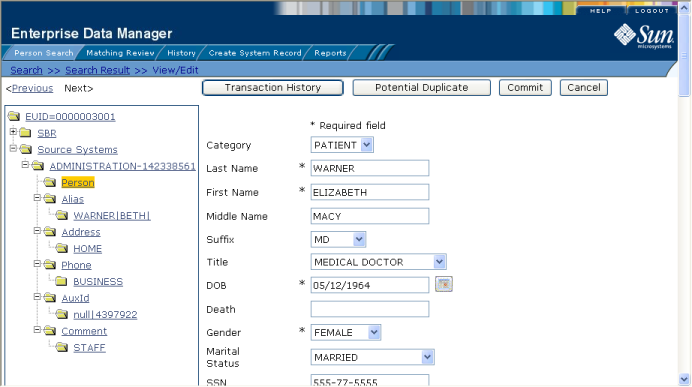
By default, the demographic fields are displayed when the View/Edit page appears. For information about the demographic fields, see About Demographic Fields on the Patient EDM.
Note - You can return to the Person page for the SBR by clicking Person under SBR in the EUID tree on the left side of the page.
The fields located on the Person page of the View/Edit page allow you to view detailed demographic information about a patient.
Note - The fields are configurable, and might have been modified or removed. For more information about fields on your Patient EDM that differ from those listed below, see the system administrator. The field descriptions below describe the fields in the default configuration.
Table 5 Demographic Fields
|
You can view the address information contained in a patient’s SBR or in any of the associated system records. You can perform several actions against the displayed patient profile, such as viewing a transaction history, modifying patient information, and so on (for more information, see Viewing a Patient's Demographic Information).
A patient’s SBR contains the address information that is determined to be the most current and accurate information about that patient from all local systems. The system records associated with a patient profile contain the address information that is stored in the external systems that share information with the master index application. The information in a patient’s system records might not match the information stored in the patient’s SBR.
Figure 17 View/Edit Page - Address Information
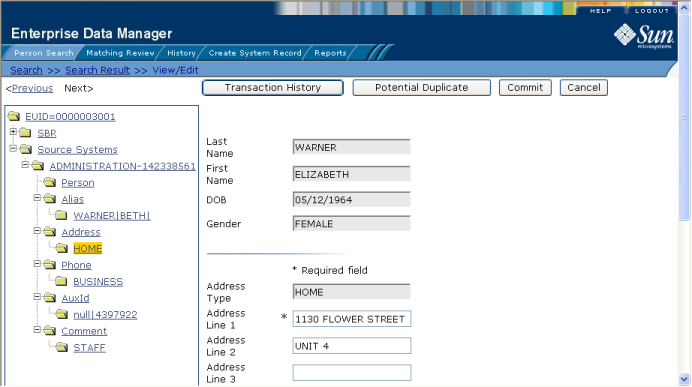
The Address view appears.
The Address view appears.
For information about the fields on the Address view, see About Address Fields on the Patient EDM.
The fields located on the Address view of the View/Edit page allow you to view detailed address information for the displayed patient profile. Header fields appear at the top of the page to help you identify the patient whose profile you are viewing.
Note - The Address fields are configurable, and might have been modified or removed. For more information about fields on your Addresses page that differ from those listed below, see the system administrator. The field descriptions below describe fields in the default configuration.
Table 6 Address Fields
|
You can view the telephone numbers contained in a patient’s SBR or in any of the associated system records. You can perform several actions against the displayed patient profile, such as viewing a transaction history, modifying patient information, and so on (for more information, see Viewing a Patient's Demographic Information).
A patient’s SBR contains the telephone information that is determined to be the most current and accurate information about that patient from all local systems. The system records associated with a patient profile contain the telephone information that is stored in the external systems that share information with the master index application. The information in a patient’s system records might not match the information stored in the patient’s SBR.
Figure 18 View/Edit Page - Telephone Information
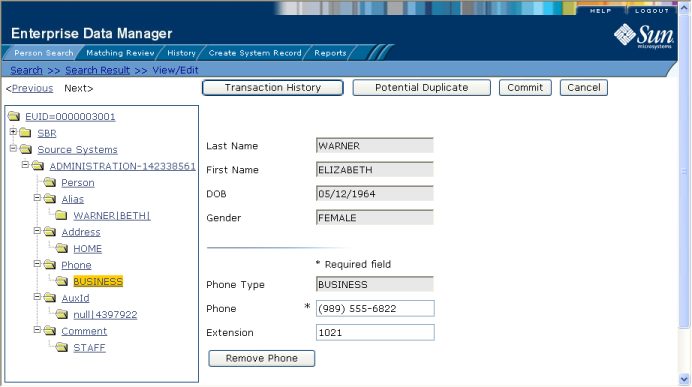
The Phone view appears.
The Phone view appears.
For information about the fields on this page, see About Telephone Fields on the Patient EDM.
The fields located on the Phone view of the View/Edit page allow you to view detailed telephone information for the displayed patient profile. Header fields appear at the top of the page to help you identify the patient whose profile you are viewing.
Note - The fields on the Phone view are configurable, and might have been modified or removed. For more information about fields on your Phone view that differ from those listed below, see the system administrator. The field descriptions below describe the fields in the default configuration.
Table 7 Telephone Fields
|
You can view the alias names contained in a patient’s SBR or in any of the associated system records. You can perform several actions against the displayed patient profile, such as viewing a transaction history, modifying patient information, and so on (for more information, see Viewing a Patient's Demographic Information).
A patient’s SBR contains the alias names from all of the associated system records, and any alias names that were added specifically to the SBR. The system records associated with a patient profile contain the alias information that is stored in the external systems that share information with the master index application. The information in a patient’s system records might not match the information stored in the patient’s SBR.
Figure 19 View/Edit Page - Alias Information
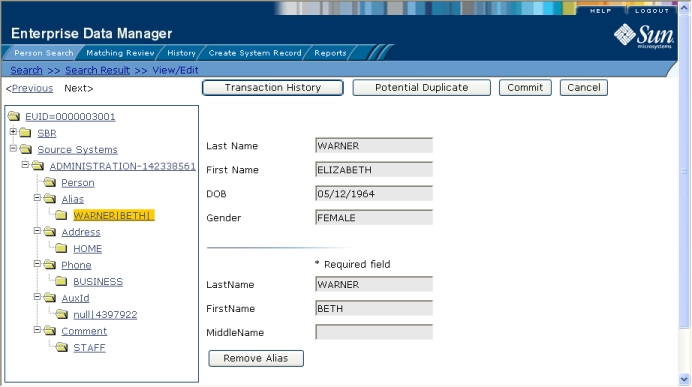
The Alias view appears.
The Alias view appears.
For information about the fields on this page, see About Alias Fields on the Patient EDM.
The fields located on the Alias view of the View/Edit page allow you to view a patient’s aliases. These names might include nicknames, middle names, or any other names that were previously used by the patient. Header fields appear at the top of the page to help you identify the patient whose profile you are viewing.
Note - The fields on the Alias view are configurable, and might have been modified or removed. For more information about fields on the Alias view that differ from those listed below, see the system administrator. The field descriptions below describe fields in the default configuration.
Table 8 Alias Fields
|
You can view the auxiliary IDs contained in a patient’s SBR or in any of the associated system records. You can perform several actions against the displayed patient profile, such as viewing a transaction history, modifying patient information, and so on (for more information, see Viewing a Patient's Demographic Information).
A patient’s SBR contains the auxiliary IDs from all of the associated system records, and any auxiliary IDs that were added specifically to the SBR. The system records associated with a patient profile contain the auxiliary IDs that are stored in the external systems that share information with the master index application. The information in a patient’s system records might not match the information stored in the patient’s SBR.
Figure 20 View/Edit Page - Auxiliary IDs
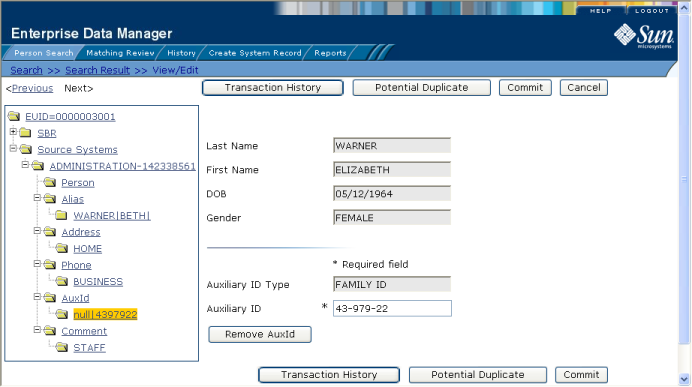
The Auxiliary ID view appears.
The Auxiliary ID view appears.
For information about the fields on this page, see About Auxiliary ID Fields on the Patient EDM.
The fields located on the Auxiliary ID view of the View/Edit page allow you to view a patient’s auxiliary IDs assigned within your organization. Header fields appear at the top of the page to help you identify the patient whose profile you are viewing.
Note - The fields on the Auxiliary ID view are configurable, and might have been modified or removed. For more information about fields on this page that differ from those listed below, see the system administrator. The field descriptions below describe the fields in the default configuration.
Table 9 Auxiliary ID Fields
|
You can view the comments associated with a patient’s SBR or in any of the associated system records. You can perform several actions against the displayed patient profile, such as viewing a transaction history, modifying patient information, and so on (for more information, see Viewing a Patient's Demographic Information).
A patient’s SBR contains the comments associated with all of the associated system records, and any comments that were added specifically to the SBR. The system records associated with a patient profile contain the comments that are stored in the external systems that share information with the master index application. The information in a patient’s system records might not match the information stored in the patient’s SBR.
Figure 21 View/Edit Page - Comments
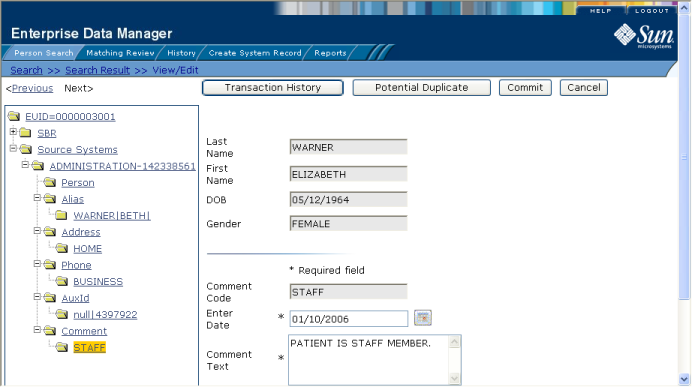
The Comment page appears.
The Comment page appears.
For information about the fields on this page, see About Comment Fields on the Patient EDM.
The fields located on the Comments view of the View/Edit page allow you to view any comments associated with a patient profile. Header fields appear at the top of the page to help you identify the patient whose profile you are viewing.
Note - The fields on the Comments view are configurable, and might have been modified or hidden by the system administrator. For more information about fields on this page that differ from those listed below, see the system administrator. The field descriptions below describe the fields in the default configuration.
Table 10 Comment Fields
|