Any set of indexing configuration choices you make can be saved as an auto-indexing rule for the project.
You can also use automatic indexing rules to trigger index updates every time you deploy content using Content Administration.
Warning: Make sure you set the schedules for your automatic indexing rules so that a given project does not try to run two indexing rules at the same time; if it does, unpredictable system behavior may result. If scheduled tasks overlap, Search will finish the first indexing task before starting the second, which could mean long delays in updating your index. Two different projects can be indexed concurrently, however, if you have enough indexing resources.
To create an Auto-Indexing Rule:
Make your indexing configuration selections as described in Building Indexes.
Click Save as Auto-Indexing Rule. The page switches to the Automatic Indexing Rules tab. An example follows.
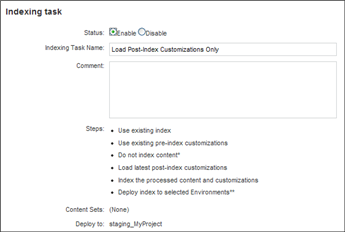
Select Enable or Disable.
Provide an Indexing Task Name (required).
Add a descriptive comment (optional).
Select an indexing trigger.
CA Deployment—The indexing process runs every time the specified target receives a Content Administration deployment. The target name must be exactly the same as it appears in Content Administration.
Schedule—Set up a schedule on which the indexing rule should run.
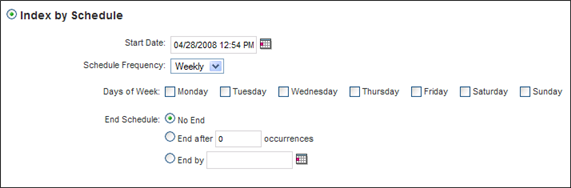
Request—Use this setting for integration with ATG Knowledge.
Click Create Rule.

