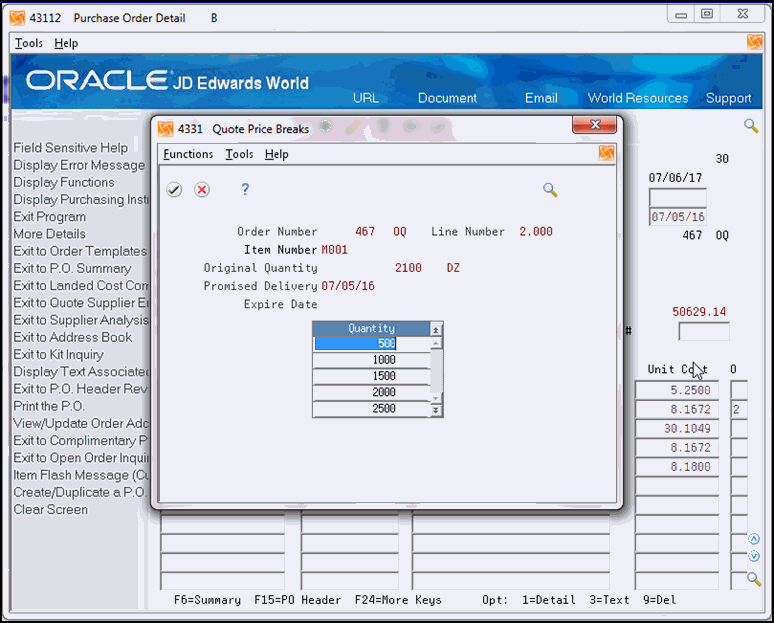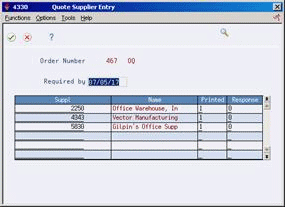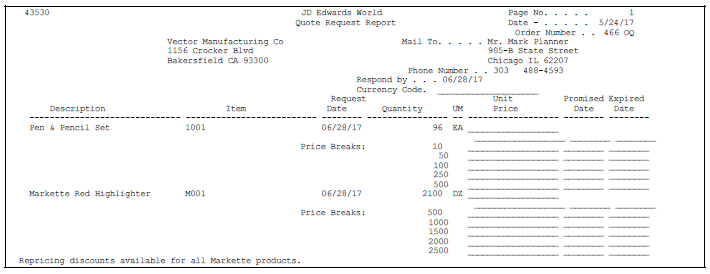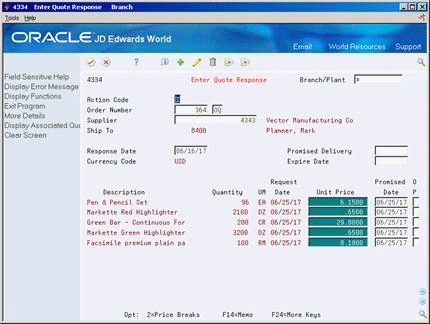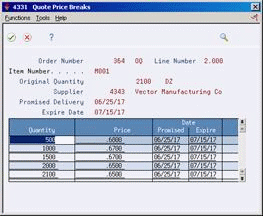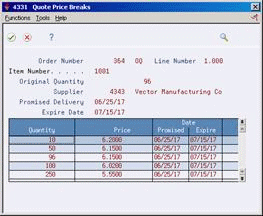29 Work with Quote Orders
This chapter contains these topics:
Before you purchase an item or service, you might want to gather and compare price quotes from different suppliers. You can work with quote orders to:
-
Obtain price quotes for items or services
-
Identify the supplier offering the best price for an item or service
-
Create a purchase order
The system distinguishes a quote order from other types of orders by the order type code, which is usually OQ (quote orders).
29.1 Quote Order Setup
Use the quote order version of the Order Entry program (P4311 - accessible from menu G43A12, option 14) to create the quote order. The processing options behind this version of P4311 are set to accommodate quote orders. In particular:
-
Processing option 1 - order type, typically OQ
-
Processing option 3 - status code, typically different than those of a purchase order, as a quote order will have its own set of Order Activity Rules (P40204), commonly in the 100 range.
-
Processing option 46 - item availability. This option controls which field/bucket in the Item Balance file (F41021) is updated, and determines whether the quote order will affect quantity available and quantity on receipt. This is usually set to a '1' for quote orders.
29.1.1 What You Should Know About
| Topic | Description |
|---|---|
| Order Activity Rules (P40204) | There are only two programs directly related to quote orders that update status codes including Quote Order Entry (P4311) and Generate POs from Quotes (P43360); therefore, you usually need set up only three rules for quote orders in Order Activity Rules, for example, Enter Quote Request (100/110), Release Quote Request 110/999, and complete ready to purge 999. |
| Quantity field | When you set processing option 46 to 1 or 2, the system updates the PDOTQY field in the Purchase Order Detail file (F4311) for each line added to the quote order. |
29.2 Entering Items for which to Request Quotes
From Stock Based Procurement (G43A), choose Requisition and Quote Management
From Requisition and Quote Management (G43A12), choose Enter Orders
You must enter the items for which you want to receive price quotes on a quote order. For each item, you must enter a detail line just as you would on a purchase order.
You can request a price quote for a single quantity or for multiple quantities of an item. You can enter multiple quantities for items for which you expect to receive a price break for purchasing larger quantities.
Entering items for price quotes involves:
-
Requesting price quotes for a single quantity
-
Requesting price quotes for multiple quantities
The system maintains quantity price break information by quote order and line number in the Quantity Breaks Ledger table (F4331).
To request price quotes for a single quantity
On Purchase Order Detail (P4311)
Complete the following fields:
-
Branch/Plant
-
Supplier
-
Item Number
-
Quantity
-
Trans. UOM (transaction unit of measure)
The supplier you enter on the order header does not reflect the supplier from whom you'll be requesting price quotes. See Section 29.1.1, "What You Should Know About." below.
To request price quotes for multiple quantities
On Purchase Order Detail
-
Complete the following fields:
-
Branch/Plant
-
Supplier
-
Item Number
-
Trans. UOM (transaction unit of measure)
-
-
Enter option 2 next to the appropriate detail line to access Quote Price Breaks (P4331) for the item.
-
On Quote Price Breaks, complete the following field for each item quantity for which you expect to receive a price break, and press Enter twice.
-
Quantity
-
29.2.1 What You Should Know About
| Topic | Description |
|---|---|
| Entering a supplier | When you enter a quote order, the Supplier field does not pertain to the actual supplier from whom you will request price quotes. Instead, you can use this field to indicate the purchasing agent or individual that manages quote orders.
For more information about quote order suppliers, see Section 29.3, "Entering Suppliers to Provide Quotes." |
| Entering detail line information | Much of the information for detail lines, such as unit costs and extended costs, is not relevant to quote orders. |
| Creating quote orders from requisitions | After you get approval for the items and services on a requisition, you might want to obtain price quotes. You can create quote orders using detail lines from requisitions. The procedure for this is identical to that for creating purchase orders from requisitions.
You use the Generate Quotes from Requisitions program (P43060) to create quote orders using requisitions. For information about the P43060, see Section 27.3, "Choosing Requisition Detail Lines for Purchase Orders." If a detail line on a quote order was created from multiple requisitions, the system highlights the original order number. You can view:
To view this information, enter option 8 next to the quote order detail line on Order Entry (P4311) to access Original Orders Entry (P4332). The system maintains information about requisitions consolidated to create detail lines on quote orders in the Multiple Requisitions table (F4332). |
See Also:
-
Chapter 3, "Enter Purchase Order Header Information" for information about entering header information for a quote order,
-
Chapter 4, "Enter Purchase Order Detail Information" for information about entering detail lines for a quote order,
-
Section 10.1, "Reviewing Open Orders" for information about reviewing open (pending) quote orders,
-
Chapter 73, "Purchasing Order Entry Processing Options" for information about the processing options applicable to this task.
29.3 Entering Suppliers to Provide Quotes
From Stock Based Procurement (G43A), choose Requisition and Quote Management
From Requisition and Quote Management (G43A12), choose Enter Orders
After you enter items on a quote order, you must enter the suppliers from whom you want to obtain price quotes. You can specify the suppliers who are to provide price quotes for all items or individual items on the quote order.
Figure 29-2 Entering Suppliers for Quote Orders
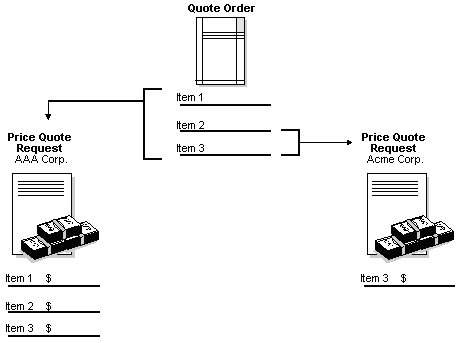
Description of "Figure 29-2 Entering Suppliers for Quote Orders"
To enter suppliers to provide quotes
On Purchase Order Detail (P4311)
-
Do one of the following to access Quote Supplier Entry:
-
On Quote Supplier Entry (P4330), complete the following field:
-
Required By
-
-
Complete the following field for each supplier from whom you want to receive a price quote and press Enter twice:
-
Supplier
-
| Field | Explanation |
|---|---|
| Required by | The date by which the supplier must respond to the quote order. |
29.4 Printing Quote Order Requests
From Stock Based Procurement (G43A), choose Requisition and Quote Management
From Requisition and Quote Management (G43A12), choose Print Quote Request
For each supplier from whom you are requesting price quotes, you can generate a form on which to record price quote information. Each form applies to a specific quote order. The supplier's name and address appear on the form, as well as the items for which you are requesting price quotes.
You can have the supplier fill out the form, or you can gather the information and fill out the form yourself. You can record a price quote for each item as well as the dates through which each price quote is effective. You can then use the form to enter price quote information in the system.
You run the Print Quote Request report (P43530) to select the quote orders for which to print request forms. After you enter price quote information in the system, you can print these forms to review existing price quotes from a supplier.
29.5 Entering Supplier Price Quotes
From Stock Based Procurement (G43A), choose Requisition and Quote Management
From Requisition and Quote Management (G43A12), choose Enter Quote Response
After a supplier provides you with price quotes for items or services, you must enter the price quotes in the system. After you enter price quotes from all suppliers, you can compare the price quotes to identify the supplier with the best price.
You must enter supplier price quotes based on a specific quote order. If you requested that the supplier provide price quotes for different quantities of an item, you can enter a price quote for each quantity.
Note:
If you do not enter a quote response, the system cannot generate a PO from the quote order.The system maintains individual price quote information for suppliers in the Supplier Selection table (F4330).
To enter supplier price quotes
On Enter Quote Response (P4334)
-
Locate the quote order and the supplier for whom you are entering price quotes by completing the following fields:
-
Order Number
-
Supplier
If you enter an order number without entering a supplier, the system prompts you to select a supplier in the Quote Supplier Entry window (P4330). Enter a 2 in the Option field in P4330 to access information for a particular supplier.
-
-
Type C in the following field:
-
Action Code
-
-
Complete the following fields:
-
Response Date
-
Sched Date
-
Expire Date
You can enter a scheduled date and an expiration date for all price quotes or you can enter dates for individual price quotes.
-
-
Complete the following field for each item or service:
-
Price
If you have requested price quotes for multiple quantities of the item, the system highlights the Unit Price field.
-
-
To enter price quotes for different item quantities, type 2 in the following field to access Quote Price Breaks:
-
On Quote Price Breaks (P4331), complete the following field for each item quantity and press Enter twice:
-
Unit Price
You can also enter new price break quantities along with the appropriate price quote.
This program updates each F4330 supplier record, and creates an F4331 record for each supplier and for each price or price break.
-
| Field | Explanation |
|---|---|
| Response Date | The date of the order response from the supplier.
Form-specific information The date that the supplier provided this price quote. |
| Promised Delivery Date | The date that the supplier promised to deliver this order. The system uses this date in conjunction with the receipt date to evaluate supplier performance.
Form-specific information The date that this price quote is effective. |
| Expire Date | The date that the order should be canceled if the goods have not been sent to the customer or the goods have not been received from the supplier. This is a memo-only field and does not cause the system to perform any type of automatic processing.
Form-specific information The date that this price quote is no longer effective. |
| Unit Price | The unit cost of one item, as purchased from the supplier, excluding freight, taxes, discounts, and other factors.
Form-specific information The price quoted to you by the supplier for the item and quantity on this detail line. |
29.6 Creating Purchase Orders from Price Quotes
From Stock Based Procurement (G43A), choose Requisition and Quote Management
From Requisition and Quote Management (G43A12), choose Generate POs from Quotes
After you input supplier price quotes for an item or service, you can compare price quotes to identify the supplier with the best price and choose a price quote for which to create a purchase order.
You can compare price quotes for an item by locating the quote order detail line that contains the item. You can review the item description for the detail line and all suppliers who have provided price quotes for the item.
To create purchase orders from price quotes
On Generate POs from Quotes (P43360)
Figure 29-7 Generate POs from Quotes screen
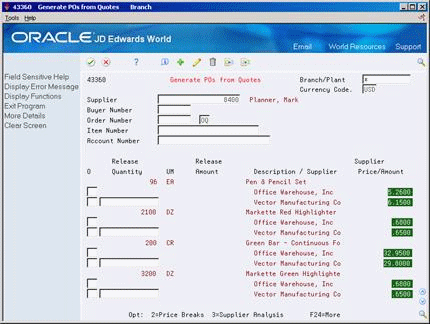
Description of "Figure 29-7 Generate POs from Quotes screen"
-
Locate quote order detail lines by completing one or more of the following fields:
-
Branch/Plant
-
Currency Code
-
Supplier
-
Buyer Number
-
Order Number
-
Item Number
-
Account Number
The Supplier field pertains to the purchasing agent that is assigned to the quote order, not the suppliers responding with price quotes.
-
-
To compare supplier price quotes for the item or service, review the following field:
-
Supplier Price/Amount
If the supplier has provided price quotes for multiple quantities of the item, the system highlights a price quote.
-
-
Type 2 in the following field to access Quote Price Breaks (P4331):
-
On Quote Price Breaks, review supplier price quotes for multiple item quantities and exit to Generate POs from Quotes.
-
On Generate POs from Quotes, choose the price quote from which to create a purchase order by entering a quantity in the following field for the appropriate supplier:
-
Release Quantity
If the supplier has provided price quotes for multiple item quantities, the release quantity you specify indicates the price quote that the system is to use for the purchase order.
The system prevents you from exiting the form until you have created purchase orders for the price quotes you have chosen. For more information, see Section 5.7, "Creating Orders from Existing Detail Lines."
-
| Field | Explanation |
|---|---|
| Price/Amount | The list or base price to be charged for one unit of this item. In sales order entry, all prices must be set up in the Base Price table (F4106).
Form-specific information This field indicates the price quoted by the supplier for this item or service. |
| Release Quantity | The original quantity for the order line, plus or minus any changes to that quantity, less all quantities shipped, received, and/or vouchered to date.
Form-specific information This field indicates the quantity for which prices were quoted. To select a price quote for which to create a purchase order, you must type a quantity in this field. |