27 Work with Requisitions
This chapter contains these topics:
-
Section 27.2, "Duplicating a Requisition to Create a Purchase Order,"
-
Section 27.3, "Choosing Requisition Detail Lines for Purchase Orders."
You use requisitions to obtain approval for the items and services that you want to purchase. After a requisition is approved, you can create a purchase order from the requisition using one of the following methods:
-
Duplicate a requisition
-
Choose requisition detail lines to include on a purchase order
You can duplicate a requisition to create a purchase order. You must use this method to create recurring purchase orders from the same requisition. For example, if you have a requisition for office supplies that you order every month, you can duplicate the requisition so that it remains open.
You can also choose individual requisition detail lines from which to create purchase orders. You use this method to close the requisition detail lines so that the lines cannot be used again. For example, if you have a requisition for office supplies that you only want to order once, you must choose the requisition detail lines so that they cannot be used again.
The system distinguishes a requisition from other types of orders by the order type code, which is usually OR (requisition orders).
27.1 Entering Requisitions
From Stock Based Procurement (G43A), choose Requisition and Quote Management
From Requisition and Quote Management (G43A12), choose Enter Requisitions
Your company might require you to submit a requisition for the items and services that you want to purchase. You usually enter a requisition to obtain approval for goods and services prior to creating a purchase order.
You enter a requisition in the same way that you enter a purchase order. For example, to order office supplies, you enter a detail line for each office supply that you want to order.
If you have a purchasing department that manages requisitions, you can enter a purchasing agent on a requisition in place of the supplier. This allows the purchasing agent to easily locate requisitions to create purchase orders.
27.1.1 What You Should Know About
| Topic | Description |
|---|---|
| Printing requisitions | You use the same procedures to print requisitions as you do to print purchase orders, although you must specify the order type for requisitions.
For more information, see Section 9.1, "Printing Purchase Orders." |
| Requisition originator | When you enter a requisition, you can enter your address book number as the ship-to address so that the requisition can be traced back to you. |
See Also:
-
Chapter 3, "Enter Purchase Order Header Information" for information about entering header information for a requisition,
-
Chapter 4, "Enter Purchase Order Detail Information" for information about entering detail lines for a requisition,
-
Section 10.1, "Reviewing Open Orders" for information about reviewing pending requisitions,
-
Section 32.3, "Assigning an Approval Route to an Order" for information about activating approval processing for requisitions,
-
Chapter 73, "Purchasing Order Entry Processing Options" for information about the processing options applicable to this task.
27.2 Duplicating a Requisition to Create a Purchase Order
From Stock Based Procurement (G43A), choose Requisition and Quote Management
From Requisition and Quote Management (G43A12), choose Enter Requisitions
You must duplicate a requisition if you plan to create recurring purchase orders from the same requisition. For example, each time you need to order paper, you can create a purchase order by duplicating the existing requisition.
When you duplicate a requisition to create a purchase order, the system does not close the requisition. You duplicate a requisition the same way that you duplicate a purchase order, that is, you inquire on the requisition in Order Entry (P4311), and press F21 on the detail screen to copy the order. This clears the date fields and order number fields on the screen. You press Enter to create the new order.
When you press F21 to copy an order, there is no affect on the original order. You use processing options 11 through 14 in your version of Order Entry (P4311) to specify the defaults for the new order, including order type, lines types, and whether the system copies associated text to the new order.
The system maintains the original order number, type and line number on each line of the new order. You can view original order number information in the Purchasing Information Detail screen (P430112), which you access by taking option one from the Order Entry detail screen (P4311).
27.3 Choosing Requisition Detail Lines for Purchase Orders
From Stock Based Procurement (G43A), choose Requisition and Quote Management
From Requisition and Quote Management (G43A12), choose Generate POs from Reqs.
You can choose requisition detail lines for which to create purchase orders. The system closes a requisition detail line after you use it to create a purchase order. After a detail line is closed, you can no longer use it to create purchase orders and you can purge it from the system.
You can create a purchase order for an item quantity or an amount that is less than the quantity or amount on a requisition detail line. If you specify a lesser quantity or amount, the system releases that quantity or amount from the detail line and leaves the remaining portion open.
You can create a purchase order for a requisition by choosing all detail lines on the requisition. You can also:
-
Combine detail lines from multiple requisitions to create a single purchase order
-
Choose detail lines from a single requisition to create multiple purchase orders
You can combine detail lines from multiple requisitions to create a single purchase order. You use this method to combine items and services for the same supplier. For example, if you receive two separate requisitions for staplers, you can combine the requisition detail lines to create a single purchase order.
Figure 27-1 Combined Requisition Detail Lines
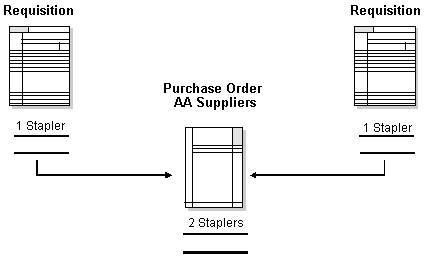
Description of "Figure 27-1 Combined Requisition Detail Lines"
You can also separate detail lines on a requisition to create multiple purchase orders. You do this when the items or services on a requisition are provided by different suppliers. For example, if you receive a requisition that contains an order for a stapler and an order for a chair, you can generate a purchase order for the stapler and another for the chair.
Figure 27-2 Two Purchase Orders from One Requisition
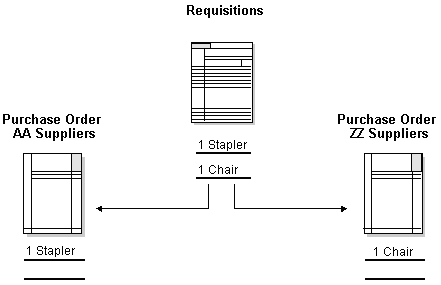
Description of "Figure 27-2 Two Purchase Orders from One Requisition"
You use processing options in your version of Generate POs to Requisitions (P43060) to enter default information for the purchase orders you want to create.
27.3.1 What You Should Know About
| Topic | Description |
|---|---|
| Ship-to address for new purchase orders | When you create a purchase order from requisition detail lines, the system retrieves the ship-to address for the purchase order based on how you set the processing option for item consolidation. |
| Unit costs | You use processing options to specify whether unit costs display for each detail line and whether the costs can be changed. |
To choose requisition detail lines for purchase orders
On Generate POs from Requisitions (P43060)
Figure 27-3 Generate POs from Requisitions screen
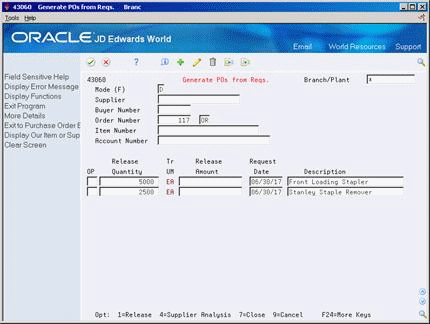
Description of "Figure 27-3 Generate POs from Requisitions screen"
-
To locate requisition detail lines, complete one or more of the following fields:
-
Branch/Plant
-
Supplier
-
Buyer Number
-
Order Number
-
Item Number
-
Account Number
The system displays only those detail lines with status codes that you specified in processing options 2, 3, and 4.
Detail lines with cancel dates prior to the current date do not display.
-
-
Complete the following fields:
-
Release Quantity
-
Release Amount
-
-
Type 1 in the following field for each detail line for which you want to create a purchase order:
-
OP (Option Exit)
The system prevents you from exiting the form until you have created purchase orders for the releases you have chosen. For more information, see Section 5.7, "Creating Orders from Existing Detail Lines."
-
| Field | Explanation |
|---|---|
| Release Amount | The amount of the order, invoice, or voucher that is still unpaid or open. When you enter a document (for example, an order, invoice, or voucher), the open amount is the original amount of that document. If you change the original amount, the open amount is reduced by the net change. For example, payments, shipments, or receipts against a document result in a reduction of the open balance.
Form-specific information This field contains the open amount for the detail line. If you do not want to release this amount, you can type in the amount that you want to release. |
| Release Quantity | The original quantity for the order line, plus or minus any changes to that quantity, less all quantities shipped, received, and/or vouchered to date.
Form-specific information This field contains the open quantity for this detail line. If you do not want to release this quantity, you can type in the quantity that you want to release. |