The Orgs and Roles tab displays the organizations and roles that have been assigned to the selected profile and allows you to assign new ones or edit the current assignments.
The images below shows the Orgs and Roles tab with some sample data. You may have to scroll down to see the area shown in the second image.
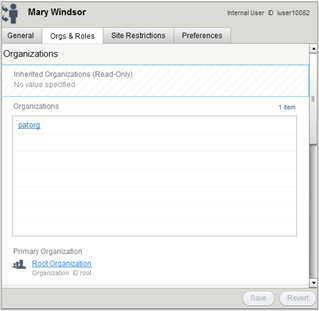
The Parent Organization field shows the organization to which this user is directly assigned. To assign a parent organization, click Select and use the asset picker to select the item you want.
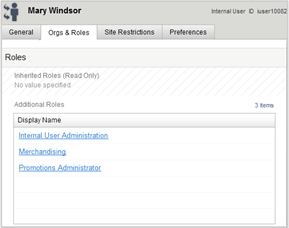
The Roles list shows the global and organizational roles that have been directly assigned to this user. To assign a role, click Add Existing and use the asset picker to select the role. For organizational roles, you can choose only those items that are accessible to the user’s parent organization. (As explained later in this guide, organizational roles must be created for a specific organization. See Creating Organizations.)
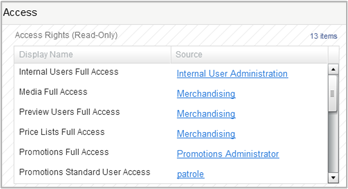
When you select roles, Access Rights that are available for the user are displayed, along with the role that provided the right.

