To view roles, complete the following steps:
Display the Home page.
Expand the Commerce Merchandising selection or the Asset Manager selection and select the appropriate Users option.
Caution: If you choose External Users, be aware that you will be viewing live profiles on your production server.
From the Roles link.
As described earlier in this guide, the list shows all organizations in the selected profile repository as well as all roles. Global roles appear in folders at the top of the list. Organizational roles appear in the Organizations section.
The following image shows the tabs that appear on the right when you select a global role.
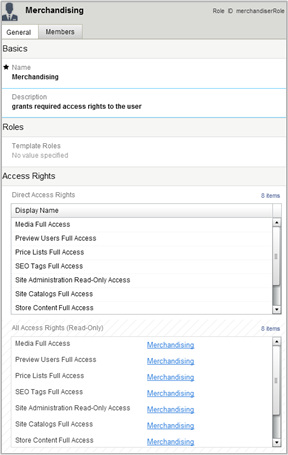
The General tab contains basic setup properties for this role, as well as associated template roles and access rights. The Members tab, shown below, displays the users who have this role:
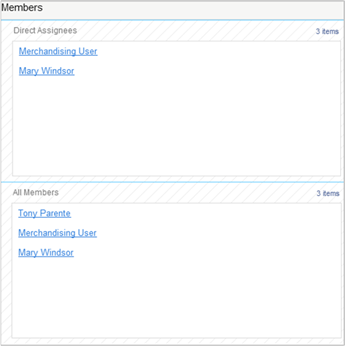
The Direct Assignees list shows users to whom this role has been directly assigned (which you do through the Orgs and Roles tab in the Users interface). The All Members list shows all users who have this role, including anyone who has inherited the role through membership of an organization. In the example above, Tony is a member of an organization to which this role was assigned.
The information in this tab is read only.
For organizational roles, the General and Members tabs that appear on the right are almost identical to the global role display.

