| Skip Navigation Links | |
| Exit Print View | |

|
Sun Blade X4-2B Service Manual |
Troubleshooting the Server Module
Servicing Server Module Components
Servicing a Storage Drive (CRU)
Identifying Storage Drive Indicators and Mechanical Components
Service Action Required Indicator
Lever and Lever Release Button
Storage Drive Failure and RAID
Remove Storage Drive Filler Panels
Insert Storage Drive Filler Panels
DIMM Fault Remind Circuit and ECC Errors
Fault Remind Button and Charge Status Indicator
Inconsistencies Between DIMM Fault LEDs and the BIOS Isolation of Faulty DIMMs
DIMM Population Rules and Guidelines
Detailed Memory Population Rules
Servicing USB Flash Sticks (CRU)
Servicing a Fabric Expansion Module (CRU)
Servicing a RAID Expansion Module (CRU)
Replace a REM Battery on the REM Card
Selecting the Correct Processor Removal/Replacement Tool
Processor Fault Remind Circuit
Fault Remind Button and Charge Status Indicator
Remove a Processor Heat Sink (FRU)
Install a Processor Heat Sink (FRU)
Servicing the Motherboard Assembly (FRU)
Remove Motherboard Assembly Components (FRU)
Install Motherboard Assembly Components (FRU)
Servicing the System Battery (CRU)
Returning the Server Module to Operation
BIOS Power-On Self-Test (POST) Checkpoints
Before You Begin
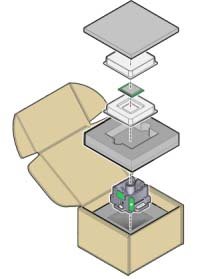
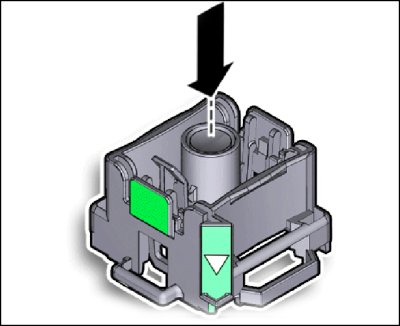
Ensure that the triangle on the corner of the processor aligns with the triangle on the side of the processor removal/replacement tool.
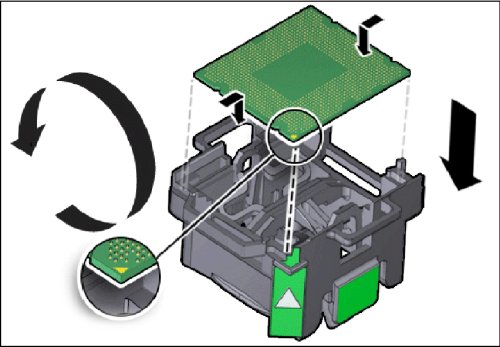
When the lever is pressed, the center button releases. An audible click indicates that the processor is locked in place.

Ensure that the notches on the sides of the processor align with the keys on the socket, and the green triangle on the side of the tool is aligned with the front left corner of the processor socket (when viewing from the front of the server).
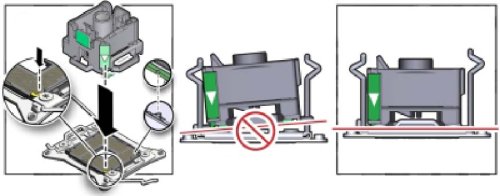
Caution - Component damage. Do not press down on the processor. Irreparable damage to the processor or motherboard might occur from excessive downward pressure. |
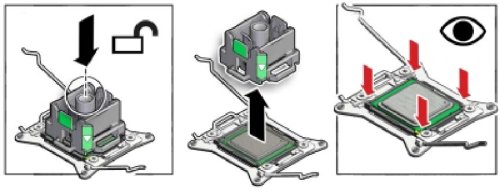
When properly aligned, the processor sits flat in the processor socket and has minimal side to side movement.
This action locks the processor in the socket.
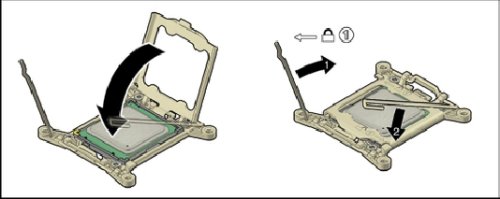
Next Steps