| Skip Navigation Links | |
| Exit Print View | |

|
Sun Blade X4-2B Service Manual |
Troubleshooting the Server Module
Servicing Server Module Components
Servicing a Storage Drive (CRU)
Identifying Storage Drive Indicators and Mechanical Components
Service Action Required Indicator
Lever and Lever Release Button
Storage Drive Failure and RAID
Remove Storage Drive Filler Panels
Insert Storage Drive Filler Panels
DIMM Fault Remind Circuit and ECC Errors
Fault Remind Button and Charge Status Indicator
Inconsistencies Between DIMM Fault LEDs and the BIOS Isolation of Faulty DIMMs
DIMM Population Rules and Guidelines
Detailed Memory Population Rules
Servicing USB Flash Sticks (CRU)
Servicing a Fabric Expansion Module (CRU)
Servicing a RAID Expansion Module (CRU)
Replace a REM Battery on the REM Card
Selecting the Correct Processor Removal/Replacement Tool
Processor Fault Remind Circuit
Fault Remind Button and Charge Status Indicator
Remove a Processor Heat Sink (FRU)
Install a Processor Heat Sink (FRU)
Servicing the Motherboard Assembly (FRU)
Remove Motherboard Assembly Components (FRU)
Install Motherboard Assembly Components (FRU)
Servicing the System Battery (CRU)
Returning the Server Module to Operation
BIOS Power-On Self-Test (POST) Checkpoints
Caution - Component damage. Processor socket pins are fragile. A light touch can bend the processor socket pins and damage the board beyond repair. Avoid contact with the processor socket pins. |
Before You Begin
Processor replacement tool model LGA2011 (green label) is required for this procedure.
Caution - Component damage. Use the correct processor replacement tool. Attempting to replace the processor using the incorrect tool could result in irreparable damage to the processor or the motherboard. |
Leave the processor in the anti-static tray until it is ready to be installed.
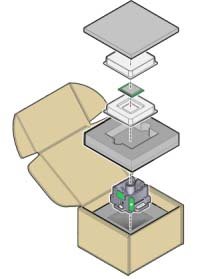
The levers are on the right and left side of the processor retaining frame and are held in place by a retaining clip.
Disengage the levers by pushing each one down and moving levers slightly away from the processor.
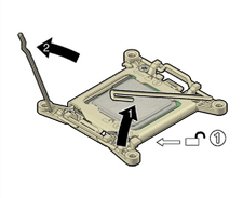
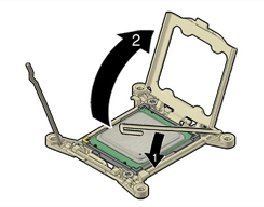
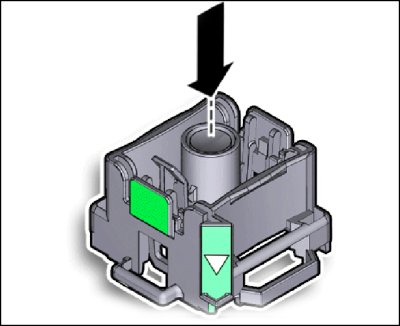
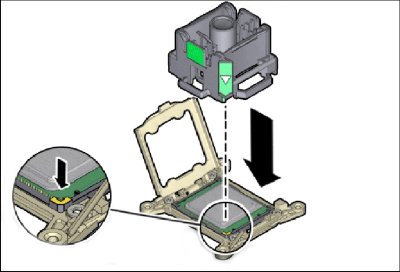
Press the release lever on the tool to release the center button and engage the processor. An audible click indicates that the processor is engaged.
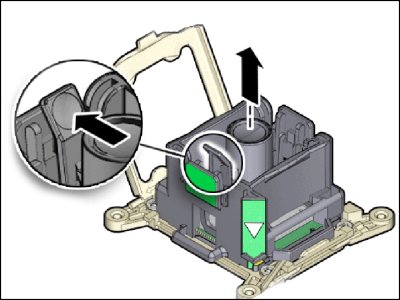
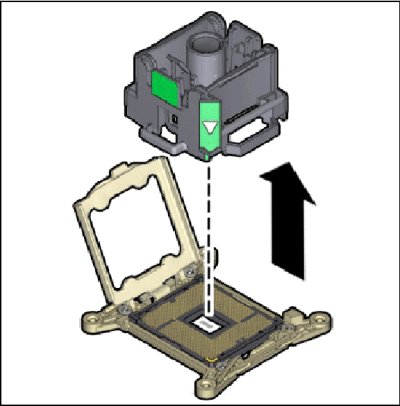
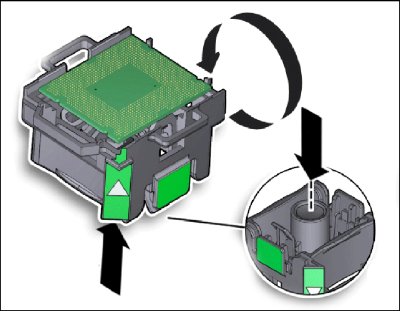
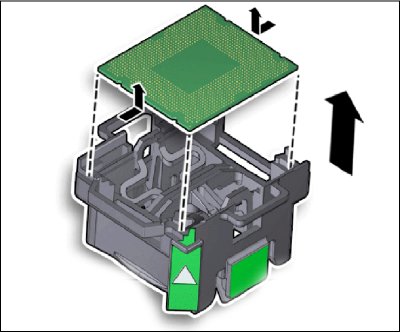
Next Steps